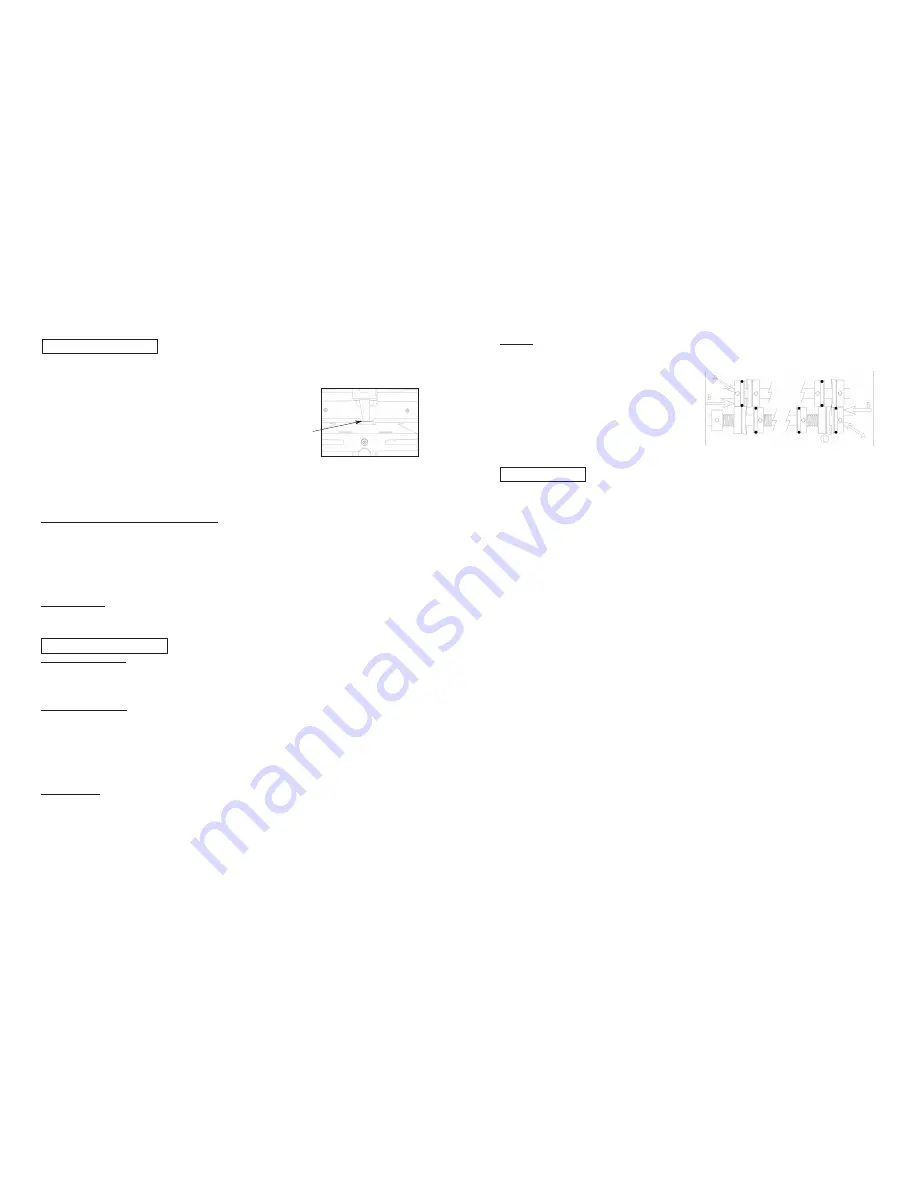
Skewing:
1. Most often occurs during the second cut (2" width) on business cards slitters . Check that paper guides are properly
adjusted to give minimal side clearance on material and still allow stock to slide freely.
2. In the event the machine is properly set and a slight
skewing may still occur, loosen the setscrew (A) in both
of the collars with O-rings and slide collars inward (B)
until slight resistance is felt. Do not push collar into slit-
ter blade (C), as this will affect slitting quality. Retighten
setscrews (A) after relocation and before operation.
See diagram at right.
Moving O-ring collars usually requires some amount of
trial and error. It should only be attempted after all the
above recommendations have been exhausted.
Proper maintenance of your unit will prevent most situations that cause damage. Follow the steps below to
maintain the unit.
1.
Once every 60 days, clean all paper dust from the unit.
2.
Once every 90 days, check the Phillips head screws in each sheet retarder and make sure they are tight.
3.
Periodically, check the power cord of the machine for frays and pinches. Replace cord should any damage be found.
4.
As needed, clean feed wheels on the unit with mild cleaner and a soft cloth.
5.
Periodically clean the O-rings on the cutter shafts with a damp, soft cloth.
6.
In the event of blade removal during the life of the machine, a diagram of blade placement has been includ-
ed for reassembly purposes. See Figure next page.
CAUTION: Blade spacing and tension is extremely
critical to the operation of any business card slitter. Only a qualified service technician should
attempt blade removal/replacement.
NOTE: The feed is preset for 65# stock and typically does not require readjustment. Registration should
be set before setting the retarder for single sheet feeding.
Follow these steps:
1.
Using the adjustment knob on the front of the feed shelf, position feed pres-
sure arm so that it is just above the feed wheel. Make sure there is no con-
tact. (Figure 10).
2.
Using the adjustment knob on side of feed shelf, raise retarder off feed wheel.
Insert one piece of stock to be ran in between the retarder and feed wheel so that sheet passes freely.
Lower retarder so that there is a slight drag on the stock as it is pulled out.
3.
Place a neat stack of three sheets into the unit and test. Readjust as necessary until one sheet feeds
steadily.
Feeding Thermographic or severely curled stock:
In some applications a hesitant feed can occur if the raise of the lettering prevents the sheet retarder from func-
tioning normally. This can also occur with heavier stocks should they develop a curl when printed.
Should this become an issue, the following steps can be performed:
1.
Run stock through image side down.
2.
Apply some weight to the stock for a period of time before it is to be run.
3.
Use the 8.5" and 11.0" weights on top of the stack.
Should stock still have feed issues call technical support at Martin Yale Industries, Inc. at 260-563-0641.
Obtaining Service
Should your machine need to be professionally serviced, Martin Yale Industries, Inc. can refer you to the nearest
Factory Authorized Technician. Contact us at the phone number given above.
Multiple Sheet Feeding:
1.
Set feed system per Section 5.1.
2.
If stock is glossy the feed wheels of the machine may have grip issues. This is a common issue with friction
- fed units. If one side is not glossy, run through with glossy side facing up.
Inaccurate Registration:
1.
Set registration on unit per Section 5.0.
2.
Double-check the layout to make sure that the register marks are being utilized in the proper manner.
3.
Verify that locking knobs in the paper guides are tight. NOTE: DO NOT OVERTIGHTEN LOCKING KNOBS.
4.
Check o-rings on the unit for signs of wear and tear. Clean paper dust off component.
5.
Check the upper extreme left O-ring and the extreme lower right O-ring. Verify that the document is going
under these on both sides. Readjust as necessary. If the document does not go under these on both sides
it will cause the document to skew to one side.
Stacking Issues:
If business cards do not properly fall into slots:
1.
Slide the collection tray as the machine runs to fine - tune positioning.
2.
Make sure collection trays are not obstructed. They should hang freely from the exit side of the unit.
5.1
Proper Feeding
Pressure arm
should rest just out of
contact with the feed
wheel.
6.0 Troubleshooting
6.1 Maintenance
Figure 10
5
4






















