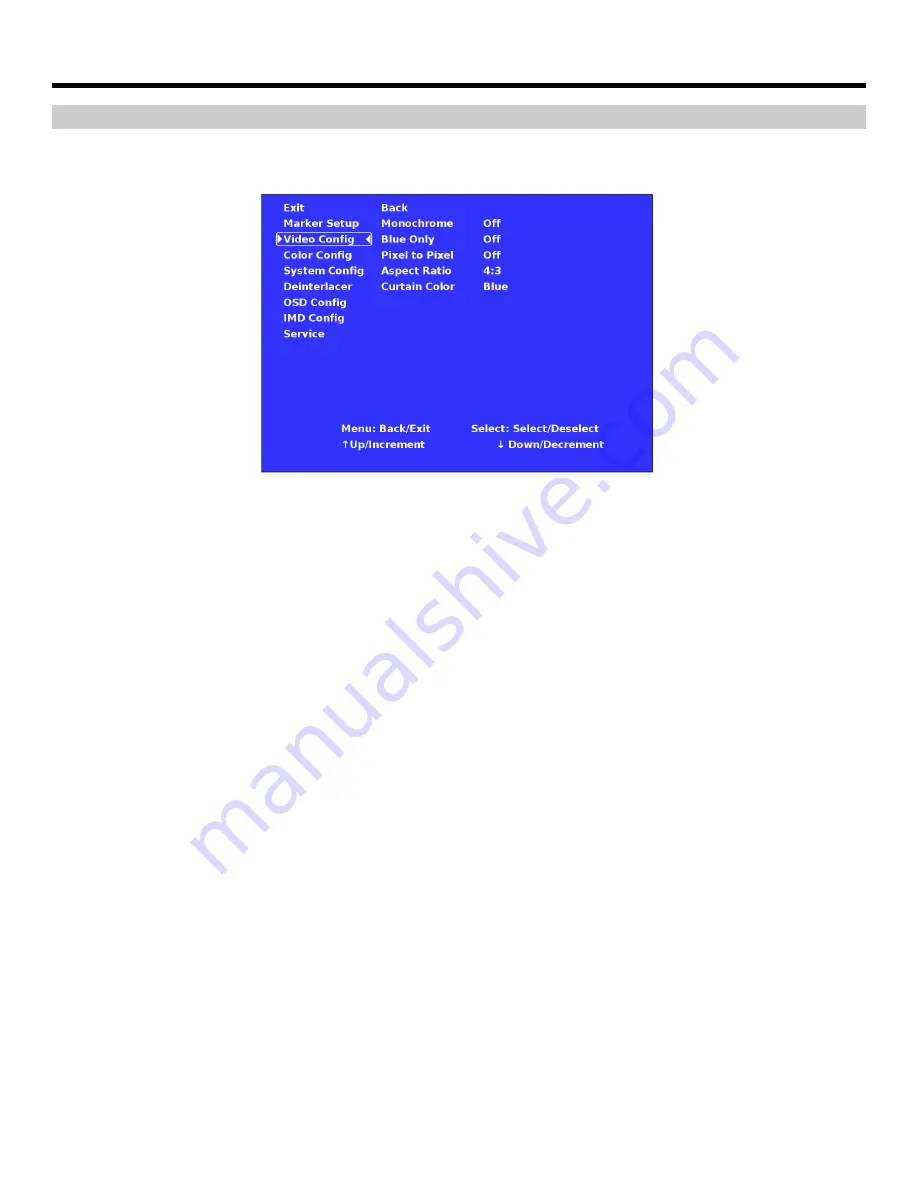
11
On-Screen Menu (continued)
VIDEO CONFIGURATION SUBMENU
Use the Video Configuration submenu to select various video settings such as monochrome mode or blue-only mode.
■
Monochrome Mode
Use this setting to enable monochrome mode. Only the luminance of the image will be displayed as a grayscale
picture.
■
Blue-Only Mode
Use this setting to enable Blue-Only mode. This mode displays only the blue color component of the image, switching
off the red and green components. Use this mode when calibrating the monitor to SMPTE color bars with the following
procedure:
1.
Allow the monitor to warm up for at least 5-10 minutes.
2.
Display SMPTE split-field color bars on the monitor using an external source.
3.
Enable Monochrome mode.
4.
Locate the pluge pattern (super black, black, and gray bars) at the lower-right corner of the screen. Adjust the Brightness knob until there is
no visible difference between the super black and black bars, but the gray bar is still visible.
5.
Adjust the Contrast knob until an even grayscale appears along the top bars.
6.
Disable Monochrome mode.
7.
Enable Blue-Only mode and adjust the Color knob so that the outermost bars (white and blue) appear to match in brightness.
Video Configuration Submenu












































