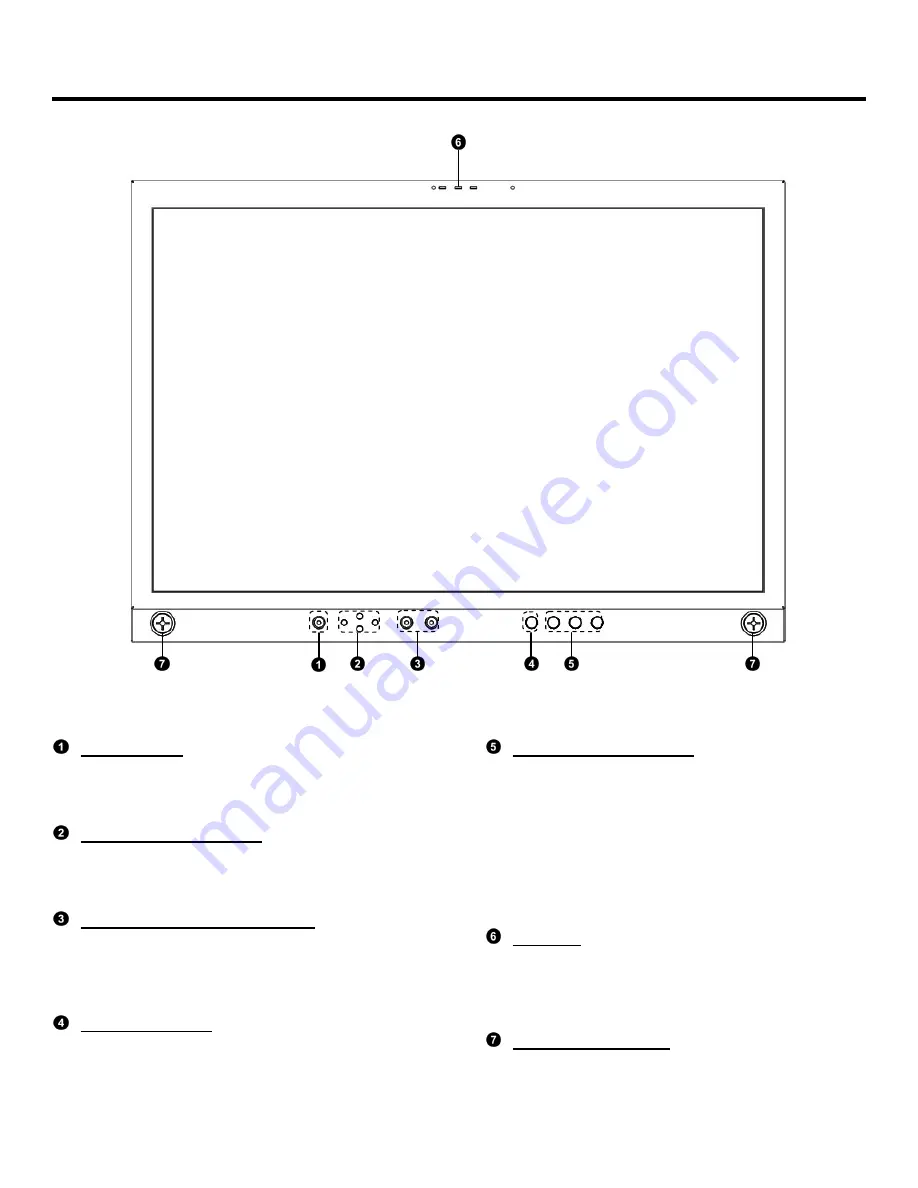
5
Top and Front Panel Features
Power Button
Turn the monitor off or on by pressing the power
button. In the ON state, the LED on the power
button will illuminate green.
Menu Navigation Buttons
Use the Menu,
↑
,
↓
, and Select buttons to display
and navigate the on-screen menu (See Main Menu
and Navigation – Page 8).
User-Definable Function Buttons
Two user-definable function buttons can be used for
direct access to various settings. Functions are
assigned using the on-screen menu (See User-
Definable Function Buttons – Page 15).
RotoMenu™ Knob
The RotoMenu™ knob is alternate means of
accessing and navigating the main menu, using only
a single control.
Image Adjustment Knobs
Use the image adjustment knobs to adjust color
saturation, brightness and contrast of the image.
The status of each image adjustment parameter is
shown on the bottom left of the screen, with values
ranging from 0 to 100. Pressing a knob once
displays the current value. Pressing a knob twice
resets the corresponding adjustment to the default
setting. (See page 16 for instructions to change
default settings).
LED Tally
Three LED tally lights (yellow, red, green) are
available above the screen. Each tally light can be
controlled from a variety of sources (See Tally
Source – Page 24).
Button Cover Sockets
Use these sockets to attach the included button
cover.






































