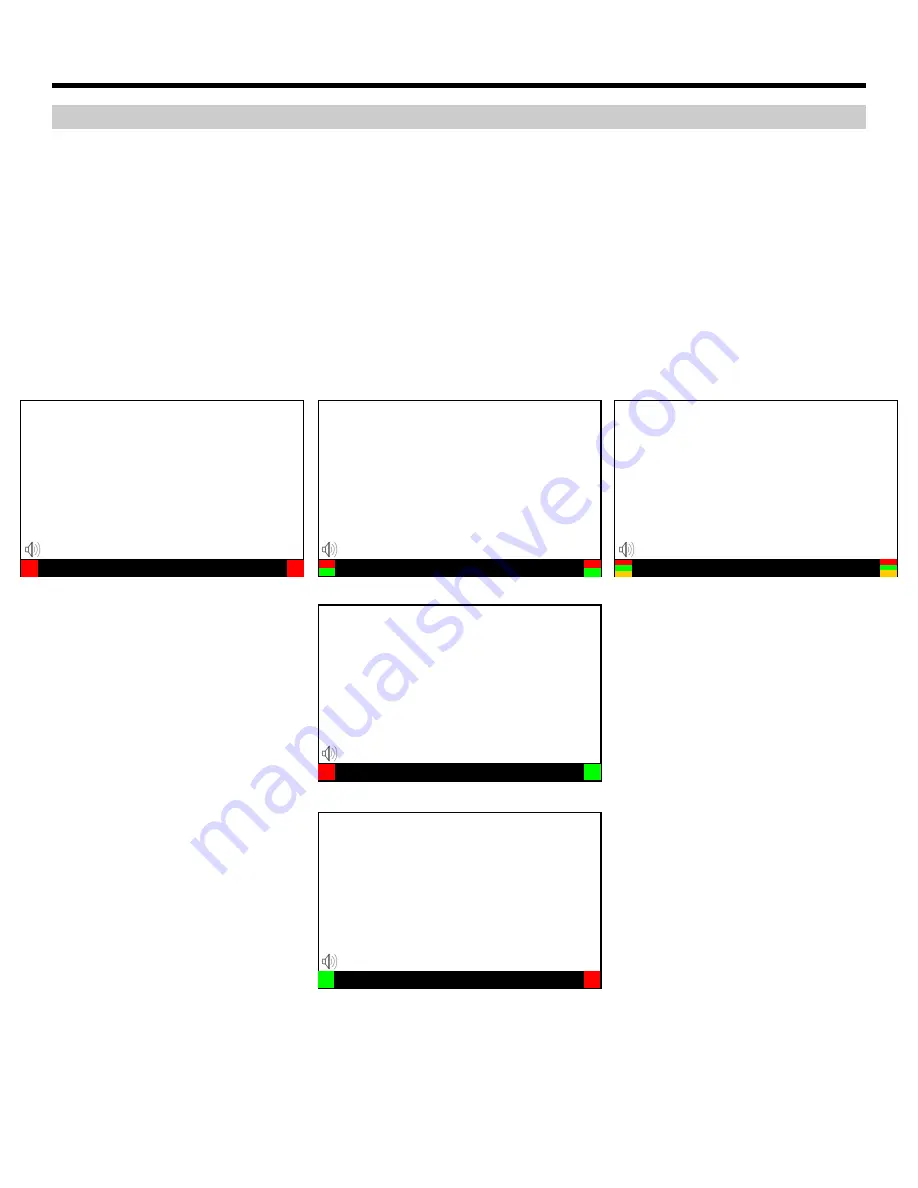
20
On-Screen Menu (continued)
OSD CONFIGURATION SUBMENU (continued)
■
OSD Tally
Use this setting to choose how tally is displayed on the screen. The available OSD Tally options depend on the Tally
Source selected in the IMD Configuration submenu (see page 22).
When the Tally Source is set to Standard (contact closure), OSD Tally can be set to Off, RGY, RG, or GR:
• Off
On-screen tally is disabled
• RGY
Red, yellow, or green tally signals are indicated at both the bottom left and bottom right corners of the
screen. Two or three colors are shown simultaneously by subdividing each tally indicator
• RG
Red tally is shown at the bottom left of the screen, and green is shown at the bottom right.
• GR
Green tally is shown at the bottom left of the screen, and red is shown at the bottom right.
The following diagrams show RGY, RG, and GR OSD Tally modes:
When the Tally Source is set to TSL/MEI 422, OSD Tally can be set to Off or IMD:
• Off
On-screen tally is disabled
• IMD
Red, yellow, and green tally is displayed according the protocol commands. Green, red, and yellow colors
are shown individually on either the bottom left or right of the screen.
IMD Text
00:00:00:00
RG Mode: both colors activated
(red)
(red)
IMD Text
00:00:00:00
GR Mode: both colors activated
(red)
(red)
IMD Text
00:00:00:00
IMD Text
00:00:00:00
(red)
(red)
IMD Text
00:00:00:00
(red)
(green)
(yellow)
(red)
(green)
(yellow)
RGY mode: single color activated
RGY mode: two colors activated
RGY mode: three colors activated
(red)
(green)
(red)
(green)









































