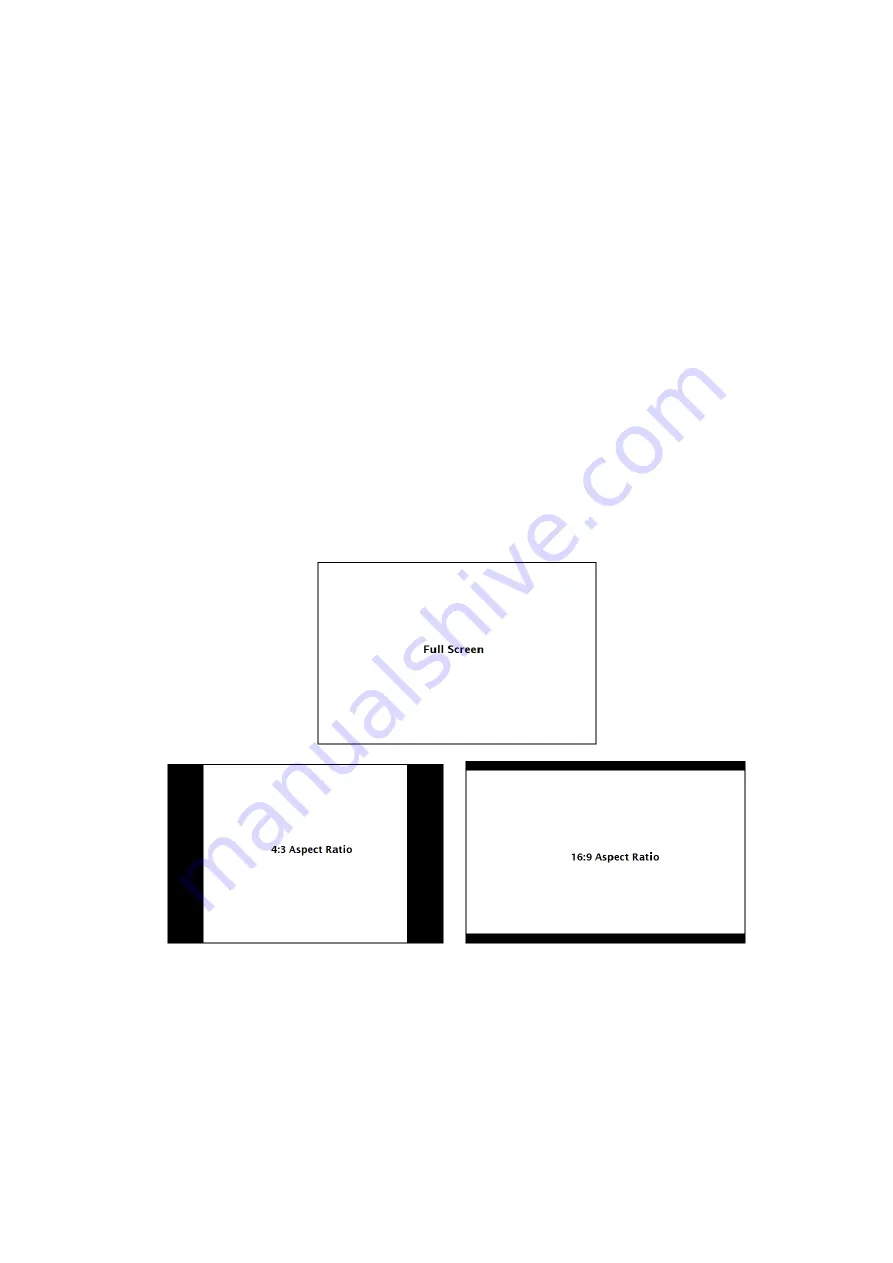
12
5.
Adjust the Contrast button until an even grayscale appears along the top bars.
6.
Disable Monochrome mode.
7.
Enable Blue Check Field mode and adjust the Color button so that the outermost bars (white and blue) appear to match in
brightness.
8.
Composite NTSC only: Adjust the Tint button until the third bar from the left (cyan) and the third bar from the right (magenta)
appear to match in brightness.
9.
Disable Blue Check Field mode.
■
Ratio Settings
Use to switch between Full Screen, 4:3 and 16:9 aspect ratios.
As the V-MD434 and V-MD503 monitors have a native resolution of 800 x 480 RGB pixels, incoming images are
automatically scaled to fit the screen:
•
In Full Screen mode, images are scaled to fill the entire screen (800 x 480).
•
In 4:3 mode, images are scaled to fill the center 4:3 portion of the screen (640 x 480). With a 16:9 source,
images will be centered with a black letter-box added on the left and right sides.
•
In 16:9 mode, images are scaled to a 16:9 portion of the screen (800 x 450), with a black letter-box added
top and bottom.
Note: The aspect ratio setting is ignored when Pixel-to-Pixel mode is enabled.
■
Pixel-to-Pixel
Use this setting to enable Pixel-to-Pixel mode.
This Pixel-to-Pixel mode bypasses the monitor’s internal scaling function and displays incoming images in their
native resolution and aspect ratio, with a one-to-one mapping:
Содержание V-MD434
Страница 2: ...2...
Страница 4: ...4 This page intentionally left blank...
Страница 15: ...15 0 Background 100 Background...
Страница 36: ...36 Dimensions V MD503 V MD434...
Страница 38: ...38 This page intentionally left blank...
Страница 39: ...39 This page intentionally left blank...



























