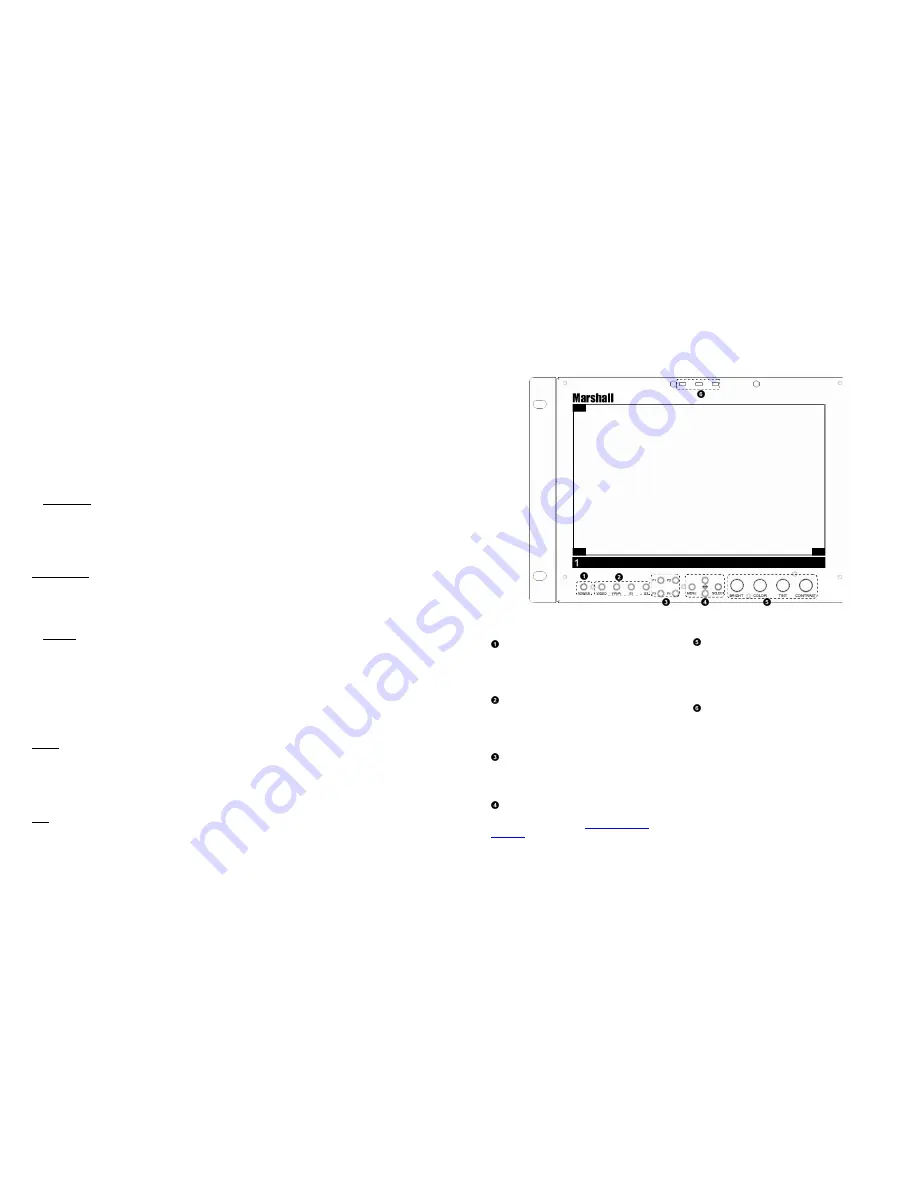
26
■
Tally Source
Use this row to determine the current source for the LED tally lights on each individual panel. Use the drop down menu to
select between the different tally sources.
■
LED Tally
Use this to turn the physical LED Tally lights ON or OFF.
■
On-Screen Tally
Use this to turn the On-Screen Tally lights ON or OFF.
■
Text Tally
Use this to turn the Text Tally function ON or OFF.
Display Tab
Image Adjust
■
BRIGHTNESS, COLOR, CONTRAST
Use this section to adjust the Brightness, Color and Contrast of each individual panel. To enter a value manually, type in a
number from 0-100 in the dialogue box and press Set. The value selected on this page will show up on the monitor screen in
real time.
RGB Gain / Bias
■
RGB Gain and Bias
Use this section to adjust the Gain and Bias for the Red, Green and Blue components of the video signal. To enter a value
manually, type in a number from 0-100 in the dialogue box and press Set.
Backlight
■
Backlight
Use this section to adjust the Backlight value for the monitor. To enter a value manually, type in a number from 0-100 in the
dialogue box and press Set.
Keypad Tab
Keypad
Use the keypad portion of the Network Control page to access all aspects of the physical keypad from the Network Control page.
Tally Tab
Tally
Use the Tally page, in conjunction with the LAN100 tally source, to control the LED and soft tally on the monitor.
7
Top and Front Panel Features
Power Button
Use the power button to toggle between ON and STANDBY
modes. In both the STANDBY and the ON state, the LED on
the button will illuminate bright green. This indicates that
MAIN power is applied to the unit.
Input Select Buttons
Use the VIDEO, YPbPr, S1 and S2 buttons to select the
corresponding input signal. Video standards (NTSC/PAL, etc.)
are automatically detected. S1 and S2 buttons select inputs
connect to the Optional Input Module slots.
User-Definable Function Buttons
Four user-definable function buttons can be used for direct
access to various settings. Functions are assigned using the on-
screen menu.
Menu Navigation Buttons
Use the Menu,
▲
,
▼
, and
Select
buttons to display and
navigate the on-screen menu
(
See Main Menu and
Navigation
)
.
Image Adjustment Knobs
Use the image adjustment knobs to adjust tint, color
brightness, color-saturation and contrast of the image. The
status of each image adjustment parameter is shown on the
bottom left of the screen, with values ranging from 0 to 100.
Default value is 50.
LED Tally
Three LED tally lights (yellow, red, green) are available above
the screen.
Содержание V-MD185
Страница 2: ...2 31 Dimensions...


































