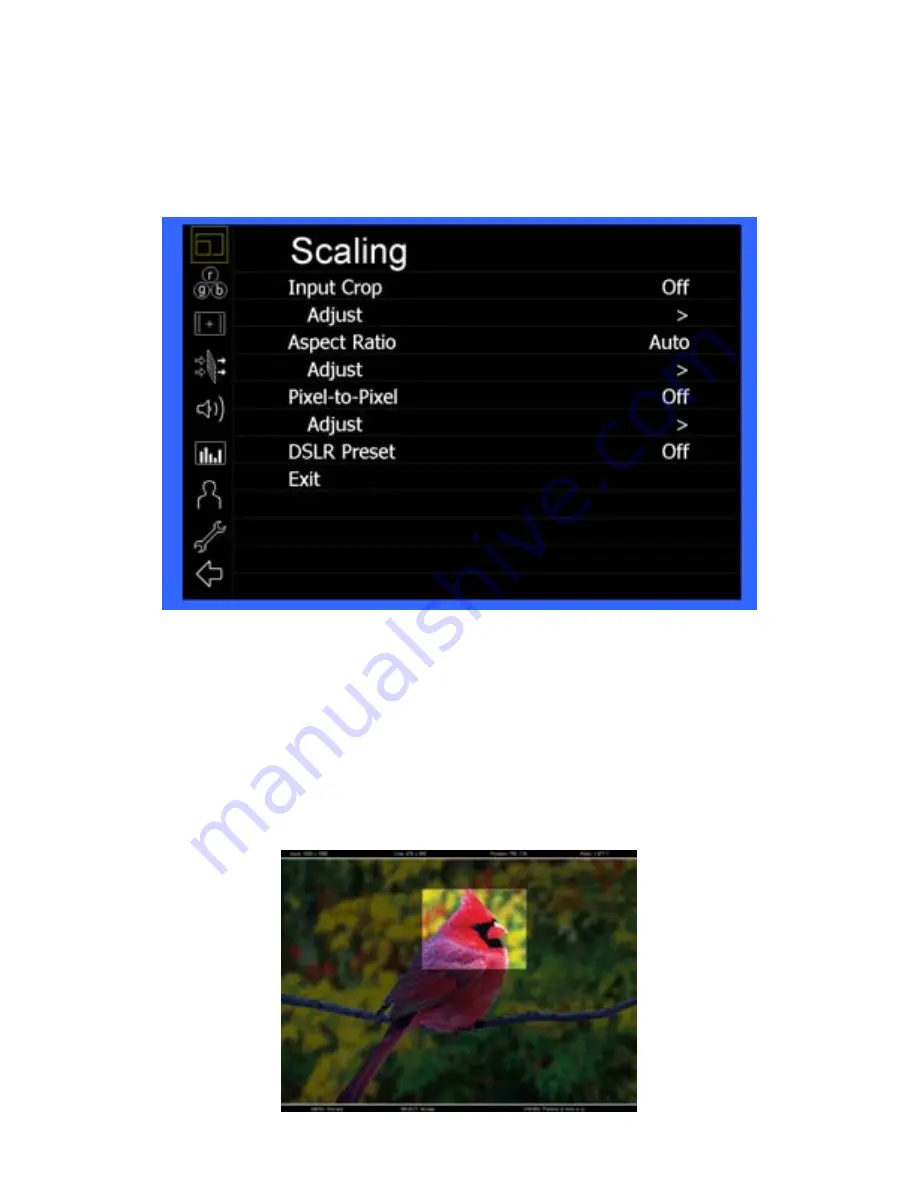
10
Scaling Submenu
Use the Scaling submenu to adjust various scaling options and to allow greater control of how your video signal is shown on the
display.
■
Input Crop
Enable the Input Crop function to select the area of active video that you would like shown on the image display. Select the
desired Input by accessing the Adjust option below the main function:
Adjust
Use the BRIGHT knob to move the selection box LEFT and RIGHT.
Use the COLOR knob to move the selection box UP and DOWN.
Use the CONTRAST knob to move the right border LEFT and RIGHT.
Use the USER knob to move the bottom border UP and DOWN.
Scaling Submenu
Содержание V-LCD70MD
Страница 2: ...2 This page intentionally left blank ...
Страница 4: ...4 This page intentionally left blank ...
Страница 29: ...29 Dimensions ...
Страница 31: ...31 This page intentionally left blank ...

























