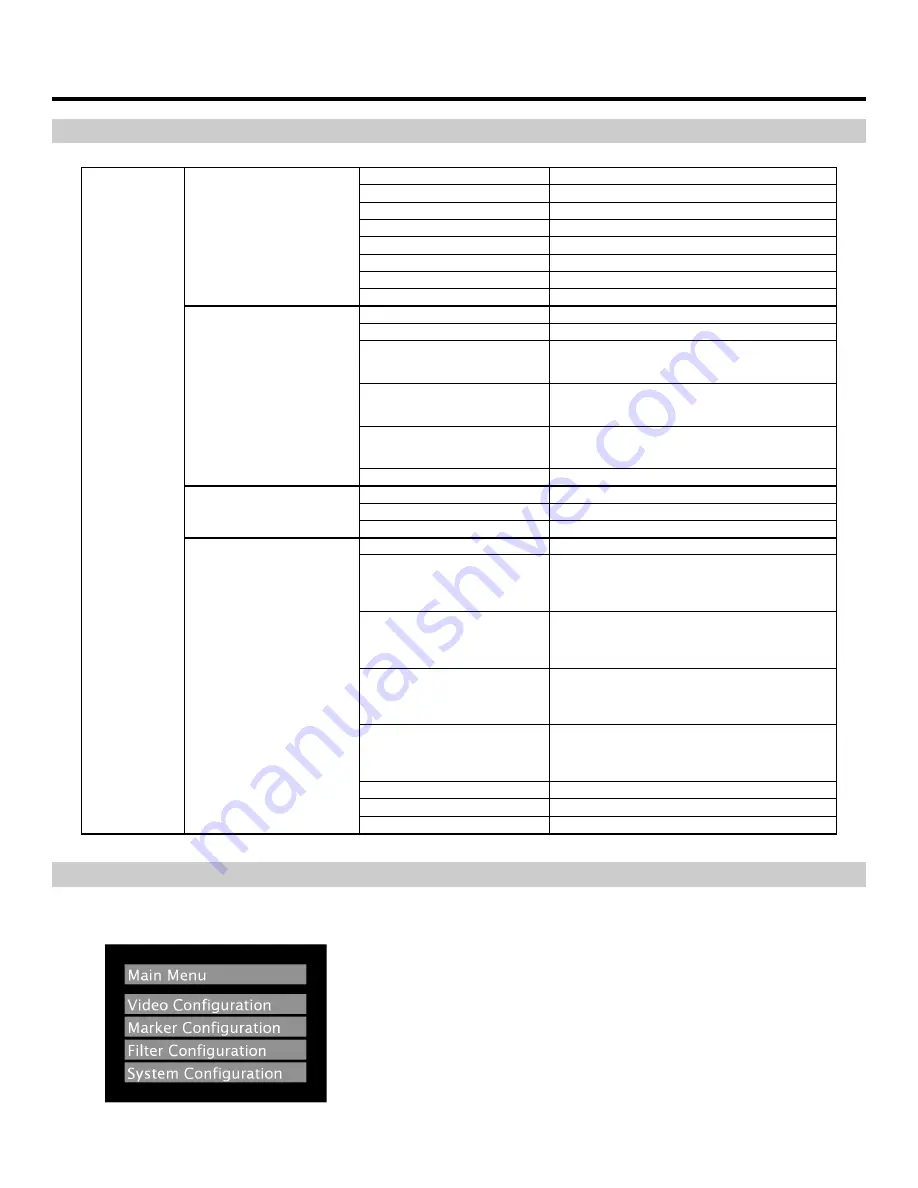
9
On-Screen Menu
STRUCTURE OVERVIEW
Color Temperature
D93, D65, D55, User
RGB Bias and Gain
R, G, B Bias (0-100) / R, G, B Gain (0-100)
Check Field
Off, Mono, Blue, Green, Red
Ratio
Full Screen, 4:3, 16:9
Pixel-to-Pixel
Off, On
H/V Delay
Off, H & V Delay, V Delay, H Delay
Underscan
Off, On
Video Configuration
NTSC Black Level
0 IRE, 7.5 IRE
Markers
Off, On
Center Marker
Off, On
16:9 Markers
Off, 4:3, 13:9, 14:9, 1.85:1, 2.35:1, 95% Safe,
93% Safe, 90%Safe, 88% Safe, 85% Safe, 80%
Safe
Full Screen Markers
Off, 4:3, 13:9, 14:9, 1.85:1, 2.35:1, 95% Safe,
93% Safe, 90%Safe, 88% Safe, 85% Safe, 80%
Safe
4:3 Markers
Off, 95% Safe, 93% Safe, 90% Safe, 88% Safe,
85% Safe, 80% Safe
Marker Configuration
Marker Background
Normal, Black
False Colors
Off, On
Peaking Filter
Off, On
Filter Configuration
Mosquito Filter
Off, On
Input Format OSD
5 sec, Off, On
Function on F1
Ratio, Check Field, Mosquito Filter, Peaking
Filter, False Colors, Freeze Input, Aspect Markers,
Center Marker, Markers, Underscan, H/V Delay,
Pixel-to-Pixel
Function on F2
Ratio, Check Field, Mosquito Filter, Peaking
Filter, False Colors, Freeze Input, Aspect Markers,
Center Marker, Markers, Underscan, H/V Delay,
Pixel-to-Pixel
Function on F3
Ratio, Check Field, Mosquito Filter, Peaking
Filter, False Colors, Freeze Input, Aspect Markers,
Center Marker, Markers, Underscan, H/V Delay,
Pixel-to-Pixel
Function on F4
Ratio, Check Field, Mosquito Filter, Peaking
Filter, False Colors, Freeze Input, Aspect Markers,
Center Marker, Markers, Underscan, H/V Delay,
Pixel-to-Pixel
Freeze Input
Freeze, Unfreeze
Manufacturer Default
Select
Main Menu
System Configuration
Version Number Display
(Software Version Number Displayed)
MAIN MENU AND NAVIGATION
Access the main menu by pushing and holding the
MENU
button on the front panel of the monitor.
• Step through menu items using the
and
buttons.
• Choose a submenu or select a menu item by pressing
SELECT
.
• Return to the previous menu by pressing
MENU
.
• Exit the main menu by pressing
MENU
. The menu will automatically
time out after about 15 seconds.
Main Menu
Содержание V-LCD651ST-HDM
Страница 1: ...V LCD70P HDA 7 High Resolution Field Monitor Operating Instructions...
Страница 2: ...2...






































