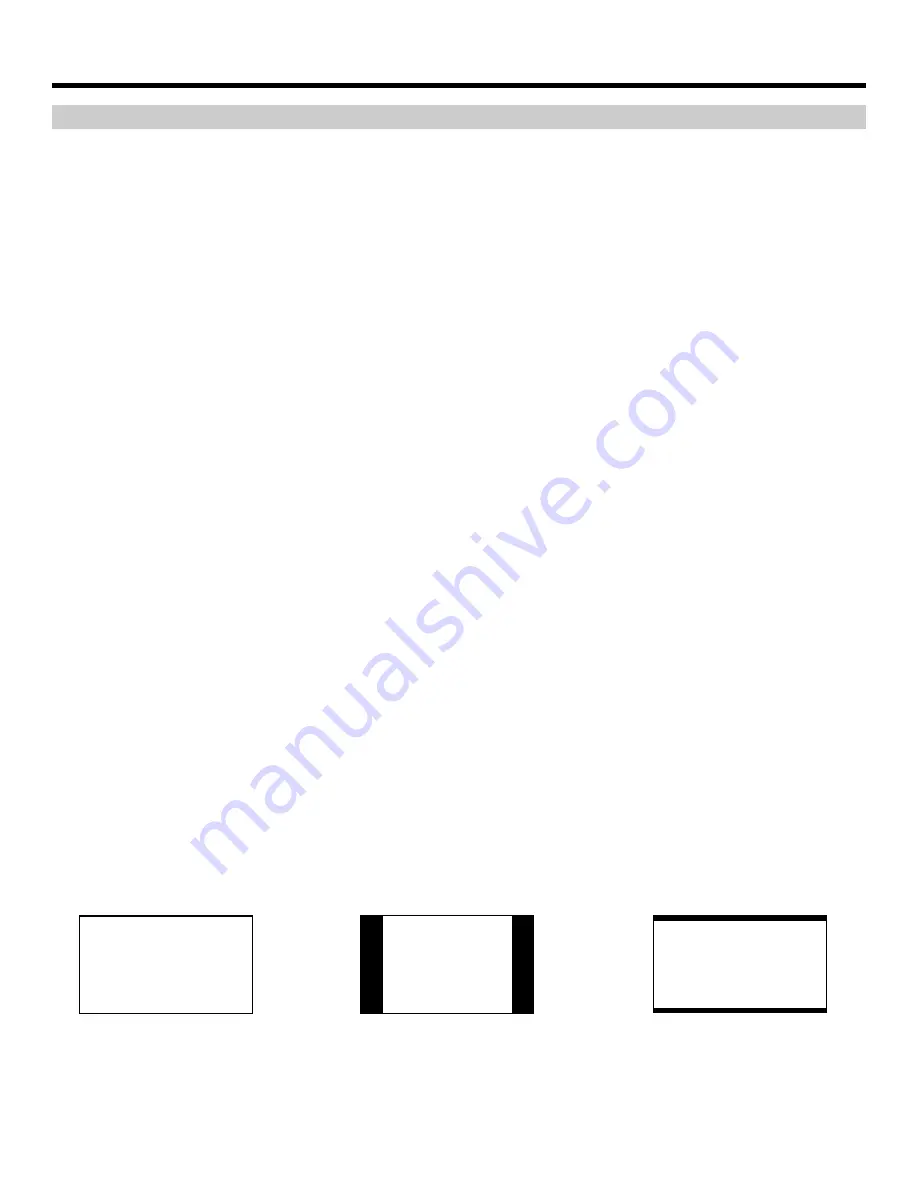
11
On-Screen Menu (continued)
VIDEO CONFIGURATION SUBMENU (continued)
Check Field
Use the check field modes for monitor calibration or to analyze individual color components of an image. In
Monochrome mode, all color is disabled and only a grayscale image is shown. In Blue, Green, and Red check field
modes, all color components but one are disabled.
Use the following procedure when calibrating the monitor to SMPTE color bars with the following procedure:
1.
Allow the monitor to warm up for at least 5-10 minutes.
2.
Display SMPTE split-field color bars on the monitor using an external source.
3.
Enable
Monochrome mode
.
4.
Locate the pluge pattern (super black, black, and gray bars) at the lower-right corner of the screen. Adjust the
Brightness
knob until
there is no visible difference between the super black and black bars, but the gray bar is still visible.
5.
Adjust the
Contrast
knob until an even grayscale appears along the top bars.
6.
Disable
Monochrome mode
.
7.
Enable
Blue Check Field mode
and adjust the
Color
knob so that the outermost bars (white and blue) appear to match in brightness.
8.
Composite NTSC only: Adjust the
Tint
knob until the third bar from the left (cyan) and the third bar from the right (magenta) appear to
match in brightness.
9.
Disable
Blue Check Field mode
.
Aspect Ratio Settings
Use to switch between Full Screen, 4:3 and 16:9 aspect ratios.
As the V-LCD70P-HDA monitor has a native resolution of 800 x 480 RGB pixels, incoming images are automatically
scaled to fit the screen:
•
In Full Screen, images are scaled to fill the entire 15x9 screen.
•
In 4:3 mode, images are scaled to fill the maximum 4:3 portion of the screen (640 x 480), with black bars filling the
remainder of the screen.
•
In 16:9 mode, images are scaled to fill the maximum 16:9 portion of the screen (800 x 450), with black bars filling
the remainder of the screen
Note: The aspect ratio setting is ignored when Pixel-to-Pixel mode is enabled.
4:3 Mode
Full Screen
16:9 Mode
Содержание V-LCD651ST-HDM
Страница 1: ...V LCD70P HDA 7 High Resolution Field Monitor Operating Instructions...
Страница 2: ...2...




















