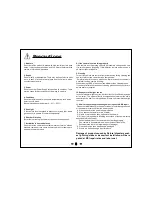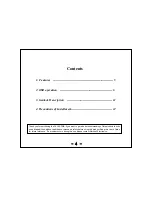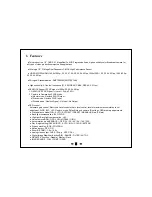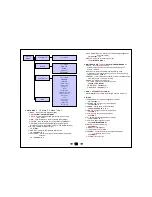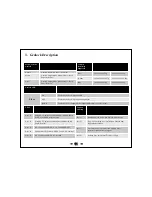- 9 -
13) CAM TITLE : Make a Camera’s name
◀
※
○○○○○○○○ :
0
~9,A~Z
U , D - CHAR SELECT
L , R - POSITION
14) LVDS DELAY : Adjusted to LVDS delay the time
< 0~12 steps,
12
>
12. EXIT
11. SYSTEM : OFF/ON
◀
1) VERSION : display the version of camera software
< V4.07.24-G >
2) COM.
◀
①
CAM ID : Set to Camera’s ID
< 0~255 steps,
0
>
②
BAUDRATE : A measure of the Data transmission speed
< (2400,4800,9600,57600,115200),
115200
>
3) IMAGE RANGE : Setting a range of screen
<
FULL
/COMP/USER >
◀
①
FULL : SDI FULL Range output
②
COMP : SDI compression Range output
③
USER : OFFSET(0~32 steps,
16
)
4) COLOR SPACE :
HD-CrCb
, YUV, HD-CrCb
5) GELOCK :
<
Disable
/ Master / Slave >
①
Disable : No Input / No Output
②
Master : Menu setup to “Back Panel : Sync Out”
③
Slave : Menu setup to “Back Panel : Sync In”
6) FREQ : select AC type power frequency
<
60Hz
, 50Hz, 59.9Hz >
7) FRAME RATE : Select the SDI output resolution and frame
①
50HZ
: < 1080-25P,1080-30P,1080-50i >
< 720-50P >
②
59.9HZ
: < 1080-29.9P,1080-59.9P,1080-59.9i >
< 720-59.9P >
③
60HZ
: <
1080-30P
,1080-60P,1080-60i >
< 720-60P >
8) SHADING-EDT : Compensate for differences in the screen
◀
brightness by Lens bending. Llluminate the full
screen in white paper with ON, compensated
date is stored. Using the “SHADING” ON,
the stored data is running
< □□□□□□□□ >
9) EDFECT-DET : Compensate sensor’s (White dot) dead cell
◀
defect. After cover the lens to make the screen
dark, press right key (ON)
< THRS---0000000000 >
< CNT----0000000000 >
10) COLOR BAR : Print out COLOR BAR pattern.
SDI and CVBS output simultaneously
<
OFF
/ON >
11) CVBS : ON/OFF for Composite Video Signal
<
OFF
/ON >
12) LANGUAGE : Supported
<
ENG
,KOR,JAN,CHN(S),CHN >