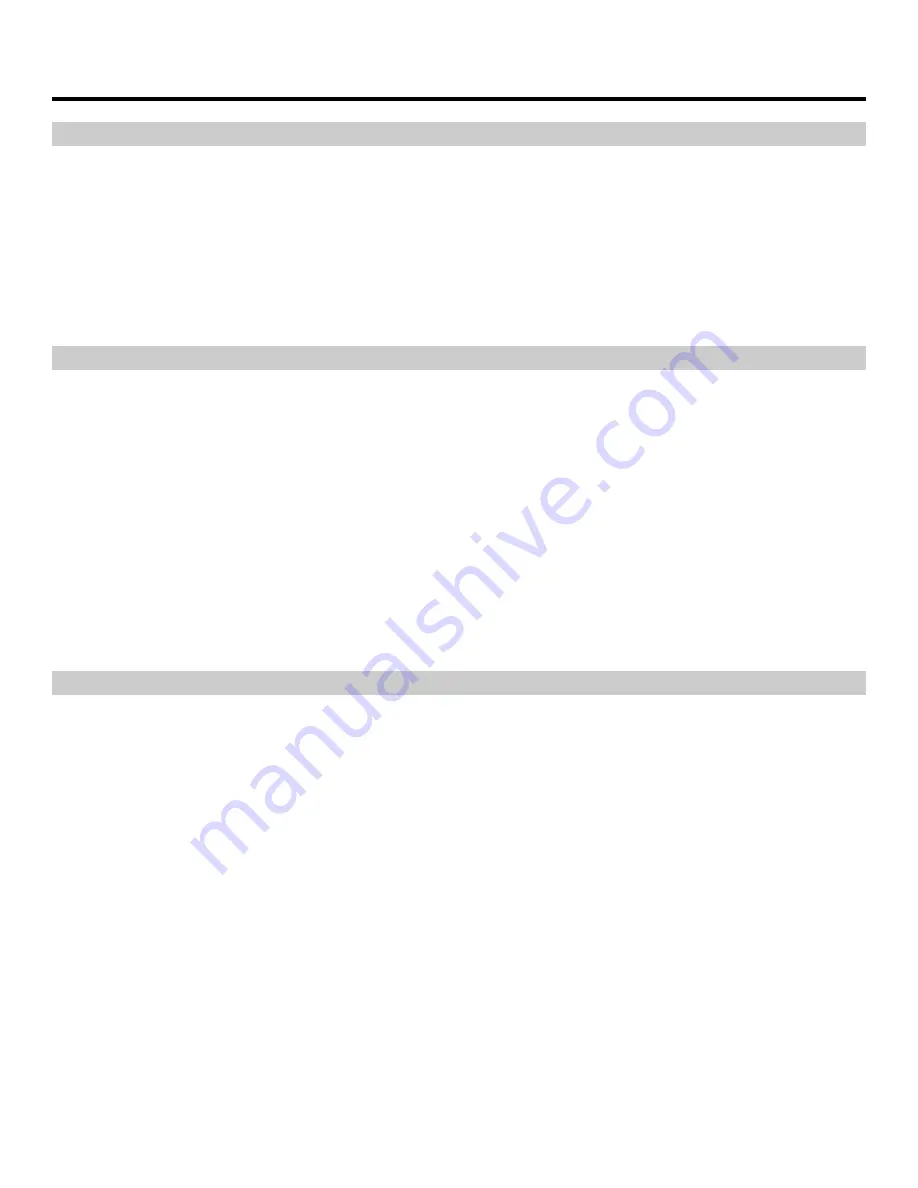
8
Basic Operation
Overview
Basic operation of the AR-DM1 Audio Monitor involves selecting an input module as the audio source, monitoring signal
presence using 16 LEDs, and choosing a mode in which to monitor audio through the stereo speakers.
The user can switch between up to four installed I/O modules, each providing up to 16 channels of audio. The 16 Channel
Presence LEDs immediately display signal presence for all channels. Finally, audio channels from the selected module
can then be monitored through the stereo speakers in a variety of ways: Any single channel can be monitored in mono,
any channel pair can be monitored in stereo, and any group of eight channels can be down-mixed to stereo using a
variety of configurations.
Selecting an Input Module
The
SRC
switch is used to select the source module from which to monitor audio.
•
Module slots are identified with numbers 1-4, from left to right when facing the rear panel of the audio monitor.
•
Only the selected module’s channel inputs can be monitored simultaneously. Audio channels from different input
modules cannot be monitored at the same time.
Loop-through outputs and dedicated output modules however will
function at all times regardless of the selected module.
See module specifications for details.
•
If the
SRC
switch is set to a module slot where an output module or no module is present, no audio will be visible on
the meters or audible from the speakers.
•
Each module location retains exclusive settings – Channel selections and mix configurations are saved separately
for each module (1-4) when switching modules. Settings are only reset once the module is removed from the audio
monitor.
Volume
,
Balance
, and
Mute
settings are common to all modules.
Channel Presence LEDs
The
Channel Presence LEDs
indicate digital or analog signal presence on the 16 channels from the selected input
module. Each LED illuminates orange when a signal on the corresponding channel is present.






































