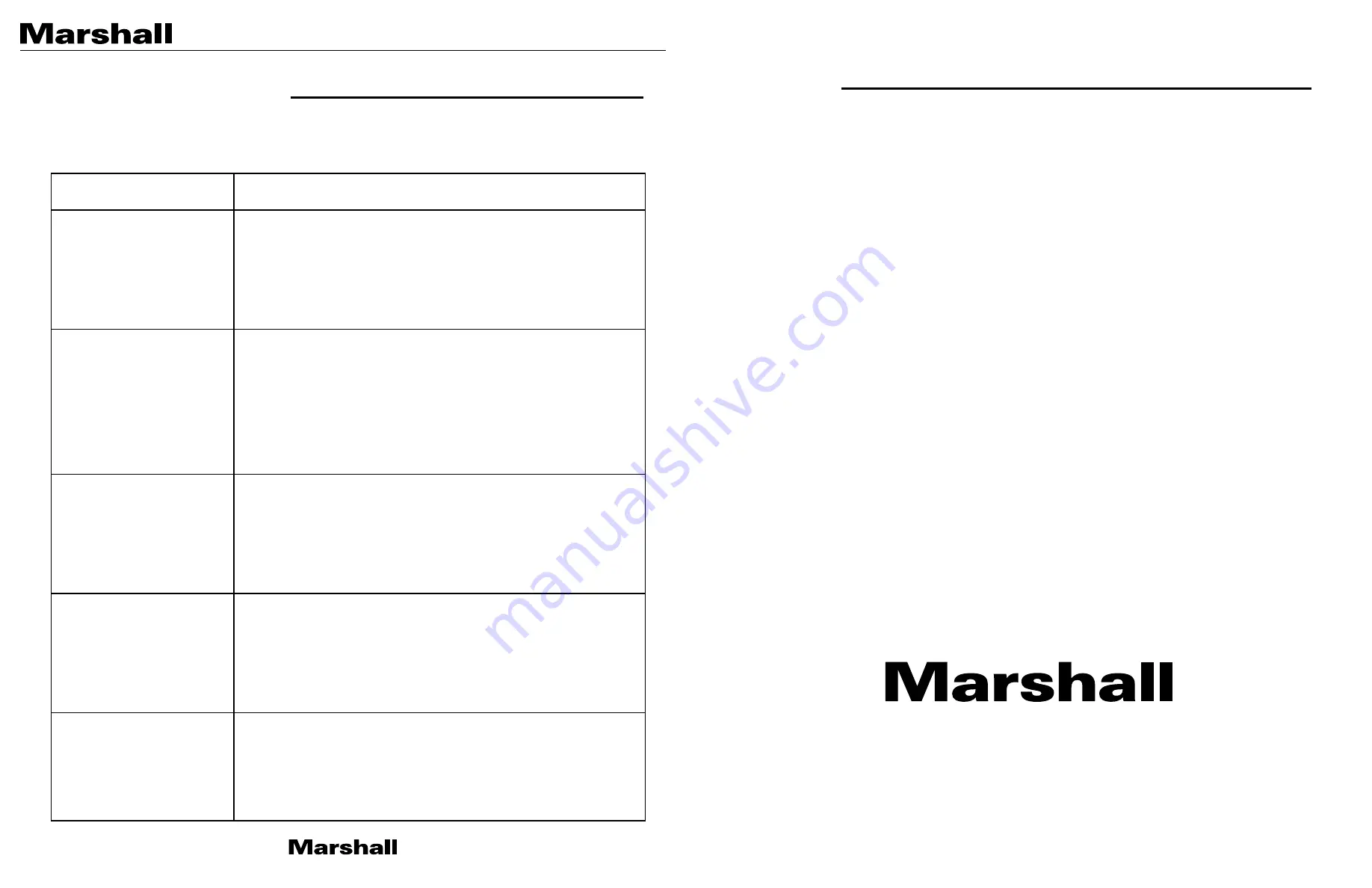
20608 Madrona Avenue, Torrance, CA 90503
Tel: (800) 800-6608 / (310) 333-0606 • Fax: 310-333-0688
www.marshall-usa.com
Marshall Electronics warranties to the first consumer that this device will, under normal use,
be free from defects in workmanship and materials, when received in its original container, for
a period of two years from the purchase date. This warranty is extended to the first consumer
only, and proof of purchase is necessary to honor the warranty. If there is no proof of purchase
provided with a warranty claim, Marshall Electronics reserves the right not to honor the warranty
set forth above. Therefore, labor and parts may be charged to the consumer. This warranty
does not apply to the product exterior or cosmetics. Misuse, abnormal handling, alterations or
modifications in design or construction void this warranty. No sales personnel of the seller or
any other person is authorized to make any warranties other than those described above, or to
extend the duration of any warranties on behalf of Marshall Electronics, beyond the time period
described above.
Due to constant effort to improve products and product features, specifications may change
without notice.
Warranty
N
B
07
08
19
a
13
11. TROUBLESHOOTING
Before sending the camera for repair, please check below to make sure that the camera is
installed correctly. If it still does not perform adequately, please consult with your supplier.
Problem
Solution
Nothing appears on the
screen.
1. Check that all connected devices are powered on.
2. Confirm that the voltage is correct.
3. Confirm that the power supply provides enough current to
power the camera.
4. Check that all video cables are properly connected.
The picture is not clear.
1. Check that your monitor is correctly adjusted.
2. Confirm that the glass in front of the lens is clean. If there is
dust, dirt or fingerprints on the glass, the image quality will be
affected.
3. To clean the glass, use a soft, dry and non-abrasive cloth or a
commercially available lens cleaning set.
4. Adjust the focus by carefully rotating the threaded M12 lens.
The picture has interference.
1. Ensure that the camera is not positioned near a high voltage
source, such as a power generator.
2. Check that the connected BNC cable is terminated properly.
3. Check that all video cables are properly connected.
The picture is flickering
continually.
1. Check the termination and set the impedance at 75Ω properly.
2. Ensure that the camera is not pointing towards the Sun or any
light source.
3. Check the performance of any intermediate devices.
4. Check if the distance of the video cable exceeds the maximum
transferable limitation.
Focus
The miniature (M12) lens that comes installed on camera is set to
optimal focus position, however if lens is slightly out of focus rotate
lens clockwise or counter-clockwise slightly to fine tune. Once
the desired focus point is achieved, rotate the locking nut back
towards the camera which will hold the lens position at optimal
focus point.


























