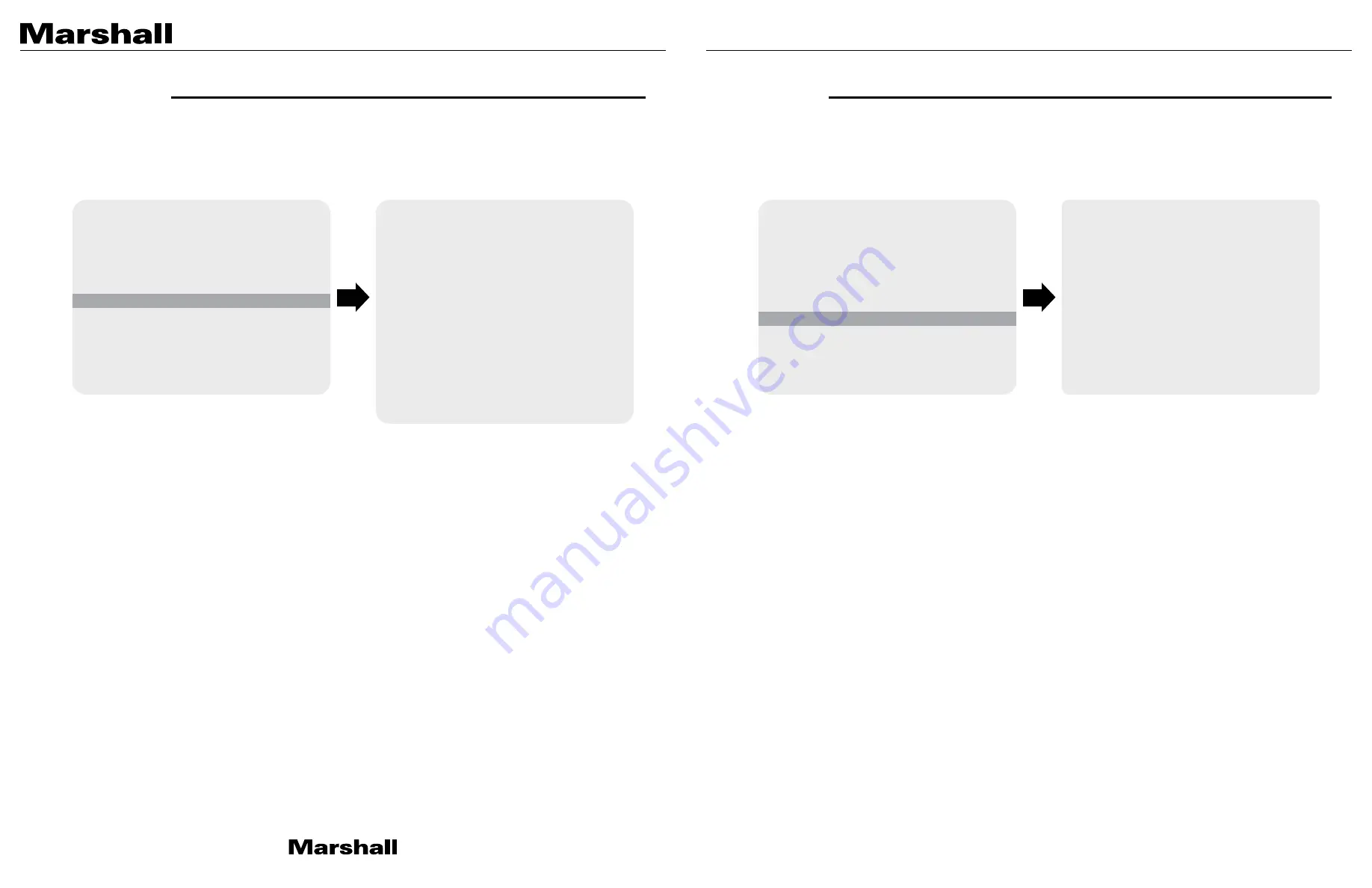
CV503-WP Manual
www.marshall-usa.com
9
10
• DZOOM:
Digitally zoom the video by the desired ratio.
• DEFOG: T
his feature will help increase visibility in extreme weather conditions, such as fog,
rain or in a very strong luminous intensity.
• DIS:
This feature enables digital image stabilization.
• BACKLIGHT:
Adjust backlight compensation by choosing either BLC HLM from this menu.
• BINNING:
Enable or disable pixel binning.
• DEFECT PIXEL:
Advanced defective pixel correction menu.
• DISP FUNCTION:
Display effect such as freeze mirror, rotation, and style can be applied from
this menu.
• WDR:
This feature enables user to view both object and background more clearly when
background is too bright.
• FLICKER DETECT:
Adjust the image sensor frequency to match the power frequency.
• PRIVACY:
Mask an area you want to hide on the screen by applying the privacy zones.
WB CONTROL
AE CONTROL
DAY/NIGHT
IMAGE CONTROL
SPECIAL
SETUP
RESET
EXIT
DZOOM
DEFOG
DIS
BACKLIGHT
BINNING
DEFECT PIXEL
DISP FUNCTION
WDR
FLICKER DETECT
PRIVACY
RETURN
>
>
>
>
>
>
>
OFF
OFF
OFF
OFF
OFF
ON
>
OFF
OFF
>
MENU
SPECIAL
7. SPECIAL
Select SPECIAL using the UP or DOWN button.
You can select DEFOG, MOTION DETECT, BACKLIGHT, DEFECT PIXEL, and FLICKER DETECT using
the UP or DOWN buttons.
• CAM TITLE:
Camera title can be turned ON or OFF.
• COMMUNICATION:
VISCA communication can be adjusted.
1. CAM ID:
Camera ID can be setup. (0~7)
2. ID DISPLAY:
Camera ID display can be displayed.
3. BAUDRATE:
Camera baudrate can be set.
(2400, 4800, 9600, 19200, 38400)
• SYSTEM INFO:
Camera information can be found under this menu.
• OUTPUT FORMAT:
Camera resolution and frame rate can be set.
(1080 by default)
Select the FRAME RATE using the LEFT or RIGHT buttons.
Available Frame Rates are:
1920 x 1080p 60, 59.94, 50, 30, 29.97, 25, 24, 23
1920 x 1080i 60, 59.94, 50
1280 x 720p 60, 59.94, 50
WB CONTROL
AE CONTROL
DAY/NIGHT
IMAGE CONTROL
SPECIAL
SETUP
RESET
EXIT
CAM TITLE
COMMUNICATION
SYSTEM INFO
OUTPUT FORMAT
RETURN
>
>
>
>
>
>
>
OFF
>
>
1080p 59.94
MENU
SETUP
8. SETUP
CAMERA setup can be adjusted from this menu.
You can select CAMERA ID, Communication, System Info, and Output Format using the UP or DOWN
buttons.








