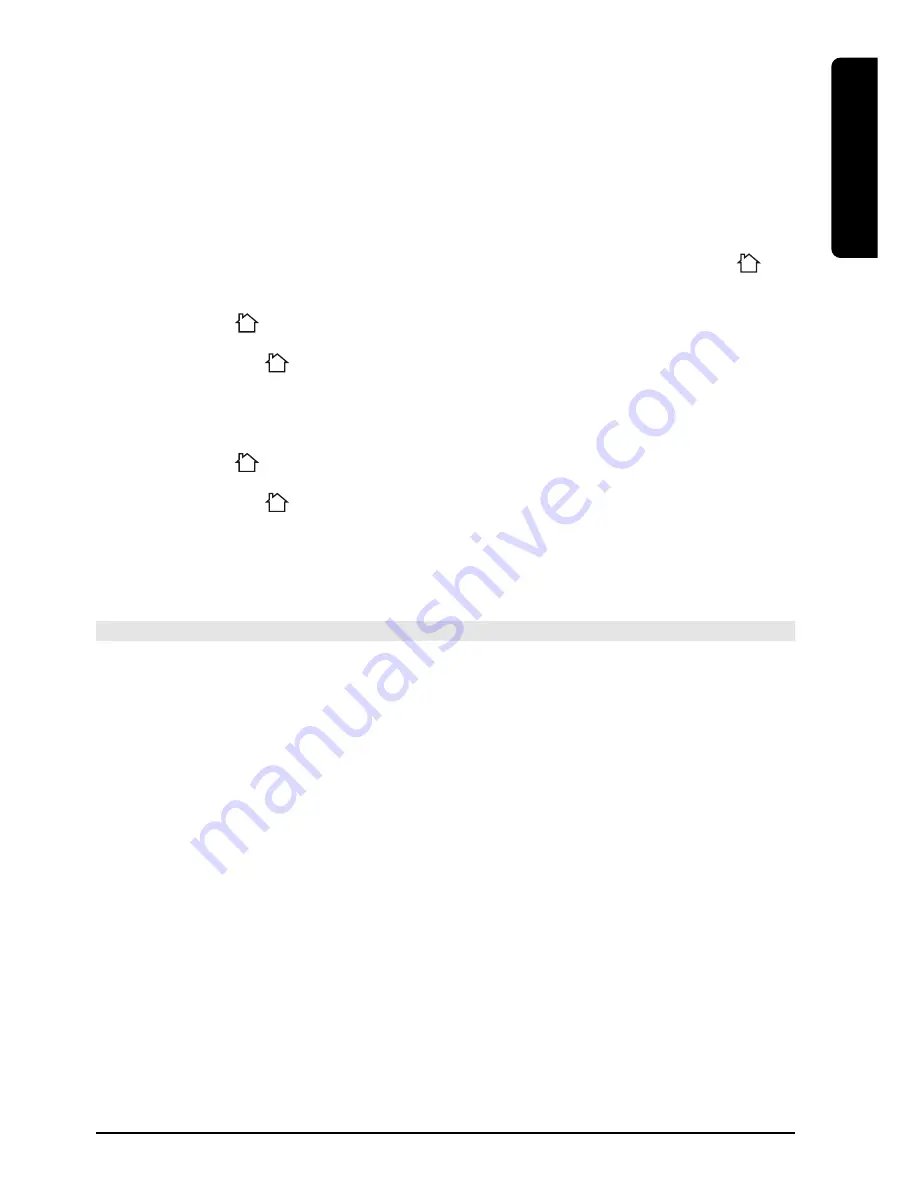
13
PC CONTROL
2.
Release the
SETUP
(4) button.
3.
Use the digit keys to enter the number equivalent to the chosen home code
(1=A, 2=B, ... 16=P).
4.
Press the
--/-
(14) to confirm your command. The LED will turn off.
Note : The code you have chosen has to be the same as the one selected on the
Transceiver module TM13 or the security console, with which you use your remote.
5.2. Programming the Home Automation IR/RF mode
Your PC remote control can control your electric appliances using infrared signals (via an
infrared mini-controller IR7243) or RF signals (via a transceiver module TM13). The
key
is set to RF mode by factory setting.
To program the
(AUX) key to send an Infrared signal, proceed as follow
Press and hold
SETUP
(4) until the LED indicator (2) lights steadily. Release
SETUP.
Press and release the
(AUX) key
Enter the 3 digit code 821.
The LED (2) turns off after the last digit is entered. If you entered a wrong code the LED
blinks for 3 seconds and then goes off.
To program the
(AUX) key to send radio signals, proceed as follow
Press and hold
SETUP
(4) until the LED indicator (2) lights steadily. Release
SETUP.
Press and release the
(AUX) key
Enter the 3 digit code 820.
The LED (2) turns off after the last digit is entered. If you entered a wrong code the LED
blinks for 3 seconds and then goes off.
6. Troubleshooting
A/V mode
The remote doesn’t work or loses codes entered
•
Confirm with your original remote that the equipment works correctly.
•
Make sure that you have pressed the corresponding mode key of the equipment or
device that you want to control.
•
If the listed code does not work, try the AUTOSEARCH method or enter the next
code of that brand.
•
Check that the batteries have the correct polarity position.
•
The programming of the remote requires 4 AAA Alkaline batteries (new). If the
remote looses codes within a few days/weeks the problem can be solved by using 4
new batteries from the same brand.
•
If the LED is lit permanently, in general it will be necessary to replace the batteries.
•
Set the remote back to factory default (see end of this paragraph).
PC modes
NO mouse or PC operation at all
•
ensure the remote is in PC mode by pressing the PC button before you operate the
mouse pad, mouse buttons or any of the other keys.
•
Ensure that the CM21A Receiver is plugged into your USB port.
•
Ensure that a compatible driver is loaded (by installing ShowShifter software see 3.1).
•
Set the remote back to factory default (see end of this paragraph).
ENGLISH














































