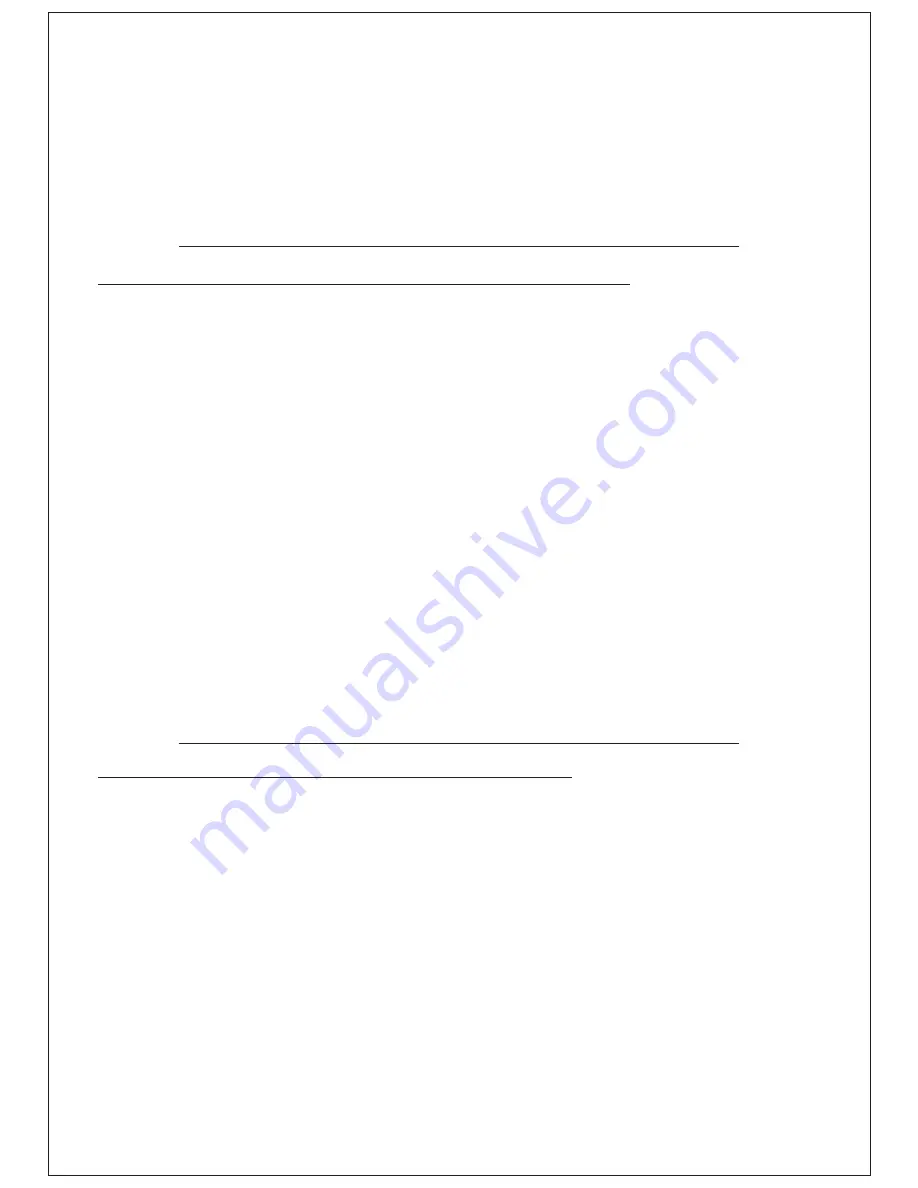
9. How do I perform an instrument firmware upgrade?
- Power off the Sound Module;
-
Warning
: Disconnect all cables, including aux in and headphone cables, from the
Sound Module;
- Copy the firmware.mdf file onto the SD card from a computer and put the SD card back
into the Sound Module;
- Connect the instrument you want to upgrade directly to the Sound Module BUS port;
- Turn the Sound Module on;
- Press the MENU button, then select:
SYSTEM -> SW_UPGRADE_PAD
The following warning will appear:
SW UPGRADE PAD
PRESS OK
- Press OK (or back to skip);
- Wait for a few seconds;
- Once the upgrade is complete, power off the Sound Module and reconnect it to the rack
system. Place the instrument back in its position.
- Power on the Sound Module; and now, press the instrument button of the pad that had
the firmware upgrade, and select the RESTORE_FACTORY option (i.e if you upgraded the
snare, press SNARE->RESTORE_FACTORY);
- Now the pad's firmware upgrade is complete.
Warning
: if you power off the Sound Module or disconnect the instrument from the
Sound Module during the firmware upgrade, the instrument may not start again!
15
The following warning will appear:
SW UPGRADE
SOUND MODULE
PRESS OK
- Press OK (or back to skip);
- Wait for one minute; and when white buttons (CREATIVE FX, MENU, LOOP REC)
start blinking, you can power off the Sound Module to complete the upgrade
procedure.
Warning
: if you power off the Sound Module during the firmware upgrade, the Sound
Module will not start again!
°
10. How do I modify the instrument's dynamics?
ACTION and GAIN are the parameters that control the instrument's dynamics.
For example, if you would like to experiment with new RIDE dynamics, perform the
following operations:
- Press the RIDE button (or the button related to the instrument you want to modify);
- Move the cursor to TRIGGER, and press OK;
- Move the cursor to ACTION, press OK; then select the desired action (between 0
and 10) and press OK (back to skip).
ACTION = 0 means no change in dynamics.
ACTION = 10 is the maximum variation in dynamics.
Higher ACTION values can be used to expand the lower range of sounds. It can be
also used for players that hit harder.
The ACTION parameter has a significant effect on the output volume of the
instrument.
Try out the volume of the instrument at the maximum dynamics and raise the GAIN (right
below ACTION in the menu) until you reach your desired output volume.
This graph shows how ACTION modifies the instrument's output volume, as compared to
the standard original volume.






























