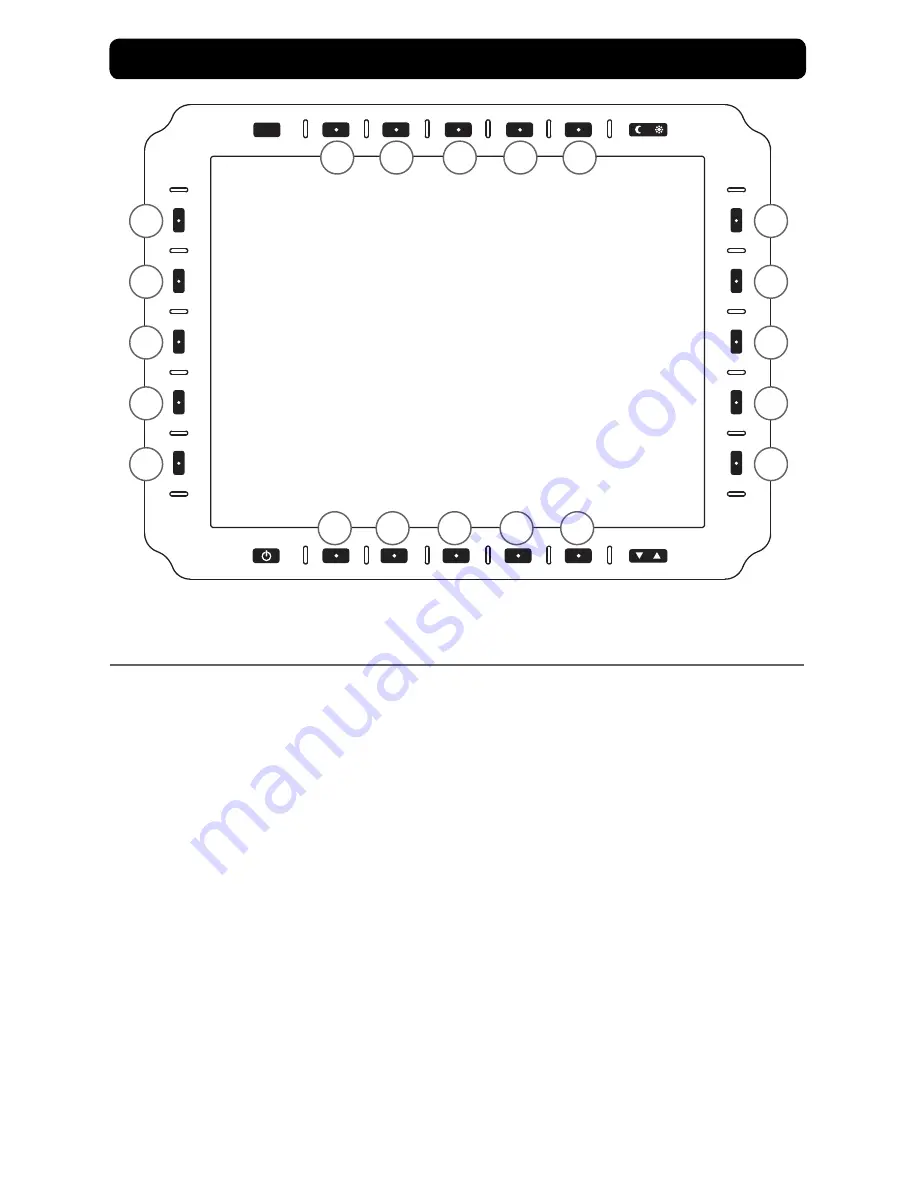
SRC
B1
B2
B3
B4
B5
L1
L2
L3
L4
L5
R1
R2
R3
R4
R5
T1
T2
T3
T4
T5
28
MPC-ML2DVR-UM(A) 3/2015
PICture-In-PICture (PIP) oPtIonS Menu
To enter the PIP (Picture-In-Picture) Options Menu (Figure 16), select PIP (R2) from View
Mode Menu (Figure 9). User determines video feed assigned to dual-view setting.
Note: Keys are active on the input displayed in the larger view.
PIP SIZe (L1).
Cycles through three (3) window sizes: Small, Medium; Large. Each press
increases size, then returns PIP default (Small).
LoCAtIon (L2).
Cycles through five (5) screen locations: Top Left, Top Right, Center,
Bottom
Left, and Bottom Right.
CH1 InPut (L3).
Cycles CH1 input sources for configuration in PIP view.
CH2 InPut (L4).
Cycles CH2 input sources for configuration in PIP view.
reCorD (L5).
Select the input to record. Border draws around the recorded feed.
SAVe (r4).
Opens Save View Menu (See Section Save View Menu, Figure 19).
BACK (r5).
Returns to View Mode Menu (Figure 9).
Picture-In-Picture (PIP) options Menu
CH1 INPUT
PIP SIZE (ICON)
LOCATION (ICON)
CH2 INPUT
BACK
SAVE
Record input
figure 16
Содержание MPC-ML2DVR
Страница 61: ...MPC ML2DVR UM A 3 2015 61 NOTES ...
Страница 62: ...62 MPC ML2DVR UM A 3 2015 NOTES ...
Страница 63: ...MPC ML2DVR UM A 3 2015 63 NOTES ...
















































