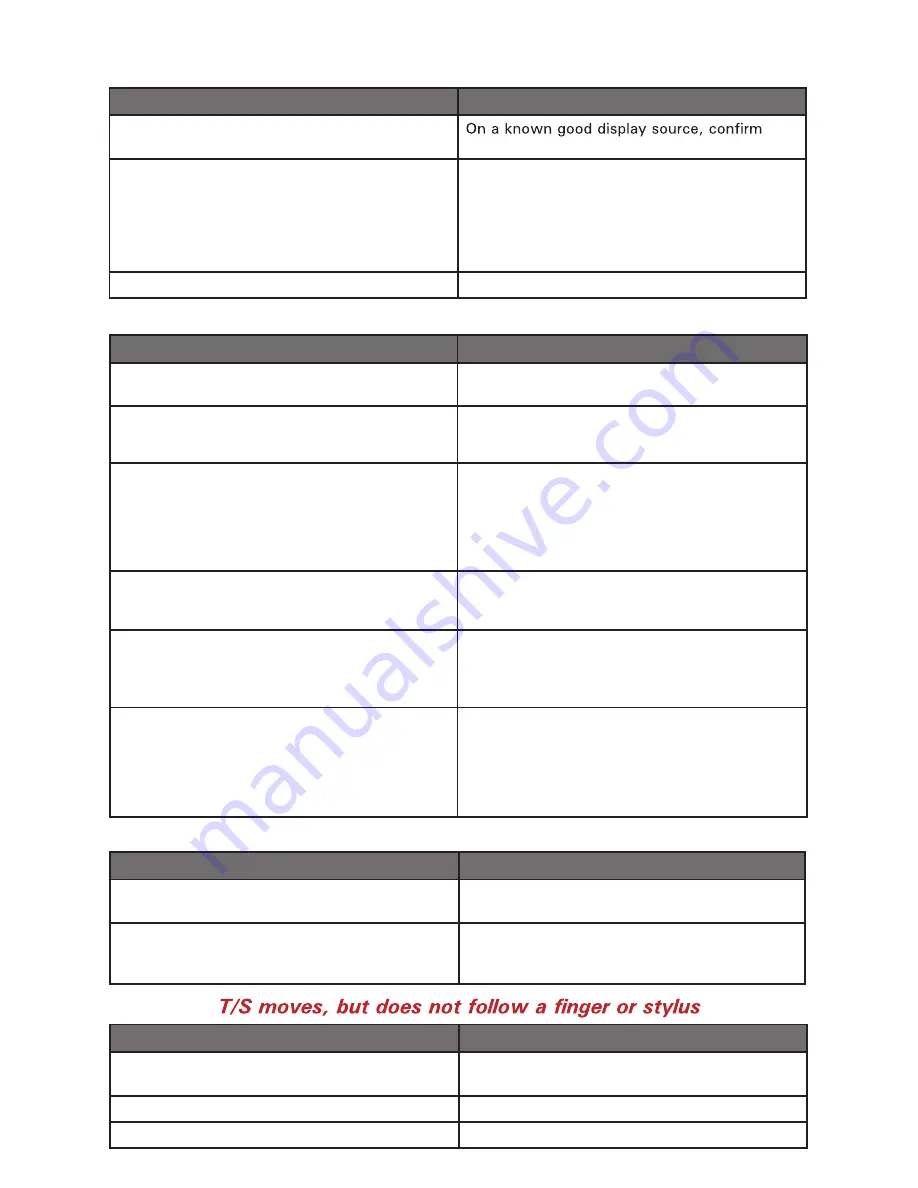
19
Symptom:
Possible Problem
Solution
Controller is not calibrated
Run calibration in TSharc Control Panel
software.
T /S Controller Driver is not installed
Install TSharC Controller Driver.
T /S cable (video) is not installed correctly
V erify video cable is installed correctly.
Symptom:
Display image is not properly sized
Possible Problem
Solution
OSD adjustments need to be made
A djust vertical and horizontal size controls
through the OSD.
Improper video display settings
V erify computer video display is set at 800 x
600 pixels (1024 x 768 pixels) and at a 60
- 75 h z refresh rate.
Symptom: (continued)
Display has rolling “bars” across the screen or
vertical shaded bars on the image.
Possible Problem
Solution
Defective video cable
video cable is not defective.
Interference from adjacent equipment
For proper grounding and shielding, verify use
of a proper video cable.
Keep cable away from sources of EMI such
as electric motors, or unshielded RFI sources
such as radar and microwaves.
Horizontal size is not adjusted
In OSD, adjust horizontal size control.
Symptom:
Picture quality, image stability is distorted.
Possible Problem
Solution
Not working in 800 x 600 pixel resolution or
1024 x 768 pixel resolution
V erify computer video display is set at 800 x
600 pixels (1024 x 768 pixels).
Proper cable grounding and shielding
V erify use of a proper video cable with suit -
able grounding and shielding. Keep video cable
away from sources of EMI and RFI.
Improper video display settings
Check signal source for a proper signal.
V erify computer video display is set at 800 x
600 pixels (1024 x 768 pixels).
V erify display refresh rate: 60 – 75
h z.
Display is farther than 3 m (10 ft) from signal
source
Single cable lengths in excess of standard 3 m
(10 ft) cable should be of high quality shielded
Computer input cable.
Multiple Displays are driven from same signal
source.
Splitting video signal divides strength of
signal. a video signal booster (line driver) is
recommended if installation requires more than
one Display driven from a single video source.
Display has incorrect or bad sync signals.
Check for proper video cable installation, or
replace suspected faulty cable.
V erify computer video display is set at 800 x
600 pixels (1024 x 768 pixels) and at a 60
- 75 h z refresh rate.
MPC-ML2R-UM 4/2014


































