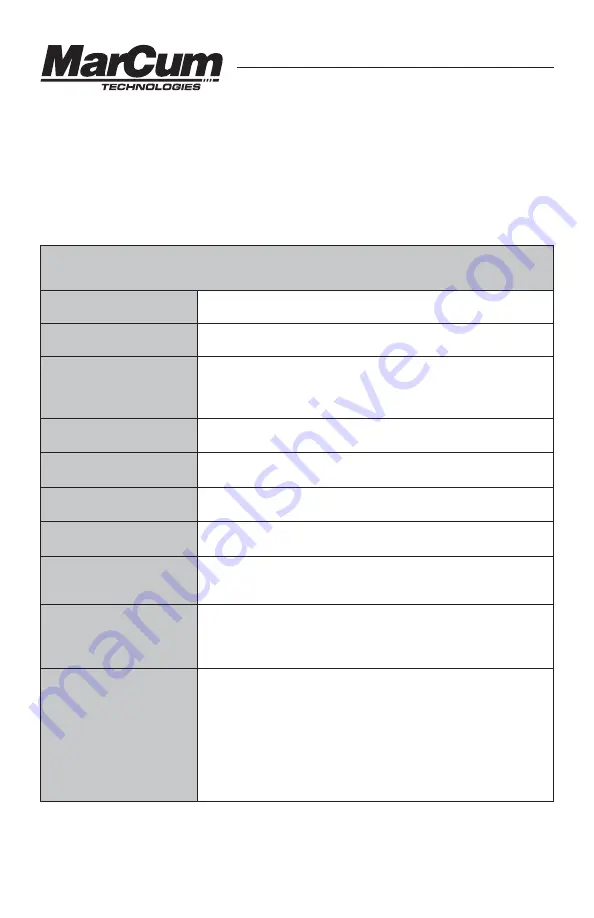
- 7 -
MENU/ENTER
— This button enables you to access other functions of the Digital Sonar. Some
of these functions are also accessible using the other buttons on the Control Panel. When you
press the MENU button, three sub-menus will be revealed—SONAR SETTINGS, DISPLAY
OPTIONS, and SYSTEM SETTINGS.
Use the arrow buttons to highlight the desired sub-menu, and press MENU again to access to
the sub-menu
SENSITIVITY
This adjusts the sensitivity. This is described in the Control Panel
section above
SONAR SETTINGS
is the first sub-menu, and it has the
following features that may be adjusted:
RANGE
Select range in the same manner as described above
ZOOM DEPTH
Here is where you set the upper range of the zoom window. This
can also be done by using the ZOOM button as described above.
The actual size of the zoom window is adjusted in the “Zoom
Window” field.
ZOOM WINDOW
Here is where you determine the size of the Zoom Window. Go to
the “Zoom” section of the manual for more specific information.
IR
Interference Rejection can be adjusted here, as well as by using
the Control Panel button. See above for more info.
TARGET ADJUST
Target Adjust can be adjusted here, as well as by using the
Control Panel button. See above for more info.
CONE ANGLE
Cone Angle [and Sonar Footprint] can be adjusted here, as well
as by using the Control Panel button. See above for more info.
SONAR MODE
Choose between “Gain 1” and “Gain 2” mode here. NOTE—when
ice fishing in shallow water [10' or less], you may have better
performance if you select “Gain 2”
MAX PING RATE
Adjusting this setting will increase the response time of signals
from your transducer to the screen. If fishing shallow water (less
than 20 feet) use the lower settings. Likewise, you will see better
performance with the higher settings in deeper water.
TRANSDUCER
OFFSET
This will allow you to have true a depth measurement, no matter
how far below the water line you have your transducer. If you
have your transducer 8 inches below the water line, but want a
true depth reading, select “Transducer Offset”, and use the
DOWN button to highlight 8 inches. You will notice your sonar
signals will shift to reflect this offset. This function is particularly
useful if using your Digital Sonar on a boat, where you will have
your transducer [Universal Open Water Transducer sold
separately] mounted well below the waterline somewhere on your
www.MarCumTech.com
















