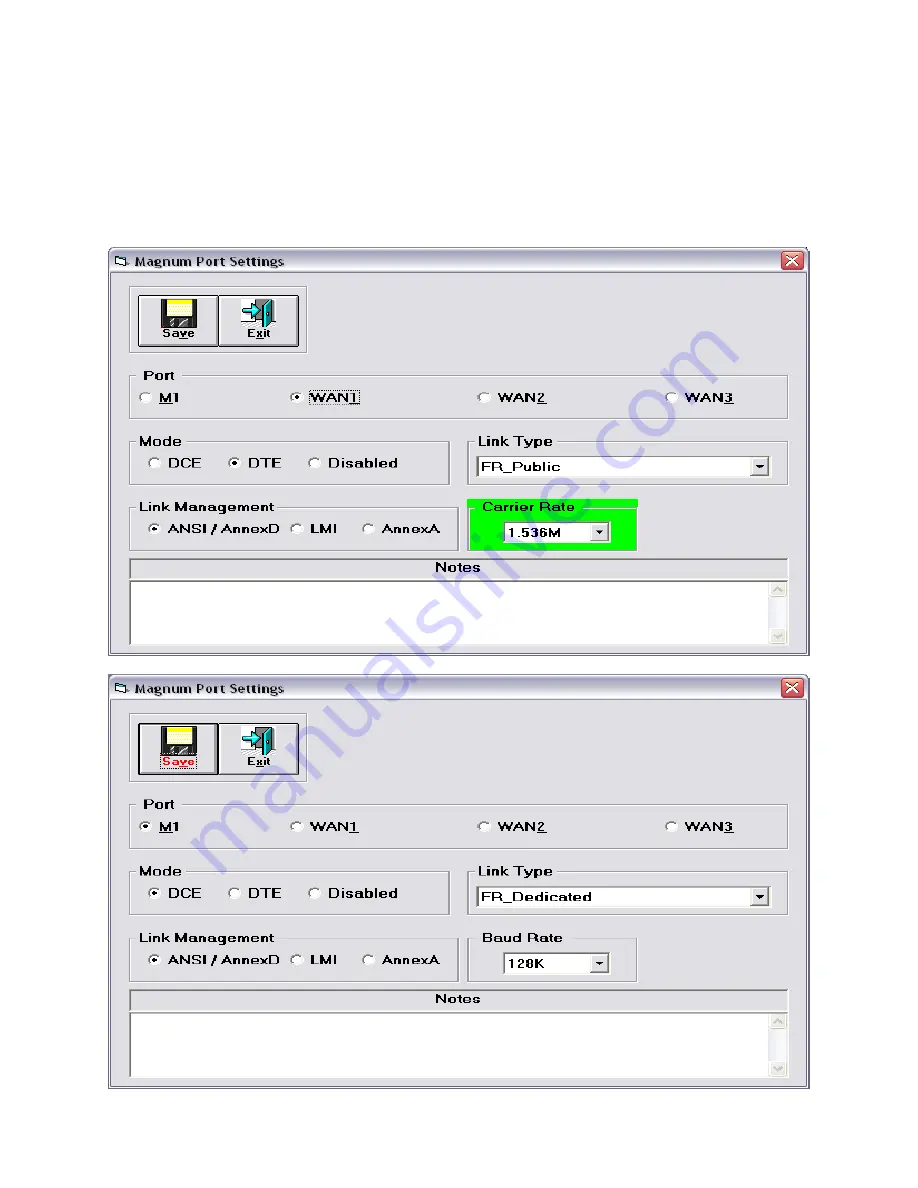
Chapter 9: Sample Configurations
___________________________________________________________________
9-17
Port Settings
Once again, the carrier is supplying all clocking and Frame Relay information, so the WAN1 port
on all 3 Magnum Routers will be programmed to be Frame Relay USER ports (FR_Public).
Further, the M1 port will be supplying clocking and Frame Relay information to the Marathon,
becoming a Frame Relay NETWORK port (FR_Dedicated).
Port Settings for WAN1 and M1 on all three Magnum Routers in this network
Содержание MAGNUM ROUTER
Страница 1: ...I MAGNUM ROUTER User s Guide Release 2 0 marathonstore com Where Customer Service Comes First...
Страница 2: ...II...
Страница 10: ...X...
Страница 12: ...Chapter 1 Introduction ___________________________________________________________________ 1 2...
Страница 16: ...Chapter 2 Magnum Router Features ___________________________________________________________________ 2 4...
Страница 110: ...Chapter 7 Magnum Router GUI Manager ___________________________________________________________________ 7 66...
Страница 163: ...Chapter 11 Magnum Router Cable Specifications ___________________________________________________________________ 11 10...
















































