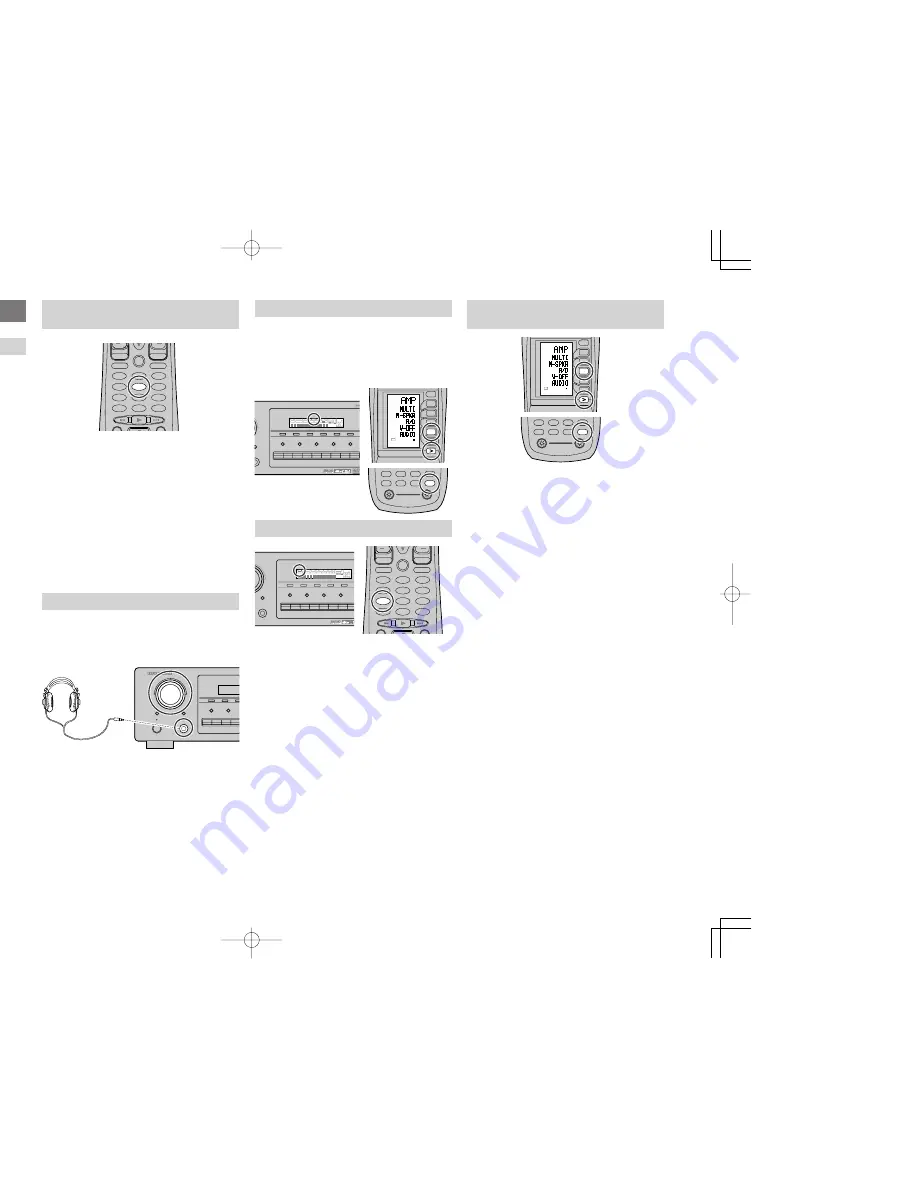
26
ENGLISH
OTHER FUNCTION
TV AUTO ON/OFF FUNCTION
This function allows the component connected to
the TV-VIDEO in jack to control the power (ON/
OFF) to the SR8400.
AUTO POWER ON
1.
Be sure the TV auto mode is ENABLED.
(Refer page 19 : System Setup)
2.
Connect your TV TUNER (etc) to the TV-VIDEO
in terminal. Be sure to connect the VIDEO input.
3.
Turn OFF the power to the TV TUNER and the
SR8400.
4.
Turn ON the TV TUNER and tune in a receivable
station.
5.
When the station is received, the SR8400
turns ON and TV is selected automatically.
AUTO POWER OFF
1.
In the above situation, turn the TV TUNER
OFF or select a channel that does not contain
any broadcast.
2.
The power to the SR8400 switches to STANDBY
after approx. 5 minutes.
Notes:
• AUTO POWER OFF is canceled if the SR8400 is
set to a source other than TV.
The function reactivates when TV is selected again.
• Some TV broadcasts may cause the TV AUTO
FUNCTION to turn ON.
• The S-Video terminal does not support “TV AUTO
ON/OFF” function.
ATTENUATION TO ANALOG INPUT
SIGNAL
If the selected analog audio input signal is greater
than the capable level of internal processing, the
“
PEAK
” indicator will light up on the front display.
If this happens, you should press the
ATT
button
on the remote.
“
ATT
” indicator will be illuminated when this
function is activated. The signal-input level is
reduced by about half. Attenuation will not work
with the output signal of TAPE-OUT, CD-R/MD-
OUT, VCR1-OUT and DSS/VCR2-OUT.
This function is memorized for each individual
input source.
LISTENING THROUGH HEADPHONES
This jack may be used to listen to the SR8400’s
output through a pair of headphones. Be certain that
the headphones have a standard 1/4" stereo phono
plug. (Note that the speakers will automatically be
turned off when the headphone jack is in use.)
Notes:
• When using headphones, the surround mode will
change to STEREO and TruSurround (TS)
headphones by SURROUND MODE selector.
• The surround mode returns to the previous setting
as soon as the plug is removed from the jack.
VIDEO ON/OFF
When no video signal is connected to the SR8400
or a DVD, etc., is connected directly to your TV, the
unnecessary video circuit can be turned off by
selecting the “
VIDEO OFF
” setting.
To select video off, press the
AMP
button and
press the
>
button until PAGE4 is displayed. Press
the
V-OFF (D4)
button.
DISPLAY MODE
You can select the display mode for the front display
of the SR8400.
To select this mode, press the
DISP.
on the remote
control.
When this button is pressed, the display mode is
switched in the following sequence.
→
Surround Mode
→
Auto-display Off
→
Display
Off
→
Input Function
→
Surround Mode....
In Auto display off mode, the display is off. But, if
you make a change to the unit such as input or
surround mode, the display will show that change,
then go back to off after about 3 seconds. When
changing the volume, it is not displayed.
In Display off mode, the display is off completely.
Notes:
• Only the DISP indicator will be illuminated on the
front display in display off condition
AV SURROUND RECEIVER SR8400
SELECTOR
MEMORY
CLEAR
POWER ON/STANDBY
PHONES
ENTER
STANDBY
SELECT
DSS/VCR2
VCR1
DVD
TV
MULTI
SPEAKERS A/B
SELECTOR
PHONES
UND RECEIVER SR8400
MEMORY
TUNING
MODE
CLEAR
ONES
TER
DSS/VCR2
AUX1
VCR1
DVD
TV
CD
CD-R
TAPE
TUNER
7.1CH INPUT
AUX2
MULTI SPEAKER
MULTI
SPEAKERS A/B
F/P
DISP
MULTI
AUTO
TUNED
ST
V – OFF
NIGHT
PEAK
ANALOG
DIGITAL
ATT
SLEEP
SURR
AUTO
DIRECT
DISC 6.1
MT X 6.1
SPKR A B
EQ
DIGITAL
SURROUND
PCM
L
C
R
SL
S
SR
LFE
AV SURROUND RECEIVER SR8400
MEMORY
TUNING
CLEAR
PHONES
ENTER
DSS/VCR2
AUX1
VCR1
DVD
TV
CD
CD-R
TAPE
7.1CH INPUT
MULTI SPEAKER
MULTI
SPEAKERS A/B
F/P
DISP
MULTI
AUTO
TUNED
ST
V – OFF
NIGHT
PEAK
ANALOG
DIGITAL
ATT
SLEEP
SURR
AUTO
DIRECT
DISC 6.1
MT X 6.1
SPKR A B
EQ
DIGITAL
SURROUND
PCM
L
C
R
SL
S
SR
LFE
DISP
SELECTING ANALOG AUDIO INPUT
OR DIGITAL AUDIO INPUT
If you have already assigned the digital inputs, you
can temporarily select the audio input mode for
each input source as following procedures.
Press the
AMP
button and press the
>
button until
PAGE4 is displayed. Press the
A/D (D3)
button.
When this button is pressed, the input mode is
switched in the following sequence.
→
Digital Auto
→
Digital
→
Analog
→
Digital Auto....
In Digital Auto mode, the types of signals being
input to the digital and analog input jacks for the
selected input source are detected automatically.
If no digital signal is being input, the analog input
jacks are selected automatically.
In Digital mode, input is fixed to an assigned digital
input terminal.
In analog mode, the analog input jacks are selected.
This selecting is temporary, so the result will not be
stored in memory.
If you need to change the input mode completely,
use SYSTEM SETUP in OSD menu system. (see
page 18)
2
3
1
5
6
4
8
0
9
7
MEMO
CLEAR
PREV
MUTE
MENU
EXIT
GUIDE
TEST
CH.SEL
SURR
7.1CH
ATT
SPK-AB
DISP
OSD
SLEEP
5
ATT
AMP
AUX2
AUX1
TAPE
TUNER
CD
CD-R
MD
1
2
LIGHT
Learning Remote Controller
RC1400
AMP
D4
D5
D2
M
D1
D3
D5
VOL
CH
USE
PAGE
4
D4
2
3
1
5
6
4
8
0
9
7
MEMO
CLEAR
PREV
MUTE
MENU
EXIT
GUIDE
TEST
CH.SEL
SURR
7.1CH
ATT
SPK-AB
DISP
OSD
SLEEP
7
DISP
AMP
AUX2
AUX1
TAPE
TUNER
CD
CD-R
MD
1
2
LIGHT
Learning Remote Controller
RC1400
AMP
D4
D5
D2
M
D1
D3
D5
VOL
CH
USE
PAGE
4
D3
SR8400U DFU̲01̲ENG 2̲2
04.1.7, 11:49 AM
Page 26
Adobe PageMaker 6.5J/PPC















































