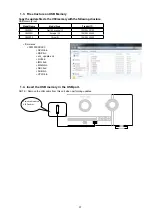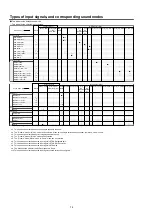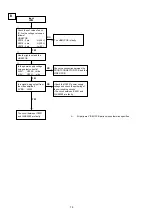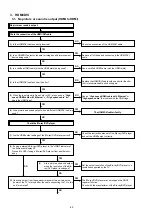2. Updating by DPMS
Download the latest firmware from the internet and update the firmware.
2.1. Network Connection
(1) System Requirements
• A broadband internet connection
• Modem
• Router
• Ethernet cable (CAT-5 or greater recommended)
(2) Settings
2.2. Check and update the firmware
Check whether new firmware is available. It is also possible to check approximately how long the update will take.
(1) Press the button "
SETUP
" on the remote control to display the GUI menu.
(2) Press the cursor button to select "
General
" → "
Firmware
" → "
Update
" → "
Check Update
".
(3) Press the button "
ENTER
".
• The latest firmware version uploaded to our website is displayed.
• Proceed to (4) if new firmware is available on our website.
• If the latest firmware is already installed, press the button "
SETUP
" to exit the menu.
(4) Select "
Start
" using the cursor buttons and then press "
ENTER
".
• The power display lights in red and the GUI screen display disappears during the update.
The remaining time of the update is shown on the display of the unit.
• The normal status resumes after the update is completed.
--- Precautions for Updates ---
• The environment and settings must allow connection to broadband Internet for updates.
• Never turn off the power before an update is completed.
• It takes around 1 hour to complete the update.
Once an update is started, normal operations cannot be performed until it is completed.
The GUI menu settings and image adjustment settings of this unit may be initialized.
Take note of your settings beforehand and reconfigure them after the update.
Modem
Internet
Computer
ComputerLAN port / Ethernet connector
ETHERNET connector
Router
To WAN port
To LAN port
To LAN port
65
Содержание SR5009/K1B
Страница 8: ...Personal notes 8 ...
Страница 92: ...Personal notes 92 ...
Страница 163: ...2 FL DISPLAY FLD GP1261AI FRONT FLT4400 PIN CONNECTION PATTERN DETAIL 163 ...