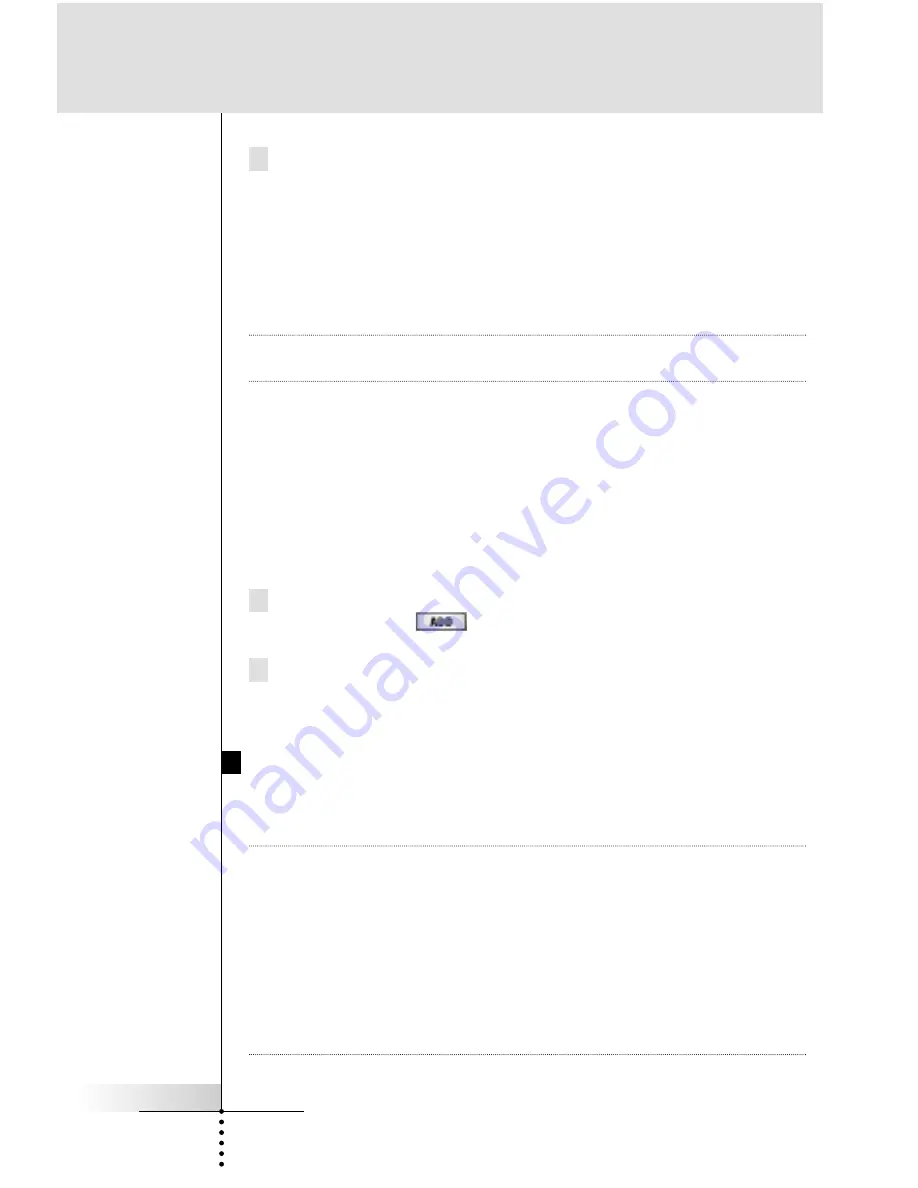
User Guide
36
Reference
4 You can add the device with or without RC codes.
n
Create with RC codes
: Choose this option if you have the
exact Marantz component listed. The new device is added
with operational buttons.
n
C r e
ate without RC codes
: If you choose this option, the new
device is added with invisible buttons. Program them using
LEARN and LABEL mode.
Note
When you add a device without RC codes, all buttons are visible
as grayed-out.
By experimentally adding devices and inspecting them in USE
mode, you can decide which is the best match to your
component and delete the ones not used.
Tap the button of your choice.
The new device will be automatically displayed once you
return to USE mode.
5 Add all other devices you want and return to the Mode menu
page by tapping
label in the Lower Tool Bar.
6 Return to USE mode by pressing the Left function button labe-
led “
Exit
”.
Copy Existing Device
Tap the “
Copy existing DEVICE
” button in the ADD mode page to
copy a device that is already active.
TIP
It is often useful to have two almost identical devices for your
Television. The only difference between the two is one would
have the Vol+ and Vol- Direct Access buttons programmed local-
ly with the televisions internal and - commands. Label
this device TV Only (for use late at night without Surround
Sound). The other TV device has no programming in its Direct
Access buttons; as a result, the surround receiver
’
s Vol+ and
Vol- (programmed globally on the Home panel) is issued when
the TV device is selected.
Содержание RC-5400
Страница 2: ...Model RC5400 User Guide Touch Screen Remote Control...
Страница 66: ...User Guide 63 Memo...
















































