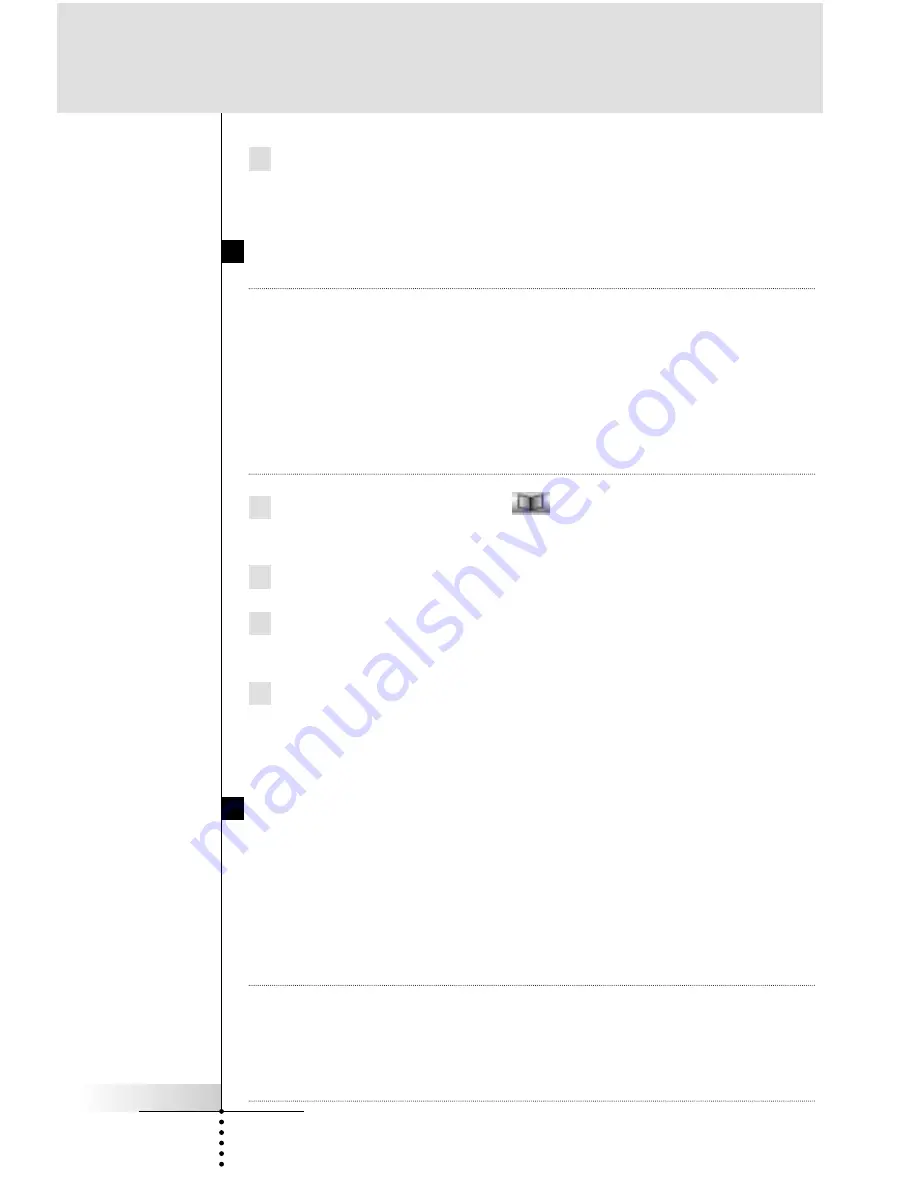
9 Return to USE mode by pressing the Left function button labeled
“
Exit
” via the Mode menu.
Programming The Device Buttons to Switch Sources
Note
When you teach a command as a Device Action, this command is
automatically assigned to the corresponding button in the Home
page AND to the act of selecting the Device from the Device
Overview page. Typically, you teach the preamp/receiver source
selection or
“
input
”
command to the device action.
Remember, the only way to NOT issue this command is to reveal
the Device Overview page, press and hold the function buttons
(now labeled NO IR) and select the device.
1 Tap and hold the Mode icon
in the Lower Tool Bar more
than 3 seconds. Mode menu page will appear.
2 Tap the “
LEARN
” button to switch to the LEARN mode.
3 Select the “
Learn DEVICE
” button.
The Device Overview page appears.
4 Complete steps 4 to 9 in
“
Programming Touch Screen buttons
”
on page 27. Instead of tapping a button on the Touch Screen,
press the Device button you want to program.
Programming Hard Buttons Globally
And/Or Locally Per Device
The Hard buttons are defined as the five hard buttons on the right
side of the Touch Screen (Channel Up/Down, Volume Up/Down,
Mute) and the nine buttons below the Touch Screen (except the
HOME button
, since you cannot program it).
WARNING
It is
possible
to teach commands to the LEFT and RIGHT
function buttons below the Touch Screen. However, only via a
PC, you can re-program the buttons to “
Ahead
” and “
Back
”
so do not re-program these keys without considering careful-
ly.
User Guide
28
Reference
Содержание RC-5400
Страница 2: ...Model RC5400 User Guide Touch Screen Remote Control...
Страница 66: ...User Guide 63 Memo...
















































