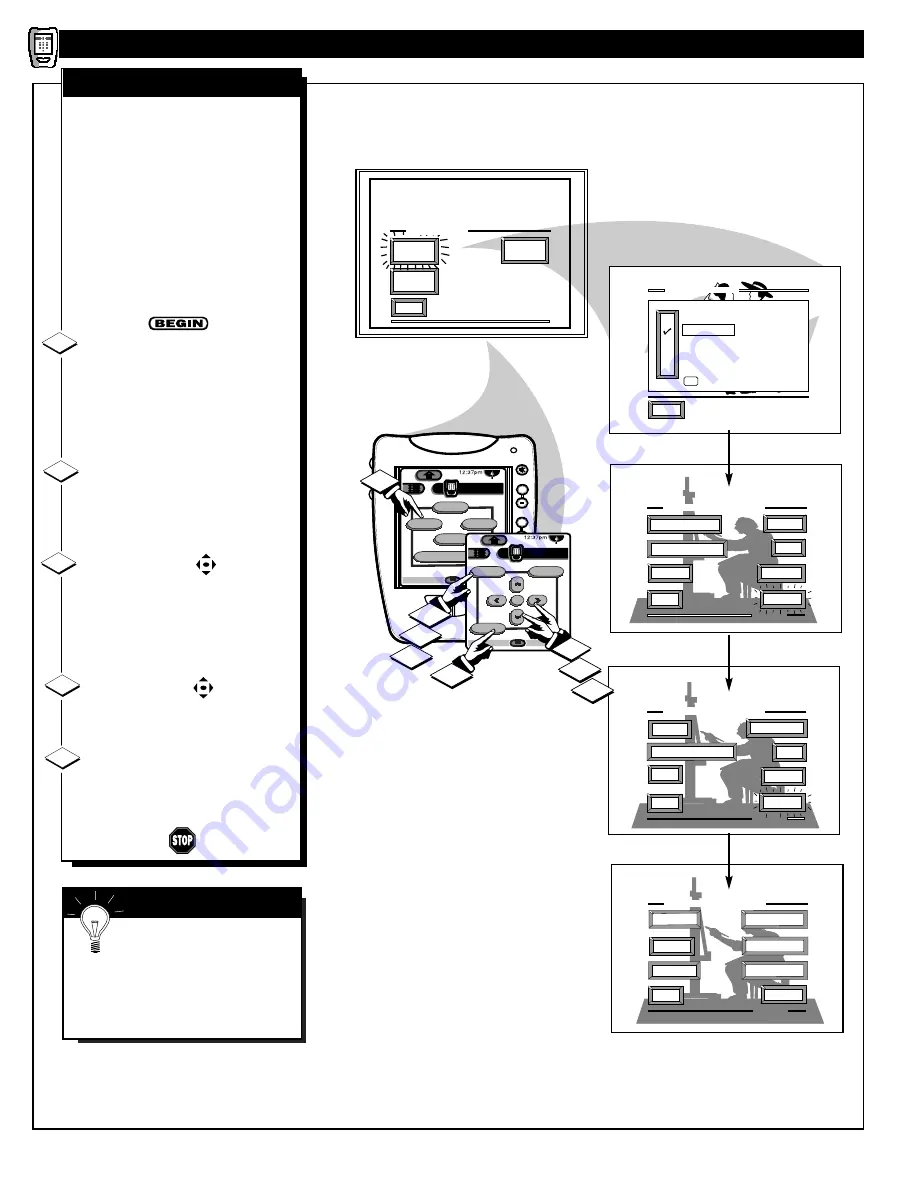
EXIT
AUTO
PICTURE
AUTO
SURF
AUTO
SOUND
AUTO MENU
TINT
AUTO PICTURE MENU
PICTURE
EXIT
1 OF 3
COLOR
MORE...
BRIGHT
CHANGE LABEL
ANALOG FORMAT
SHARP
AUTO PICTURE MENU
EXIT
2 OF 3
MORE...
CLEARVIEW
TREBLE
SAP
BASS
FLESH CORRECTION
AUTO PICTURE MENU
EXIT
3 OF 3
MORE...
BASS BOOST
STEREO
BALANCE
INC. SURR
EXIT
SPORTS
MOVIES
WEAK SIGNAL
CARTOONS
CUSTOM
FACTORY SETTINGS
M to SELECT
AUTO PICTURE
VID ENHANCE
COLOR TEMP
+
+
mute
volume
channel
Power
HDR PTV
INFO
A/CH
1/5
Sleep
Analog Format
Status
Auto
ok
Exit
Menu
HDR PTV
INFO
A/CH
3/5
Source
1
2
3
4
2
4
3
5
W
ith Auto Picture you can set a
number of video and audio
controls to your own personal
preference. Once the individual
controls have been adjusted to the
levels you desire, use the list of Auto
Picture feature category titles to
quickly reselect these “personalized”
settings contained within the memory
of the PTV. (See the next page for
more details on the labeling options
and use of Auto Picture.)
Press the AUTO button on the
Pronto remote (touchscreen 1 of 5).
Press the MENU (or ok) button
(Pronto remote touchscreen 3 of 5) to
select the Auto Picture feature
highlighted in RED.
Press the MENU
▲▼
buttons to
highlight the category list for Auto
Picture. Press the MENU (or ok)
button to select (
U
) the desired title.
Press the MENU buttons to
choose any of the individual controls
you wish to adjust for the Auto
Picture selected title. Then press the
Menu (or ok) button to select the
highlighted control.
Press the Menu and Menu
(or ok) buttons to adjust the selected
control.
Press the Exit button on the
remote to clear the screen after you
have finished with all of your Auto
Picture feature control adjustments.
1
2
3
R
EMOTE
C
ONTROL
O
PERATION
4
AUTO PICTURE
40
S
MART
H
ELP
Note: Select the
“FACTORY SETTINGS”
category to automatically return the
TV to the video and audio control
levels preset at the factory prior to
product shipment.
5
Содержание PV5580W
Страница 1: ...Model PV6480 User Guide Widescreen HDTV Monitor ...
Страница 56: ...3135 015 20041 ...








































