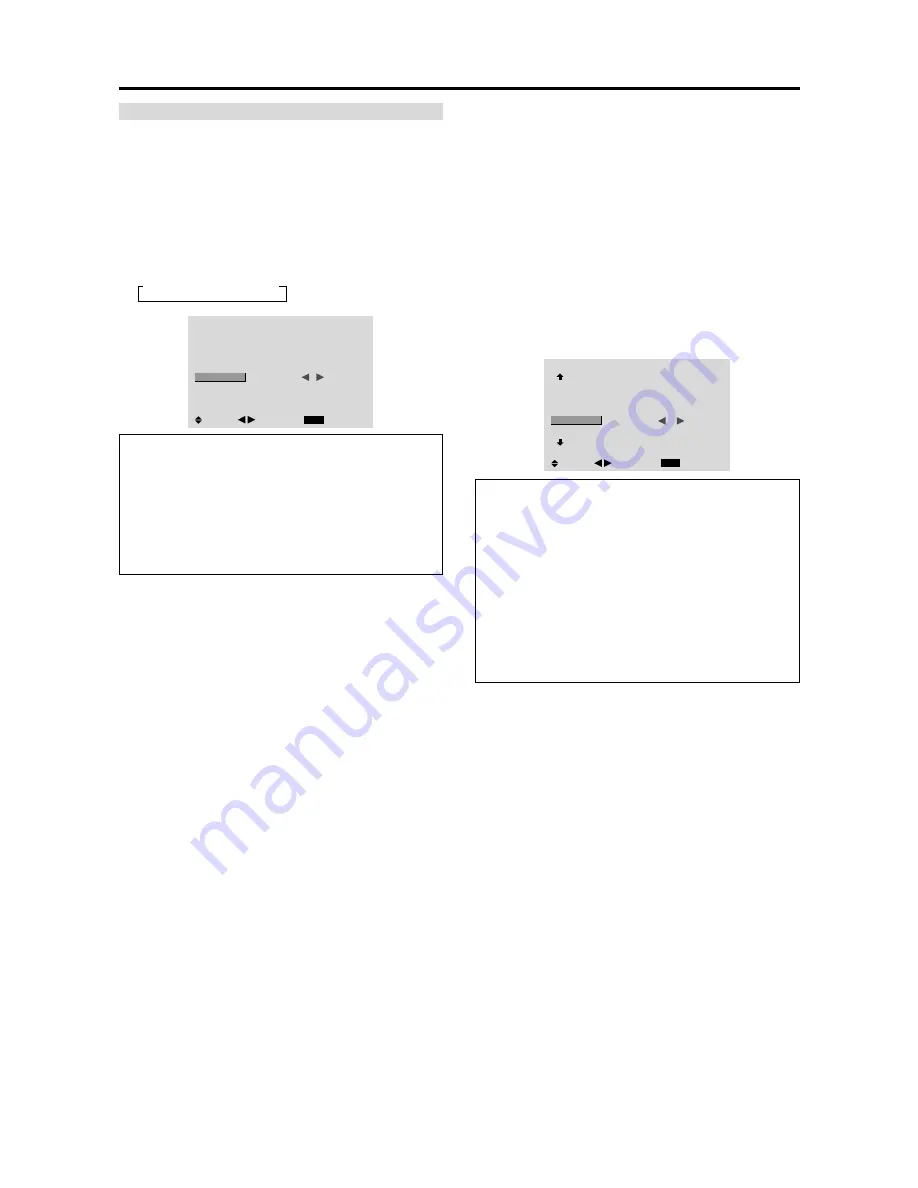
E-32
Setting the gray level for the sides of the screen
Use this procedure to set the gray level for the parts on the
screen on which nothing is displayed when the screen is
set to the 4:3 size.
Example: Adjusting the “GRAY LEVEL”
Set “ADVANCED OSM” to “ON” in the main menu (1/
2), then perform the following operations.
1. On the MAIN MENU, select “OPTION2”, then press
the MENU/ENTER button.
The “OPTION2” screen appears.
2. Use the
▲
and
▼
buttons to select “GRAY LEVEL”.
3. To adjust the “GRAY LEVEL”...
Use the
and
buttons to adjust the GRAY LEVEL.
OPTION2
2 / 3
EXIT
PREVIOUS PAGE
POWER MGT.
CINEMA MODE
LONG LIFE
GRAY LEVEL
S1/S2
NEXT PAGE
: OFF
: ON
:
5
: OFF
SEL.
RETURN
ADJ.
Information
GRAY LEVEL settings
This adjusts the brightness of the black (the gray level)
for the sides of the screen.
The standard is 0 (black). The level can be adjusted
from 0 to 15. The factory setting is 3 (dark gray).
Restoring the factory default settings
Select “ALL RESET” under the OPTION1 menu. Note
that this also restores other settings to the factory
defaults.
SOFT FOCUS
Reduces edges and softens the image.
Example: Setting “SOFT FOCUS” to “2”
Perform Steps 1-2 of LONG LIFE, then...
3. Use the
▲
and
▼
buttons to select “SOFT FOCUS”.
4. Use the
and
buttons to select “2”.
The mode switches as follows each time the
or
button is pressed:
→
OFF
↔
1
↔
2
↔
3
↔
4
LONG LIFE
EXIT
PLE
ORBITER
INVERSE
SCREEN WIPER
SOFT FOCUS
: AUTO
: OFF
: OFF
: OFF
:
2
SEL.
RETURN
ADJ.
Information
SOFT FOCUS settings
OFF ............
Turns the SOFT FOCUS function off.
1, 2, 3, 4 .....
Activates the SOFT FOCUS setting. The
higher numbers create a softer image.
“SHARPNESS” can not be adjusted on
the “PICTURE” menu.
Содержание PD4220
Страница 1: ...Model PD4220 User Guide Plasma Monitor ...





























