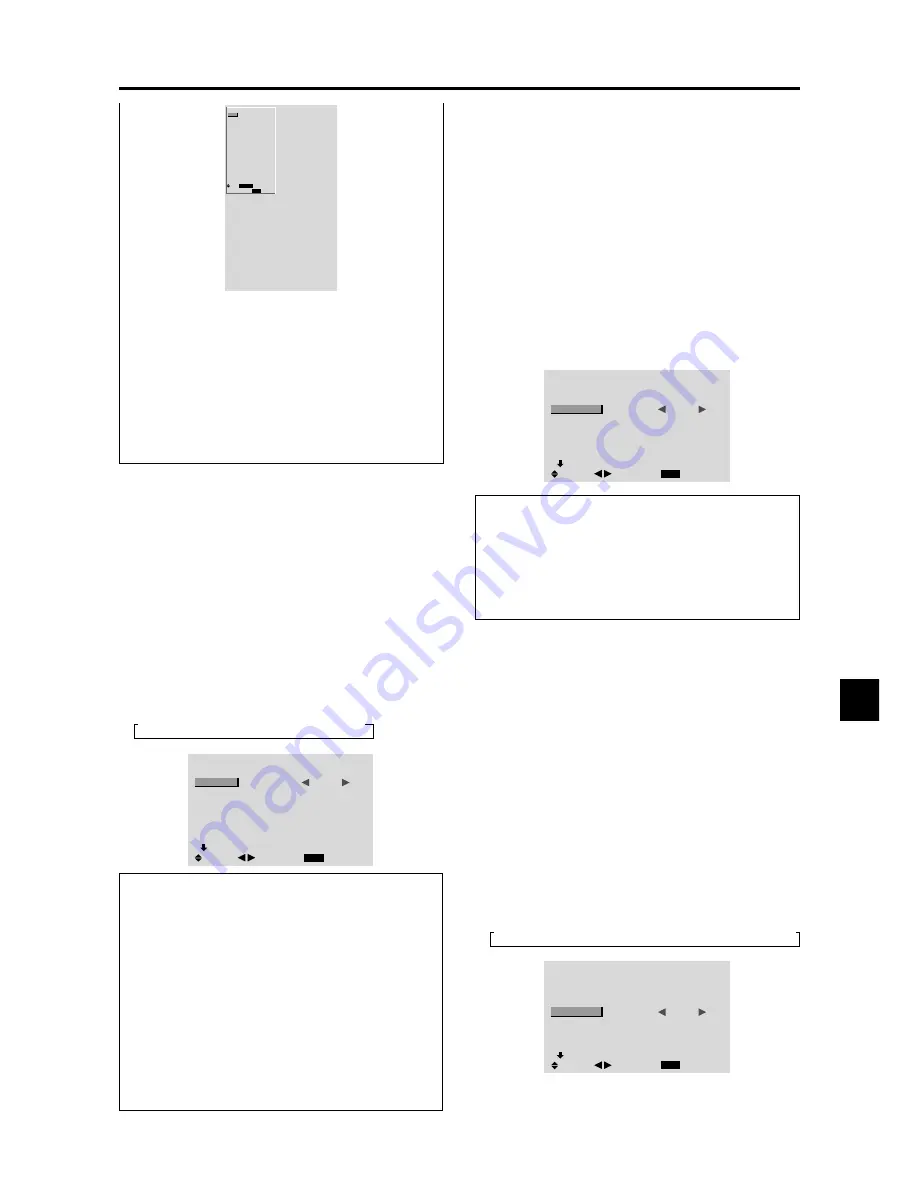
E-25
Setting the BNC connectors
Select whether to set the input of the 5 BNC connectors to
RGB, component or SCART1,2.
Example: Set the BNC INPUT mode to “COMP.”
1. On the MAIN MENU, select “OPTION1”, then press
the MENU/ENTER button.
The “OPTION1” screen appears.
2. Use the
▲
and
▼
buttons to select “BNC INPUT”.
3. To set the BNC INPUT mode to “COMP.”...
Use the
and
buttons to select “COMP.”.
The mode switches as follows each time the
or
button is pressed:
→
RGB
↔
COMP.
↔
SCART1
↔
SCART2
←
OPTION1
1 / 3
EXIT
OSM
BNC INPUT
D-SUB INPUT
RGB SELECT
HD SELECT
INPUT SKIP
ALL RESET
NEXT PAGE
:
COMP.
: RGB
: AUTO
: 1080B
: OFF
: OFF
SEL.
RETURN
ADJ.
Information
BNC INPUT Settings
RGB ............
Use the 5BNC terminals for RGB input.
COMP. .........
Use the 3BNC terminals for component input.
SCART1 ......
Use the 4BNC terminals for RGB with
composite sync. See page E-8.
SCART2 ......
Use the 3BNC terminals for RGB and the
VIDEO1 terminal for composite sync. See
page E-8.
Restoring the factory default settings
Select “ALL RESET” under the OPTION1 menu. Note
that this also restores other settings to the factory defaults.
Setting the RGB1 connector
Select one of the signals being transmitted to the RGB1
terminal.
Example: Set the D-SUB INPUT mode to “SCART3”
1. On the MAIN MENU, select “OPTION1”, then press
the MENU/ENTER button.
The “OPTION1” screen appears.
2. Use the
▲
and
▼
buttons to select “D-SUB INPUT”.
3. To set the D-SUB INPUT mode to “SCART3”...
Use the
and
buttons to select “SCART3”.
The mode switches as follows each time the
or
button is pressed:
RGB
↔
SCART3
OPTION1
1 / 3
EXIT
OSM
BNC INPUT
D-SUB INPUT
RGB SELECT
HD SELECT
INPUT SKIP
ALL RESET
NEXT PAGE
: RGB
:
SCART3
: AUTO
: 1080B
: OFF
: OFF
SEL.
RETURN
ADJ.
Information
D-SUB INPUT Settings
RGB ................
Use the D-SUB terminal for RGB
input.
SCART3 ..........
Use the D-SUB terminal for RGB
signal fed from SCART. See page E-8.
“V”
OPTION1
EXIT
OSM
BNC INPUT
D-SUB INPUT
RGB SELECT
HD SELECT
INPUT SKIP
ALL RESET
: RGB
: RGB
: AUTO
: 1080B
: OFF
: OFF
1024
768
SEL.
RETURN
MENU/ENTER
OK
OSM ORBITER settings
ON ........
The position of the menu will be shifted by
eight dots each time OSM is displayed.
OFF ......
OSM will be displayed at the same position.
Restoring the factory default settings
Select “ALL RESET” under the OPTION1 menu. Note
that this also restores other settings to the factory
defaults except for Auto Picture.
Setting a computer image to the correct RGB
select screen
With the computer image, select the RGB Select mode
for a moving image such as (video) mode, wide mode or
digital broadcast.
Example: Setting the “RGB SELECT” mode to
“MOTION ”
1. On the MAIN MENU, select “OPTION1”, then press
the MENU/ENTER button.
The “OPTION1” screen appears.
2. Use the
▲
and
▼
buttons to select “RGB SELECT”.
3. To set the RGB select mode to “MOTION” ...
Use the
and
buttons to select “MOTION”.
The mode switches as follows each time the
or
button is pressed:
→
AUTO
↔
STILL
↔
MOTION
↔
WIDE1
↔
WIDE2
↔
DTV
←
OPTION1
1 / 3
EXIT
OSM
BNC INPUT
D-SUB INPUT
RGB SELECT
HD SELECT
INPUT SKIP
ALL RESET
NEXT PAGE
: RGB
: RGB
:
MOTION
: 1080B
: OFF
: OFF
SEL.
RETURN
ADJ.
Содержание PD4220
Страница 1: ...Model PD4220 User Guide Plasma Monitor ...






























