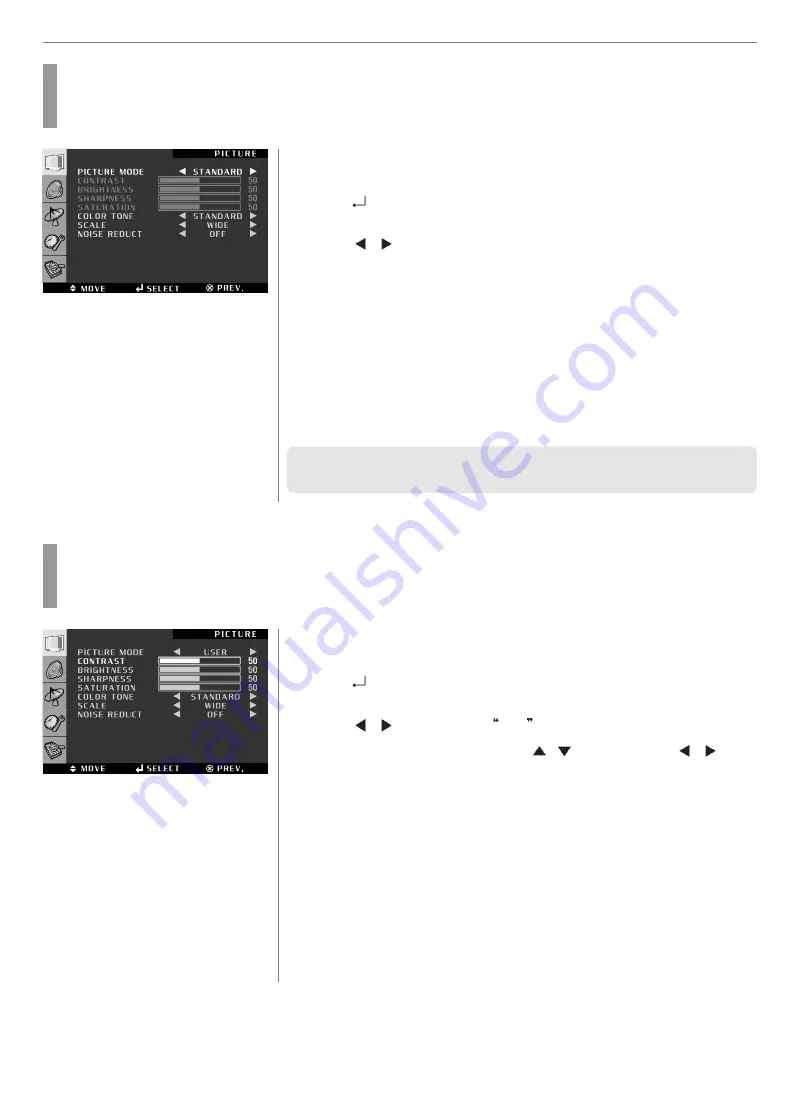
19
Picture Setup
Press MENU button.
Menu items appear on the screen.
Press
button to select “Picture” Icon.
“PICTURE MODE” is highlighted.
Press
/
buttons, then the menu changes in the following order.
➛
STANDARD
➛
DYNAMIC
➛
MOVIE
➛
MILD
➛
USER
➛
Press EXIT button to TV viewing or press MENU button to return to the previous
menu.
♦
STANDARD : Most video contents are appropriate to this mode.
♦
DYNAMIC : Clear display
♦
MOVIE : When watching a movie
♦
MILD : Soft display.
♦
USER : When the user wants to set the values directly.
✓
In the user’s mode, the users can adjust their desired contrast, brightness,
sharpness, hue, saturation.
How to Select the Picture Mode
Users can automatically adjust the picture mode according to the input mode.
How to Set the Desired Picture
Users can manually adjust their desired picture
Press MENU button.
Menu items appear on the screen.
Press
button to select “Picture” Icon.
“PICTURE MODE” is highlighted.
Press
/
buttons to select USER .
Select required option by pressing the
/
button, then Press
/
button
to adjust.
Press EXIT button to TV viewing or press MENU button to return to the previous
menu.
♦
CONTRAST : Adjust the brightness and darkness of the object and backgrounds.
♦
BRIGHTNESS : Adjust the brightness of the entire picture.
♦
SHARPNESS : Adjust the clarity of object outlines.
♦
SATURATION : Adjust colors into deeper or lighter colors.
1
3
4
2
1
2
3
4
5














































