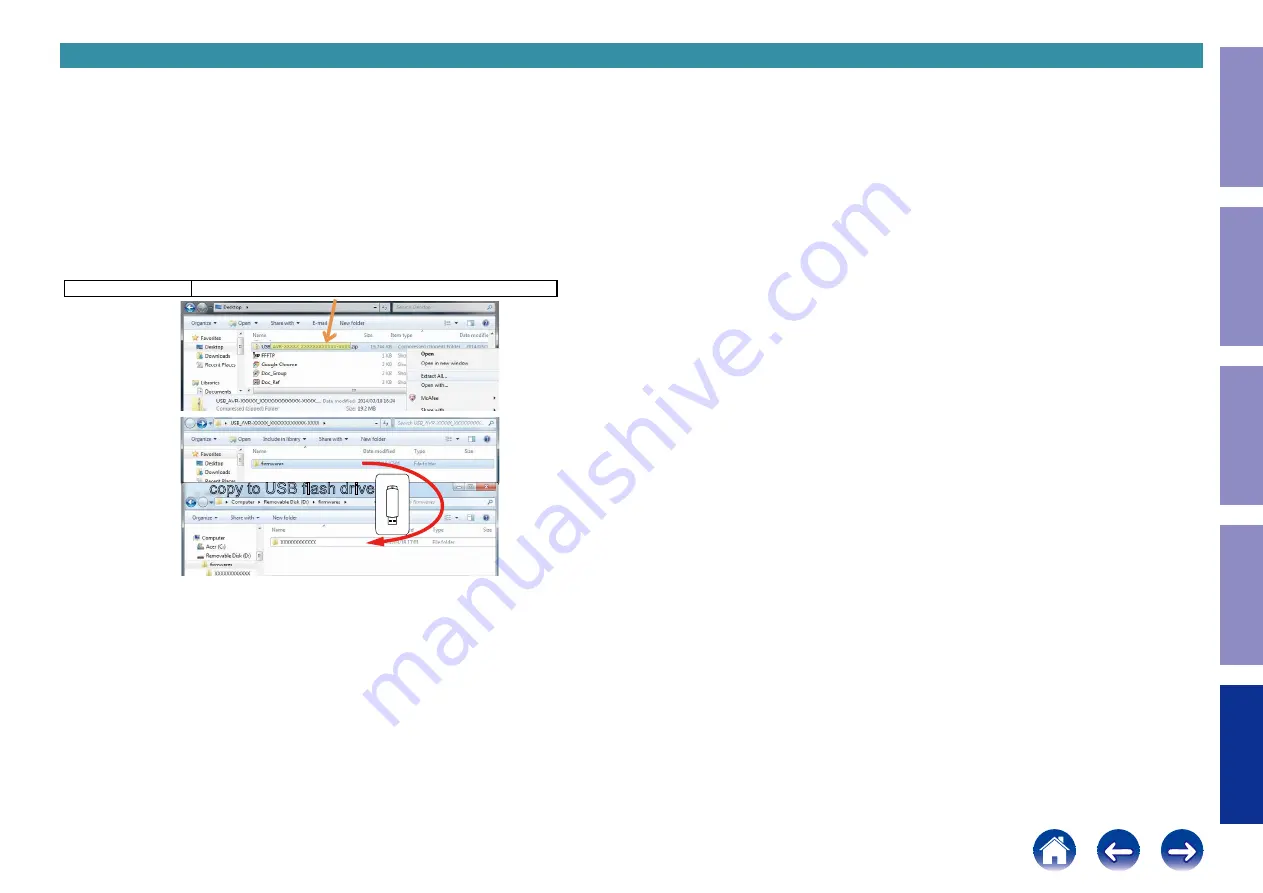
2. Updating via USB
The latest firmware can be downloaded to a USB memory for updates.
2.1. Connecting to the USB Memory
(1) Preparation
• Use a memory that supports USB2.0.
• USB format : Prepare a USB memory formatted in FAT16 or FAT32.
• Do not run the USB memory through a hub.
• Do not connect a computer to the USB port of this unit using a USB cable.
• Do not use an extension cable when connecting the USB unit.
• If a USB memory device cannot be updated, replace it with a different USB memory device and per-
form the update again.
2.2. Unzipping the Downloaded File
Unzip the downloaded file on your computer.
NRXXXXXXX
USB_NRXXXXXXX_XXXXXXXXXXXX-XXXX.zip
The "
firmwares
" folder is created upon unzipping the file.
Copy that folder to USB flash drive.
The "
firmwares
" folder must be in the root directly of the USB flash drive (memory).
copy to USB flash drive
140
Caution in
servicing
Electrical
Mechanical
Repair Information
Updating







































