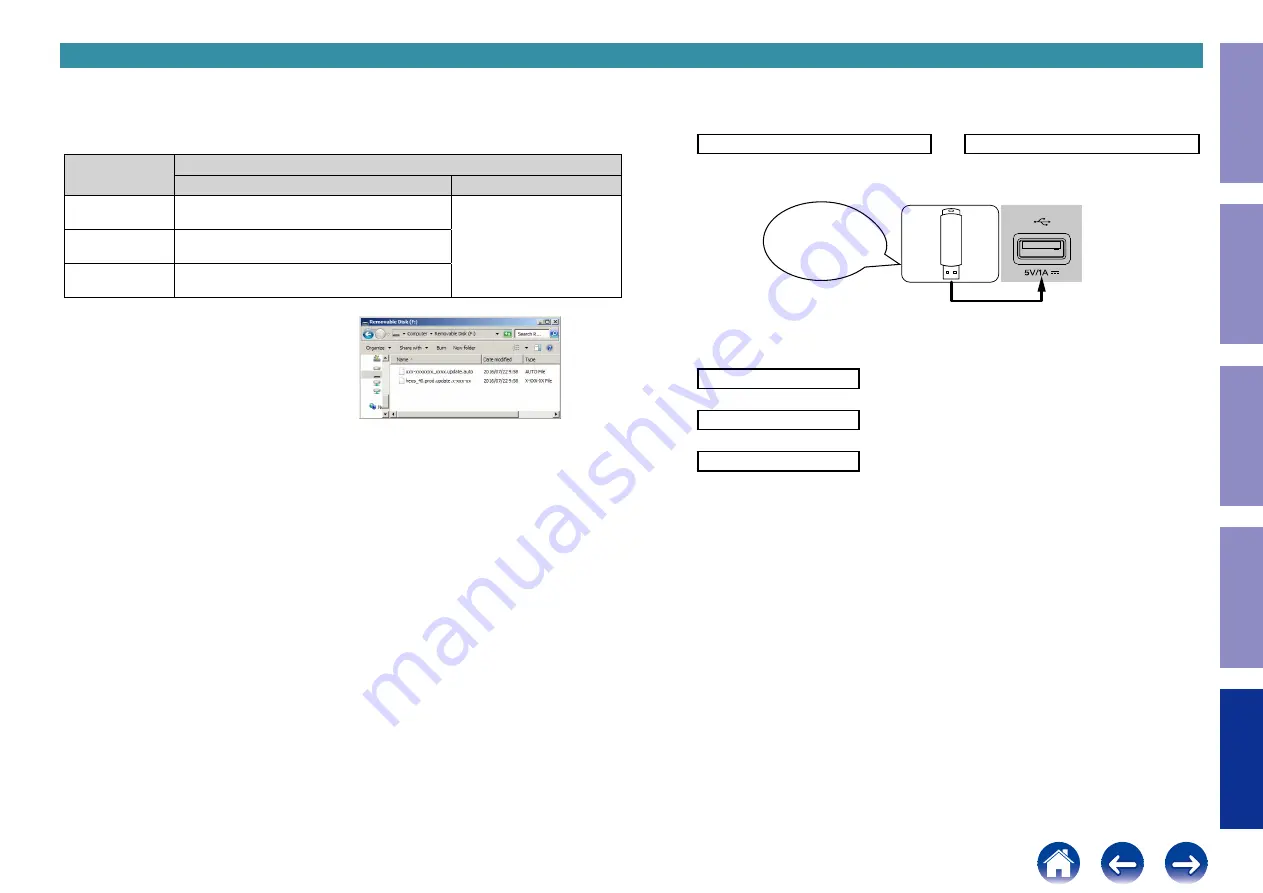
5. Normal Firmware Update Method from USB Flash Drive
5.1. File structure on USB flash drive
Copy the normal update files onto the USB flash drive in the following structure.
After unzipping the HW component USB update files for the target model and LEGO USB update files,
store them in the root of the same USB flash drive.
Model Area
Download from SDI
For HW component
For LEGO component
North America (U)
DPMS_NR1200U_LEGO_xxxx.zip
Product ID : 1001007340100
heos_40.prod_x.xxx.xx.zip
Europe (N)
DPMS_NR1200N_LEGO_xxxx.zip
Product ID : 100100730200
Japan (F)
DPMS_NR1200F_LEGO_xxxx.zip
Product ID : 100100730400
USB flash drive root
+ NRxxxx_xxxx.update.auto
+ heos_40.prod.update.x-xxx-xx
5.2. Start normal update
NOTE :
• Remove the LAN cable from this unit when updating.
(Do not connect to a wired or wireless network.)
• Do not remove the USB flash drive until updating is completed.
• Do not turn off the power until updating is completed.
• It takes a maximum of approximately 25 minutes for update to complete.
Once an update is started, normal operations cannot be performed until it is completed.
The GUI menu settings and image adjustment settings of this unit may be initialized.
Note down the settings before updating, and set them again after updating.
(1) Press the power button to turn on the power.
(2) Wait for this unit to start up.
(3) Set the input source to HEOS Music.
Check that the display is as shown below.
–TuneIn Internet Radio
or
No Network Connection
Content of the display is scrolled.
(4) Insert the USB flash drive into the USB port.
(5) USB Update starts automatically.
The Standby LED lights red.
Display during USB update
Please wait–––––
↓
Update–––**% **m
↓
Update Completed
It takes a maximum of approximately 25 minutes for update to complete.
(6) The unit restarts when update is complete.
(7) After updating the firmware, check the version.
See "
"
Download firmware
in USB flash drive.
Before Servicing
This Unit
Electrical
Mechanical
Repair Information
Updating
141




































