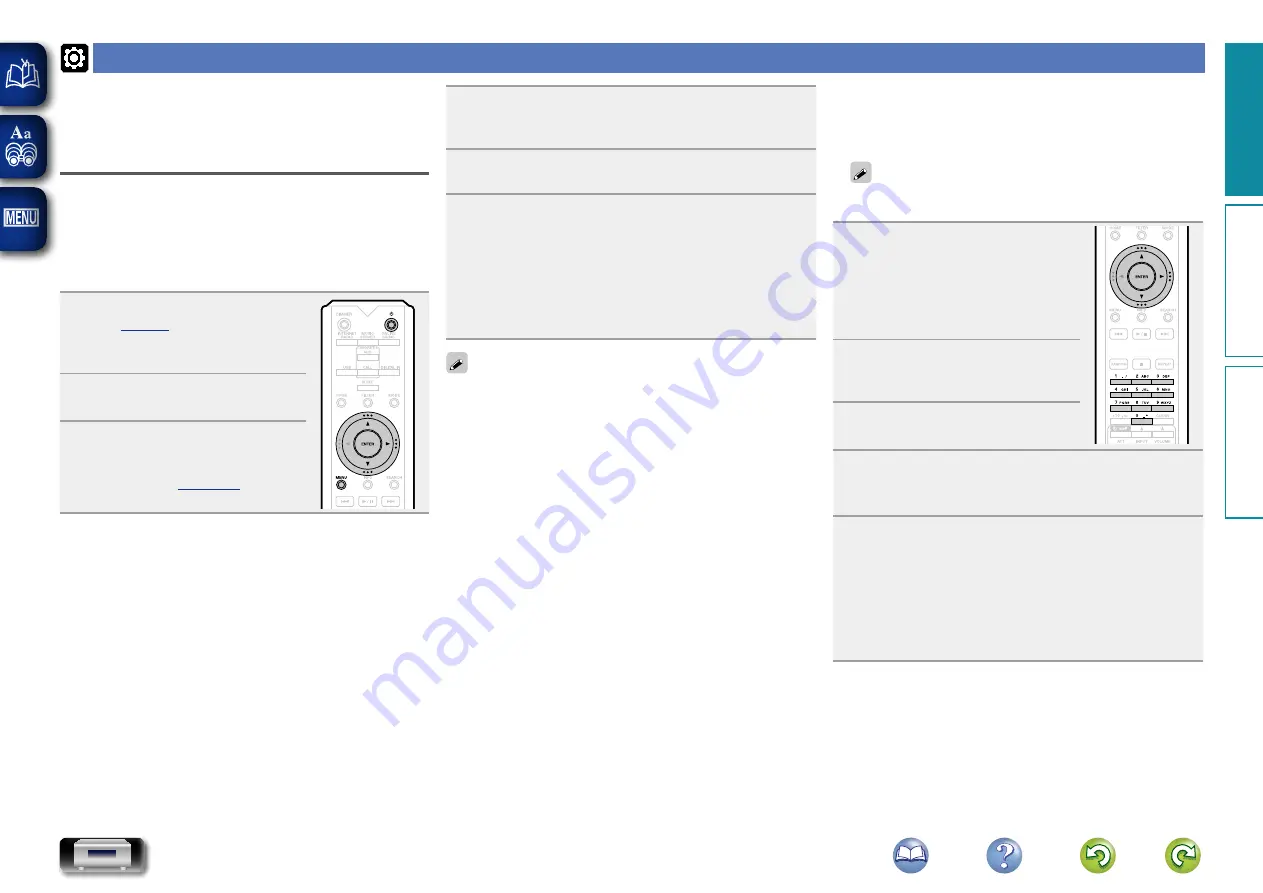
15
Setting the network [Network]
•
For details on “Quick Setup” operations, see the separate
“Getting Started”.
•
If you cancelled “Quick Setup” menu or changed the
network environment, perform “Menu” – “Quick Setup”.
Connecting wired LAN
Use this procedure to configure the wired LAN settings.
n
Network connecting
(when “DHCP”settings are “On”)
When using this unit with the broadband router’s DHCP
function enabled, this unit automatically performs the IP
address setting and other settings.
1
Connect the LAN cable
LAN”).
2
Press
X
(on/standby) to turn on
power to the main unit.
3
Press
MENU
.
Turns on the Menu settings mode
and the Menu appears on the
display (
4
Use
ui
and
ENTER
to select “Network” –
“Settings” – “DHCP (On)”, then press
ENTER
or
p
.
“Select DHCP” menu appears.
5
Use
ui
to select “On”, then press
ENTER
or
p
.
“Setup Ethernet” menu appears.
6
Use
ui
to select “Test Connection”, then press
ENTER
or
p
.
“Wait for the network to connect...” is displayed, and
the unit starts connecting to the LAN.
• When the connection is made successfully, “Connected!”
appears.
• If the connection cannot be established, “Connection
Failed” is displayed. Perform steps 1 – 6 again.
You may need to set the network connection manually,
depending on the provider you use. To set the connection
manually, use the setting procedure of “Network connecting
(when “DHCP” settings are “Off”)”.
n
Network connecting
(when “DHCP” settings is “Off”)
This section explains the settings when connecting this unit
to a network that does not have a DHCP function.
To configure the settings manually, check the setting details
with your network administrator.
1
Perform steps 1
–
4 of the
“Network connecting (when
“DHCP” settings are “On”)”
procedure and select “Off” in
step 5.
“Setup Ethernet” menu appears.
2
Use
ui
to select “IP Address”,
then press
ENTER
or
p
.
“Enter IP Address” menu appears.
3
Use
uip
or
0 – 9
to input the
IP address and press
ENTER
.
4
Use
uip
or
0 – 9
to input the address for
“Subnet Mask”, “Gateway”, “Primary DNS”, and
“Secondary DNS”.
5
Use
ui
to select “Test Connection”, then press
ENTER
or
p
.
“Wait for the network to connect...” is displayed, and
the unit starts connecting to the LAN.
• When the connection is made successfully, “Connected!”
appears.
• If the connection cannot be established, “Connection
Failed” is displayed. Perform steps 1 – 5 again.
Preparation
Operation
Information
Preparation















































