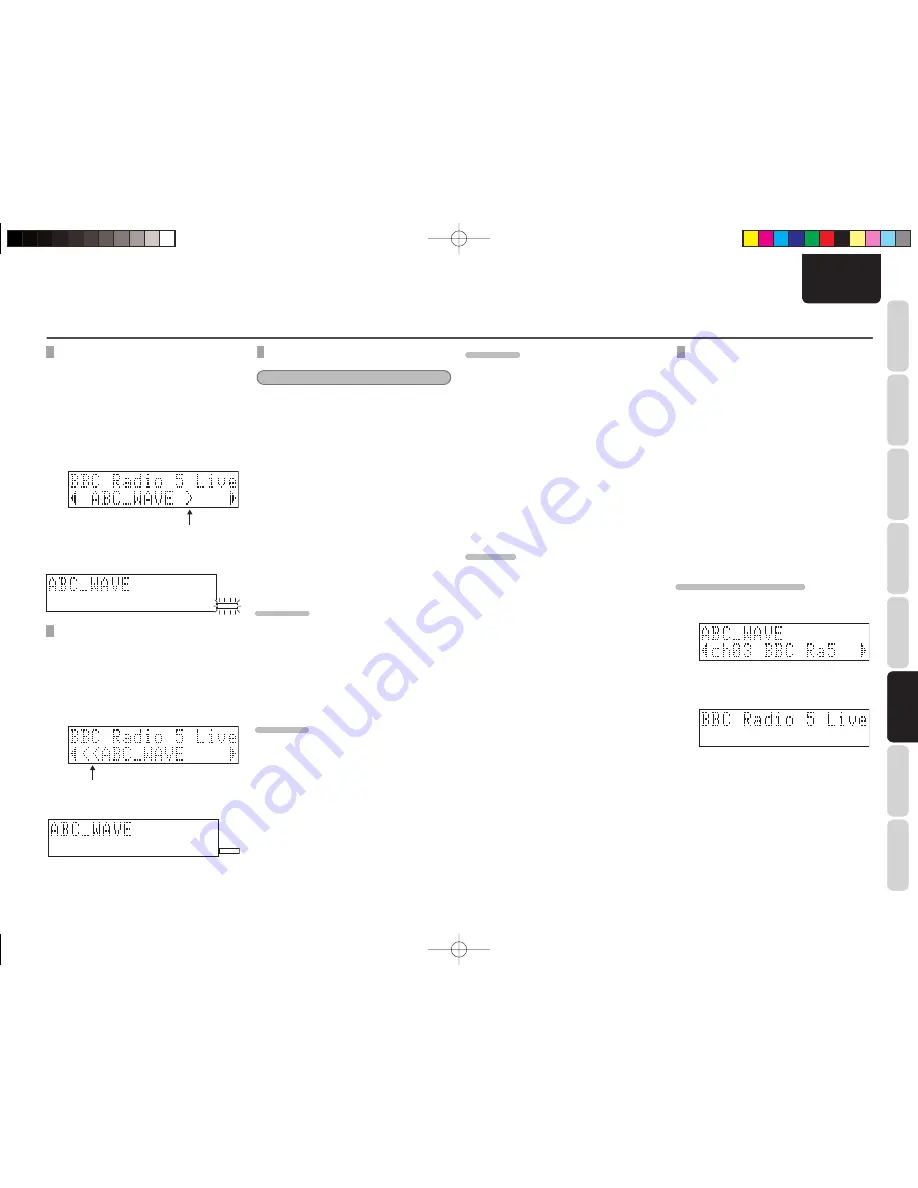
27
NAMES AND
FUNCTIONS
BASIC
CONNECTIONS
BASIC
OPERA
TIONS
BASIC
SETTINGS
PRACTICAL
CONNECTIONS
ADV
ANCED OP-
ERA
TIONS
IF YOU EXPERIENCE
PROBLEMS
MISCELLANEOUS
ADV
ANCED
OPERA
TIONS
ENGLISH
SELECTING A PRIMARY SERVICE THAT
INCLUDES A SECONDARY SERVICE
1.
Select the broadcast station that you
want with the
1
/
2
buttons on the unit or
the TUNING
3
/
4
buttons on the remote
controller.
2.
When a Primary service that includes
a Secondary service is selected, ">" is
displayed.
3.
Press the ENTER button.
The SECONDARY indicator fl ashes for 5
seconds and then turns off.
SECONDARY
SELECTING A SECONDARY SERVICE
1.
Select the broadcast station that you
want with the
1
/
2
buttons on the unit or
the TUNING
3
/
4
buttons on the remote
controller.
2.
When a Secondary service is selected, "<<"
is displayed.
3.
Press the ENTER button.
The SECONDARY indicator lights.
SECONDARY
DAB SET UP MODE
Note:
DAB set up mode can only be selected when DAB
input is selected.
In DAB set up mode, “Sort Mode”, “Auto Scan”,
“Tuning aid” or “DRC Value” can be set.
1.
Press the MODE button on the unit for 3 or
more seconds, or press the SET UP button
on the remote controller.
2.
Select “DAB SET UP” in the menu with the
1
/
2
buttons on the unit or the VOLUME
button on the remote controller and press
the ENTER button.
3.
Select the item that you want in the menu
with the
1
/
2
buttons on the unit or the
VOLUME button on the remote controller
and press the ENTER button.
SORT MODE
The DAB stations can be sorted by Alphanumeric
or Ensemble.
1.
Select “Sort Mode” in DAB set up mode
and press the ENTER button.
2.
Select “Alphanumeric” or “Ensemble” and
press the ENTER button.
AUTO SCAN
1.
Select “Auto Scan” in DAB set up mode
and press the ENTER button.
2.
Select “Full Scan” or “Local Scan” with
the
1
/
2
buttons on the unit or the VOLUME
button on the remote controller and press
the ENTER button.
Full Scan:
Scans the entire Band
III
frequency
range. When the scan detects a new
station, it is added to the DAB channel
list.
Local Scan:
Scans between 218.640 MHz and
229.072 MHz.
ADVANCED OPERATIONS
TUNING AID
You can adjust the antenna to the best reception
position for the channel to which you want to
listen.
1.
Select “Tuning aid” in DAB set up mode
and press the ENTER button.
2.
Select the station for which you want to
perform Tuning aid with the
1
/
2
buttons
on the unit or the VOLUME button on the
remote controller and press the ENTER
button.
3.
Install the DAB antenna in the position with
the most > marks on the display.
4.
Press the ENTER button to complete Tuning
aid.
DRC VALUE
The DRC (Dynamic Range Control) function lets you
change the dynamic range of the received sound
depending on the content of the broadcast so that
the sound is easier to hear even when the volume
is low.
1.
Select “DRC Value” in DAB set up mode
and press the ENTER button.
2.
Select “OFF”, “1” or “2” with the
1
/
2
buttons on the unit or the VOLUME button
on the remote controller and press the
ENTER button.
OFF:
DRC OFF mode
1:
DRC medium level
2:
DRC maximum level
MANUALLY PRESETTING DAB
BROADCAST STATIONS
1.
Select “DAB” with the INPUT button on the
unit or the TUNER button on the remote
controller.
2.
Select the broadcast station that you want
to preset with the
1
/
2
buttons on the unit
or the TUNING
3
/
4
buttons on the remote
controller and press the ENTER button.
3.
Press the ENTER button again to display
the preset number.
4.
Enter the preset number with the
1
/
2
buttons on the unit or the number buttons
on the remote controller and then press the
ENTER button.
• A preset number between 1 and 99 can
be registered.
SELECTING A PRESET NUMBER
1.
Display the preset number that you want to
select by pressing the
∞
/
§
buttons.
2.
P r e s s t h e E N T E R b u t t o n t o s t a r t
broadcasting the station that corresponds
to the selected number.
M-CR502̲T̲DAB̲01̲ENG.indd 27
M-CR502̲T̲DAB̲01̲ENG.indd 27
09.2.4 1:35:41 PM
09.2.4 1:35:41 PM
























