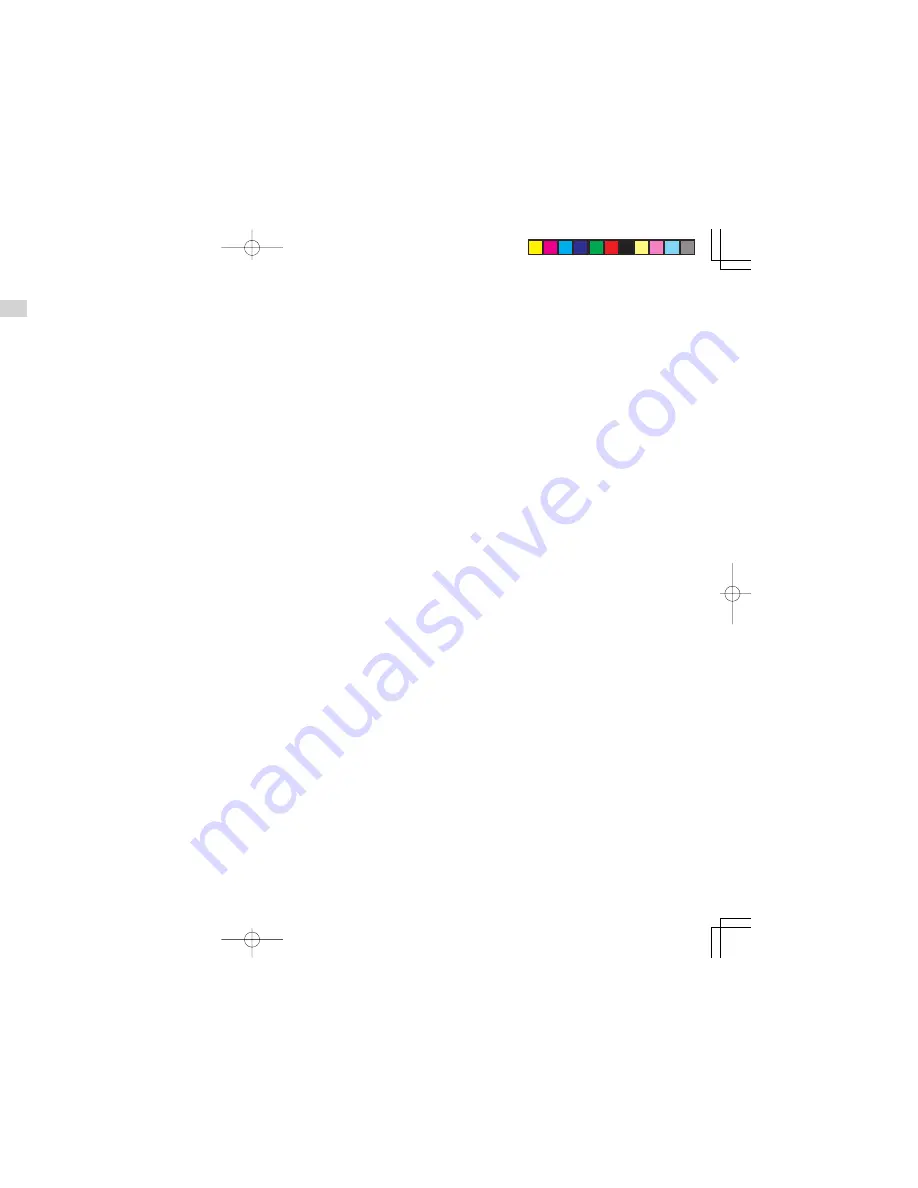
ENGLISH
20
SETTING THE SURROUND MODE
NIGHT
TONE
T.TONE
SPK SET
NTSC/PAL
1/ALL
A-B
RANDOM
CLR
PRG
ZOOM
ANGLE
AUDIO
S.TITLE
T.CLR
RDS
FM MODE
MEMORY
TUNE PRESET
BAND
TUNE MODE
REPEAT
RC2500ER
ENTER
MENU
TOP MENU
TOP MENU
DVD-SET UP
DVD-SET UP
RETURN
DISPLAY
DISPLAY
MUTE
MUTE
VOLUME
VOLUME
DIMMER
DIMMER
SURROUND
SURROUND
00
99
88
77
66
55
44
33
22
11
TV-CH
TV-CH
TV-VOL
TV-VOL
TV-INPUT
TV-INPUT
A/D
A/D
DSS
DSS
VCR
VCR
TV POWER
TV POWER
TV
TV
TUNER
TUNER
DVD
DVD
SLEEP
SLEEP
STANDBY/ON
STANDBY/ON
1
1.
Surround Mode can be changed when you
press
SURROUND
button on remote control
unit.
• Surround Mode has limitation depend on
input signal automatically. ( Refer to
“The
relation between the selected surround
mode and the input signal”
.)
The available surround modes may be
restricted depending on the input signal
and speaker setup.
•
In case of PCM signal input (6.1 ch Speaker
Setting)
The
SURROUND
button is pressed, the
mode is changed as follows (example CD-
DA):
DOLBY PROLOGIC
II
x MOVIE
DOLBY PROLOGIC
II
x MUSIC
HALL
THEATER
LIVE
5 STEREO
STEREO
DTS NEO:6 CINEMA
DTS NEO:6 MUSIC
• When a Dolby Digital format signal is input,
the surround mode automatically switches
to the DOLBY DIGITAL mode.
• When you press the
SURROUND
button,
the sound is cut off for a moment.
• Note that surround speakers are necessary
for DOLBY DIGITAL, DTS, DOLBY PRO
LOGIC
II
, HALL, THEATER, LIVE, 5 STEREO
mode to function, and a Back Surround
speaker is needed for the HALL, THEATER,
LIVE, DTS NEO:6, DTS ES, DOLBY DIGITAL
EX, DOLBY PRO LOGIC
II
x MOVIE and
DOLBY PRO LOGIC
II
x MUSIC mode to
function.
• All Input function have last memory for
Surround Mode.
SURROUND MODE
DOLBY PRO LOGIC
II
MOVIE (Only 5.1ch Setting)
The Movie mode is optimized for movies or
programs with Dolby Surround soundtracks. This
mode is also appropriate for use with video game.
DOLBY PRO LOGIC
II
MUSIC (Only 5.1ch Setting)
The Music mode creates a rich and enveloping
surround ambience from stereo sources such as
CDs.
HALL
When playing recordings of live music, this mode
provides a feeling similar to actually being in a
concert hall.
When this mode is selected, the normal program
source is directed to the main speakers and a
reverberated sound is directed to the surround
speakers.
This mode is suited to program sources which
contain a large amount of reverberation.
THEATER
This mode provides a three dimensional surround
effect similar to that of movie theater. With this
mode, you can enjoy a surround effect similar to
Dolby Surround sound even when playing a video
program which is not encoded with the Dolby
Surround system.
LIVE
The reverberation of this mode produces a sound
field which recreates the sound of a stadium.
5 STEREO
The Front left channel signals are output to the
surround and surround back signal left channels,
the front right channel signals are output to the
surround and surround back signal right
channels, and the in-phase component of the left
and right channels is output to the center
channel.
Use this mode to enjoy stereo sound.
STEREO
Sound is output from front speakers.
• When DTS or DOLBY DIGITAL is selected, the
surround sound is down mixed to 2 channel.
DOLBY DIGITAL
This mode is enabled when playing source
materials encoded in Dolby Digital.
Playing multichannel encoded 6.1 or 7.1-channel
Dolby Digital sources provides five main audio
channels (left, center, right, surround left and
surround right) and Low Frequency Effect channel.
Dolby Digital EX decoding is not available in this
mode.
Pro Logic
II
x MOVIE (Only 6.1ch Setting)
Dolby Pro Logic
II
x brings the excitement of
surround sound to any stereo mix, while making
existing Dolby Surround mixes sound more like
discrete 5.1 channels Surround sound.
This mode provides 6.1 or 7.1 channel surround
sound from Dolby Surround encoded stereo
movie sound tracks.
Pro Logic
II
x MUSIC (Only 6.1ch Setting)
Dolby Pro Logic
II
x brings the excitement of
surround sound to any stereo mix, while making
existing Dolby Surround mixes sound more like
discrete 5.1 channels Surround sound.
This mode provides 6.1 or 7.1 channel surround
sound from conventional stereo sources, analog or
digital, such as CD, Tape, FM, TV, Stereo VCR, etc.
Notes:
• Pro Logic
II
x mode will decode as Pro Logic
II
mode when the SURROUND BACK SPEAKER
is set NONE in SPEAKER SETUP menu. (See
SPEAKER SETUP,
☞
p16)
• Pro Logic
II
x mode is available for a 2ch or
5.1ch input signal which is encoded in Dolby
Digital, PCM or Analog format.
• PCM-audio signals can be subjected to Pro
Logic processing when the sampling frequency
is 32 kHz, 44.1 kHz or 48 kHz.
Dolby Digital EX (Only 6.1ch Setting)
In a movie theater, film soundtracks that have
been encoded with Dolby Digital Surround EX
technology are able to reproduce an extra channel
which has been added during the mixing of the
program.
This channel, called Surround Back, places sounds
behind the listener in addition to the currently
available front left, front center, front right, surround
right, surround left and subwoofer channels.
This additional channel provides the opportunity
for more detailed imagine behind the listener and
brings more depth, spacious ambience and sound
localization than ever before.
Dolby Digital EX is not available in the system
without surround back speaker(s).
DTS-ES (Discrete 6.1, Matrix 6.1)
(Only 6.1ch Setting)
DTS-ES adds the surround center channel audio to
the DTS 5.1-channel format to improve the acoustic
positioning and makes acoustic image movement
more natural with the 6.1-channel reproduction.
This receiver incorporates a DTS-ES decoder,
which can handle DTS-ES Discrete-encoded and
DTS-ES Matrix-encoded program sources from
DVD, etc..
DTS-ES Discrete 6.1 features digital discrete
recording of all channels including the surround
back channel(s) and higher quality of audio
reproduction.
DTS-ES is not available in the system without a
surround back speaker.
This mode cannot be used when an analog input
has been selected.
dts
:
This mode is enabled when playing source
materials encoded in dts multichannel.
Playing multichannel encoded 5.1-channel dts
sources provides five main audio channels (left,
center, right, surround left and surround right)
and Low Frequency Effect channel.
dts-ES decoding is not available in this mode.
The DTS mode cannot be used when an analog
input has been selected.
ER2500U DFU̲01̲eng2/4
04.8.26, 4:31 PM
Page 20
Adobe PageMaker 6.5J/PPC
















































