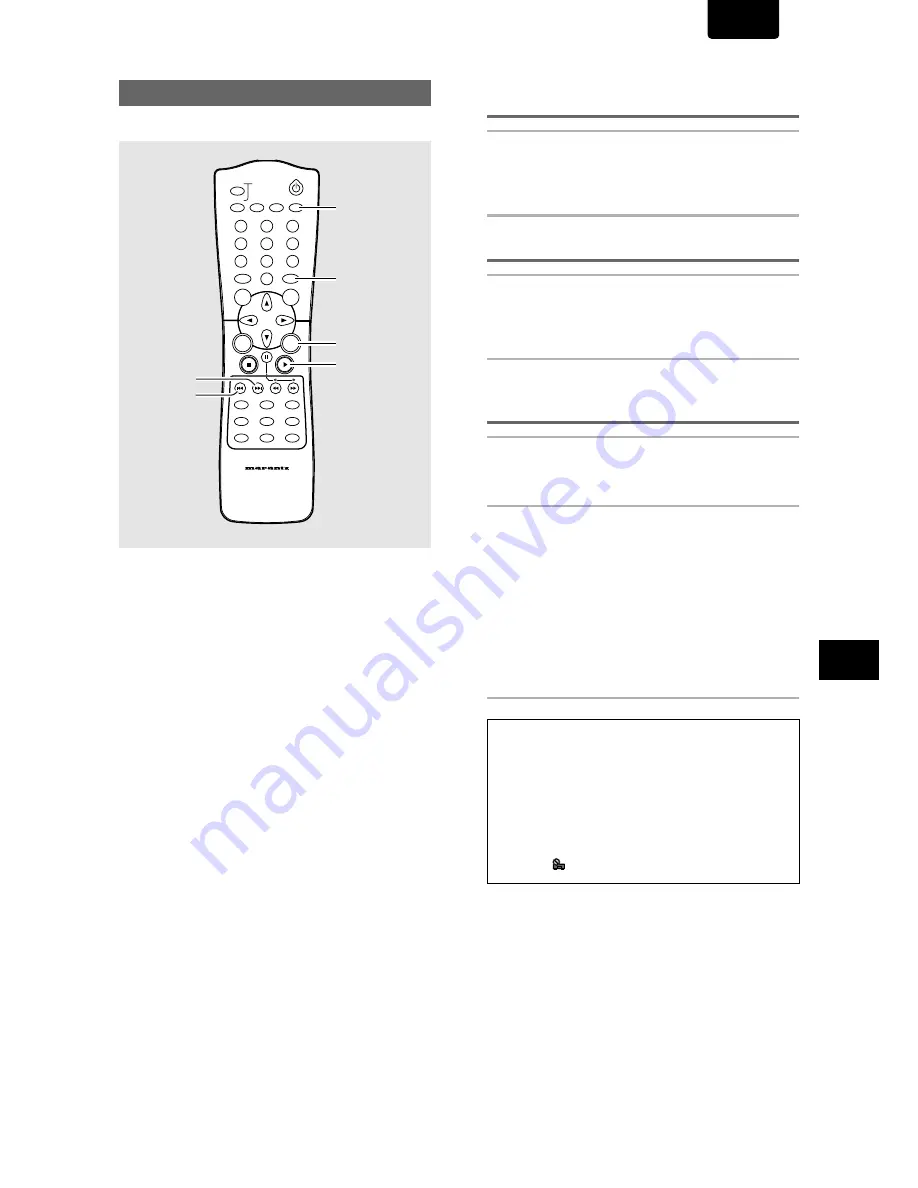
43
ADV
ANCED FUNCTIONS
ENGLISH
Random playback of chapters within
one title
– DVD
Press RANDOM once, then press ENTER or
PLAY
3
3
3
3
3
.
“Random Chapter”
appears on the screen, and chapters
within the title will be played back in random order.
Random playback of titles - DVD
Press RANDOM twice, then press ENTER or
PLAY
3
3
3
3
3
.
“Random Title”
appears on the screen, and titles will be
played back in random order.
Random playback of tracks
–Video CD/CD
Press RANDOM.
“Random”
appears on the screen, and random playback
begins.
To change titles, chapters, or tracks during random
play
• Press
NEXT
¢
and the next randomly selected track
starts playing.
• Press
PREV
4
and playback of the current track starts
again from the beginning.
To stop random play
Press
CLEAR
. This returns you to normal playback of
chapters/tracks in order from the chapter/track currently
playing.
Notes
• With Video CDs, random play is not possible during playback
when the menu is displayed (PBC playback). To perform
random play, start playback without displaying a menu by
pressing a track number button while in the stop mode, and then
press
RANDOM
.
• Random play of programmed chapters/tracks is not possible.
• In the case of DVDs, random playback may not be possible with
some discs.
• Repeat playback of random playback is not possible. In these
cases, the
mark will appear on the screen.
Random Play
– DVD/Video CD/CD
Play titles, chapters, or tracks on a disc in random order.
DIMMER
ENTER
RETURN
T-C
+10
RANDOM
REPEAT
MENU
TOP
MENU
AUDIO
SUBTITLE
ANGLE
OSD
PROGRAM
SETUP
LAST
MEMORY
CONDITION
MEMORY
CLEAR
0
9
8
7
6
5
4
3
2
1
A-B
TRAY
OPEN/CLOSE
REMOTE CONTROLLER
RC2100DV
DOOR
PLAY
CLEAR
RANDOM
ENTER
NEXT
PREV.















































