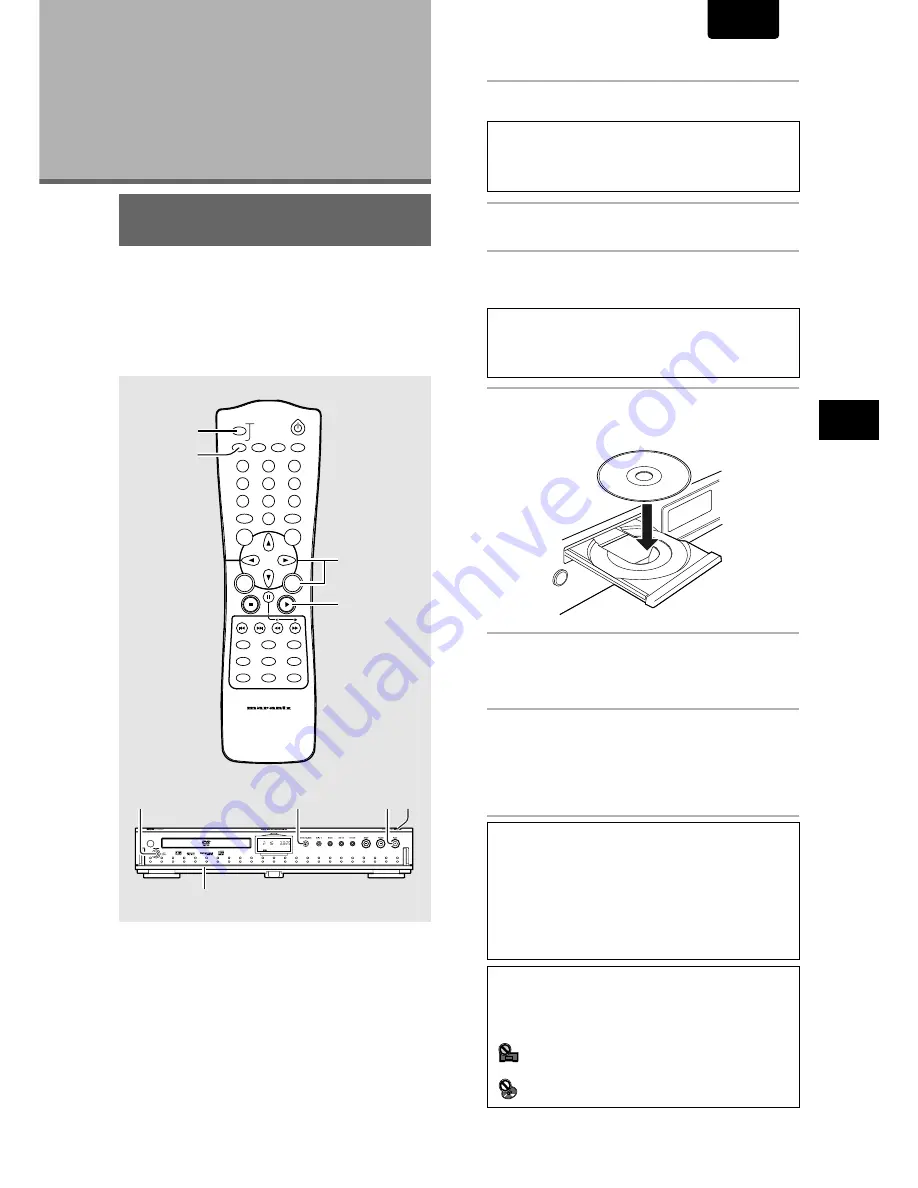
19
ENGLISH
SETTING UP
THE PLA
YER/
GETTING ST
ARTED USING
YOUR DVD PLA
YER
1
Open the Door Panel by hand.
Note
When power switch on the front panel is set in the power on mode,
the door panel is opened by pressing the
door OPEN/CLOSE
button
(7)
.
2
Press POWER switch on the front panel to turn
on the player.
3
Press
Tray OPEN/CLOSE
.
The disc tray comes out.
Note
When Power switch on the front panel is set in the power on mode,
door panel is opened and the disc tray comes out by pressing the
tray OPEN/CLOSE
button.
4
Load a disc.
Load a disc with the label side facing up, using the disc
tray guide to align the disc.
5
Press
PLAY
3
3
3
3
3
.
• The disc tray closes, and playback begins.
•
Depending on the disc, a menu may be displayed.
If a menu is displayed, proceed to step 6.
6
Select the item you want to view.
•
When a DVD is loaded:
Select the item with the
cursor buttons
(
2
/
3
/
5
/
∞
) or
the
number buttons
then press
ENTER
.
•
When a Video CD is loaded:
Use the
number buttons
to select the item.
Getting Started
Using Your
DVD Player
When an operation is prohibited
There are times when you are using the player and attempt to
perform an operation, but for some reason it cannot be performed.
When this occurs, one of the two following icons appears on the
screen.
The operation is prohibited by the player.
The operation is prohibited by the programming on
the disc.
Playing DVDs, Video CDs
and CDs
– DVD/Video CD/CD
Before you can start to enjoy the digital audio and video on
DVDs, be sure that you have either performed the Setup
Navigator procedure described in the previous section or
made the necessary settings in the Setup screen menus as
outlined in the next section to set up the player to correspond
to your home system. Having made these settings, you are
now ready to start using the player to enjoy DVDs, Video
CDs, and CDs.
Notes
• Noise is output if you make digital audio connections to a
receiver or amplifier that does not have a built-in decoder. Check
that the digital audio output format selected in the
Audio 1
menu corresponds to the audio components you have
made connections to (
page 25-26
).
• The TV screen size is factory set to present the wide screen
format (16:9 aspect ratio). If you have a standard TV screen (4:3
aspect ratio), this setting can be changed to match your TV
screen size in the
Video
menu (
page 29
).
DIMMER
ENTER
RETURN
T-C
+10
RANDOM
REPEAT
MENU
TOP
MENU
AUDIO
SUBTITLE
ANGLE
OSD
PROGRAM
SETUP
LAST
MEMORY
CONDITION
MEMORY
CLEAR
0
9
8
7
6
5
4
3
2
1
A-B
TRAY
OPEN/CLOSE
REMOTE CONTROLLER
RC2100DV
DOOR
3
7
6
5
SYS
ANA
MANU OPT
SYNC
RAND
TRK
PROG
SCAN
REPT ALL A-B
DIG
REM
TITL
TIME
TIME
TRK
CHP
TOTL
TOTL
REM
REM STEP
TRK
DOWN MIX
ANGLE
LAST MEMO
Dolby V
96kHz
5.1CH
CONDITION
OSD
DUBBING
R
L
CD -R W
CD -R W
2
3
1
5 7
VCD
CD






























