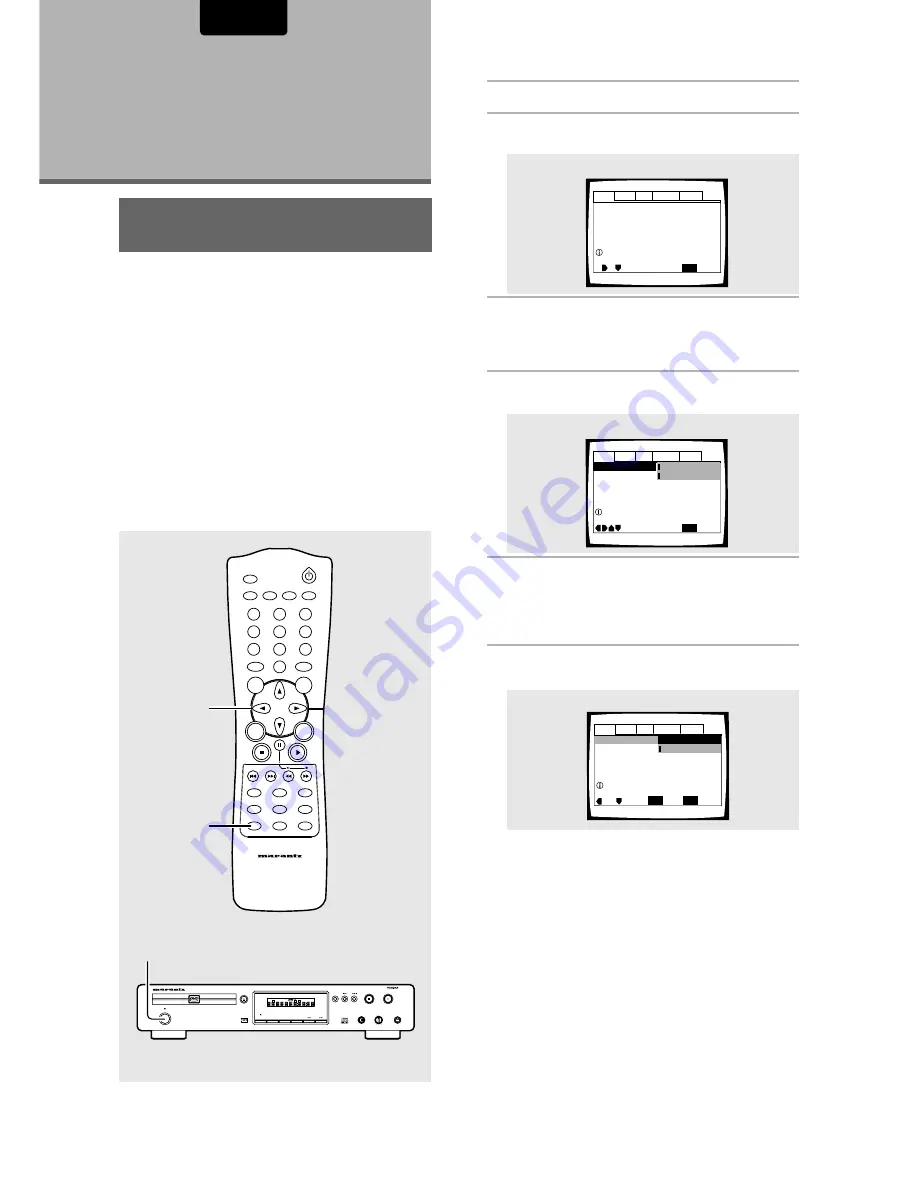
22
ENGLISH
1
Press Power on the front panel.
2
Press
SETUP
.
The Setup screen appears.
3
Use the cursor buttons (
2
2
2
2
2
/
3
3
3
3
3
) to select the
menu you want.
As each menu is selected with the cursor, the settings
appear below the menu heading.
4
Use the cursor buttons (
∞
)
to enter the menu.
The top item within the menu becomes highlighted.
5
Use the cursor buttons (
5
5
5
5
5
/
∞
)
to select the
setting you want to change.
The options available for each setting appear to the right
when the setting is selected. The current setting appears
with the setting indicator lit.
6
Use the cursor buttons (
3
3
3
3
3
)
to enter the setting
options.
• Not all menu options can be changed while a disc is
playing. In these cases, the options appear grayed out
on the screen and cannot be adjusted. To change
these settings, press
STOP
7
first before pressing
SETUP
.
• Operating the menu after pressing
STOP
7
may
cancel the resume function.
• Some menu options are not immediately effective if set
while a disc is playing. To make these settings
effective, stop playback and then start again, or
change the settings while the disc is stopped.
(Example)
(Example)
Audio1
Audio2
General
Language
Video
Dolby Digital Out
DTS Out -
96kHz PCM Out – 96kHz
3
48kHz
MPEG Out – MPEG
3
PCM
Move
Exit
Dolby Digital
3
PCM
Dolby Digital
SETUP
Select
ENTER
Output Dolby Digital
(Example)
Audio1
Audio2
General
Language
Video
DTS Out -
96kHz PCM Out – 96kHz
3
48kHz
MPEG Out – MPEG
3
PCM
Move
Exit
Dolby Digital
3
PCM
Dolby Digital
SETUP
Dolby Digital Out
Change Dolby Digital output mode
Adjusting
Audio and
Video Settings
Audio1
Audio2
General
Language
Video
Dolby Digital Out – Dolby Digital
DTS Out – Off
96kHz PCM Out – 96kHz
3
48kHz
MPEG Out – MPEG
3
PCM
SETUP
Move
Exit
Setup audio
Digital output format/tone adjust
continued
Using the Setup Screen
Menus
The procedure on this page describes how to operate the
menus on the Setup screen. These menus are used to set and
adjust a number of system settings. The various functions that
can be adjusted are covered throughout this manual. The
procedure on this page provides a basic outline for using the
Setup screen menus.
When setting up for the first time
It is recommended to set up player using the Setup Navigator
(
page 15
). If you selected
[Auto Start Off]
when the Setup
Navigator appeared, you may still set up the player using the
Setup Navigator in the
General
menu screen.
If you choose not to use the Setup Navigator, be sure to make
the necessary settings in the Setup screen
Audio 1
,
Audio 2
,
Video
, and
Language
menus as
described on the following pages.
Some DVDs start playing automatically when loaded in the
player. If a DVD has been loaded, be sure to press
STOP
7
before proceeding.
DIMMER
ENTER
RETURN
T-C
RANDOM
REPEAT
MENU
TOP
MENU
AUDIO
SUBTITLE
ANGLE
OSD
PROGRAM
SETUP
LAST
MEMORY
CONDITION
MEMORY
CLEAR
0
9
8
7
6
5
4
3
2
1
A-B
OPEN/CLOSE
REMOTE CONTROLLER
RC7010DV
VIDEO ON/OFF
3, 4, 5, 6
2
+10
DIMMER
OSD
VIDEO OFF
FL OFF
PAUSE
STANDBY
LEVEL
REPEAT
PHONES
DVD PLAYER DV7010
STOP
POWER
ON/OFF
OPEN/CLOSE
PLAY
-
+
V I D E O
1
DIGITAL OUT
CHAPTER
TITLE
TRACK
TRACK
TIME
TOTAL
FTS
SVCD
CHAPTER
TRACK
SCAN
PBC
A-B
TITLE
REPEAT
DTS
SHUFFLE
1






























