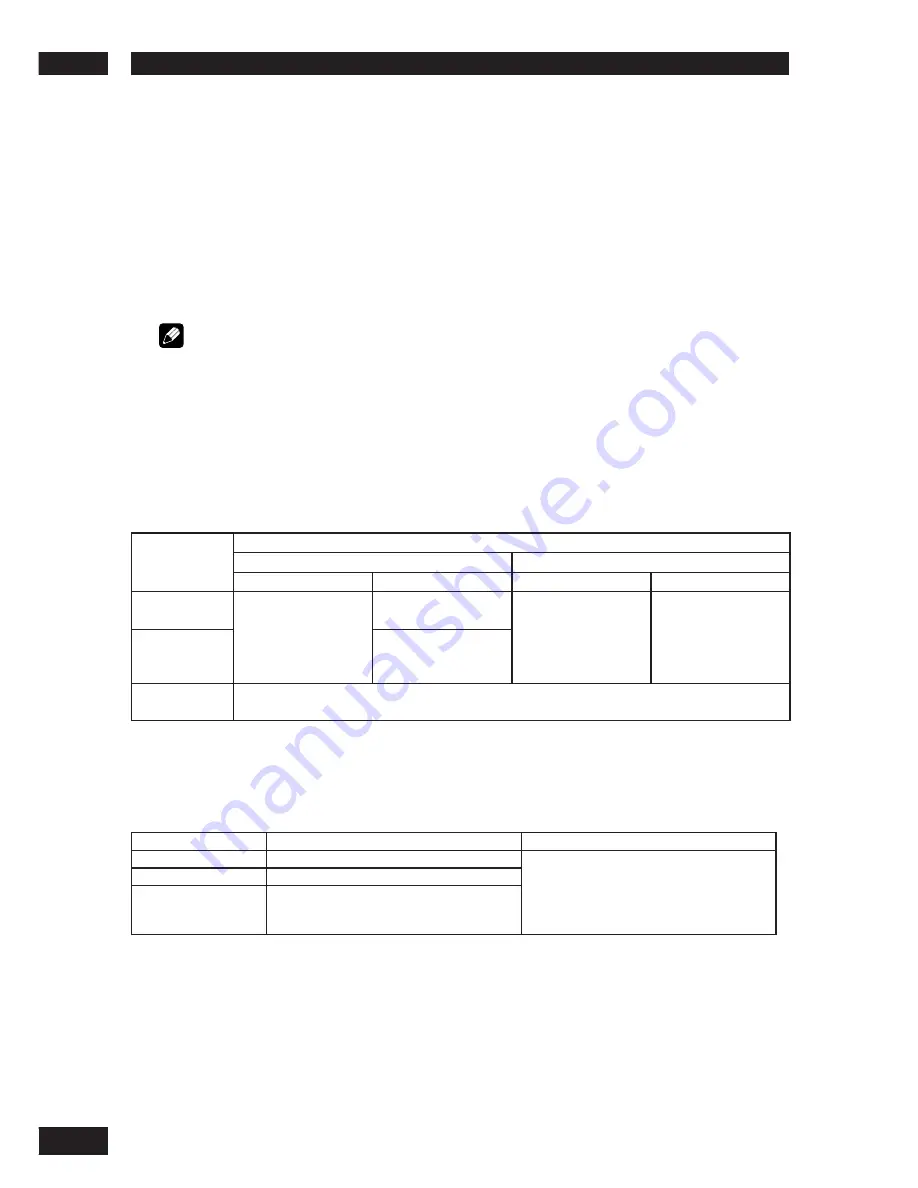
DVD Setup Menu
6
40
HDMI VIDEO
•
Default setting:
AUTO
Selects a suitable video resolution depending on the capability of the connected TV/device to
enhance the HDMI video output.
•
480P/525P
– Progressive output in 480 lines for NTSC TV
•
576P/625P
– Progressive output in 576 lines for PAL TV
•
720P
– (if a HDMI TV is connected) Progressive output upscaled to 720 lines
•
1080i
– (if a HDMI TV is connected) Interlaced output upscaled to 1080 lines
•
AUTO
– The video output will automatically follow the display’s supported resolution
Note
• If no display appears on the TV due to an unsupported resolution, use the composite video cable to connect the
DVD system and your TV. Turn on your TV to the correct input channel for the composite video and adjust the
resolution setting to
480P/576P
.
• The resolution can also be set with the
HDMI
button on the front panel.
• In general, the larger the number, the higher the resolution.
• When the resolution is changed, the image may be corrupted or the output may take longer than normal.
• Pressing the HDMI button for three seconds or more toggle the HDMI on/off state.
Setup Examples
Resolution
(HDMI Setting)
Playback Disc
Disc Recorded in Squeeze Ratio
Disc Recorded in 4:3 Ratio
TV ASPECT
Monitor Setting
TV ASPECT
Monitor Setting
480P/525P
576P/625P
16:9 WIDE
Full/Squeeze
SUPERWIDE
16:9 SQUEEZE
OFF
*1
Standard
Normal
4:3
Through
720P
1080i
Normal/Through
AUTO
The resolution is automatically selected to match the monitor you are using. Set
TV SYSTEM, WIDE
SCREEN FORMAT
and your monitor setting to match the selected resolution.
Some monitors may use setting names that are different than those shown here.
*1
If the aspect ratio you desire is not available, select the most suitable setting from
SUPERWIDE
,
16:9 SQUEEZE
and
OFF
in “WIDE SCREEN FORMAT”.
VIDEO OUT
HDMI Video Output
YCbCr Output
Composite/S-Video output
480P
480P (NTSC progressive)
Follow the Disc Source with Interlace output.
(ex: NTSC disc is played: NTSC interlace out.)
576P
576P (PAL progressive)
720P
1080i
Follow the Disc Source with Progressive output.
(ex: NTSC disc is played: NTSC Progressive
out.)















































