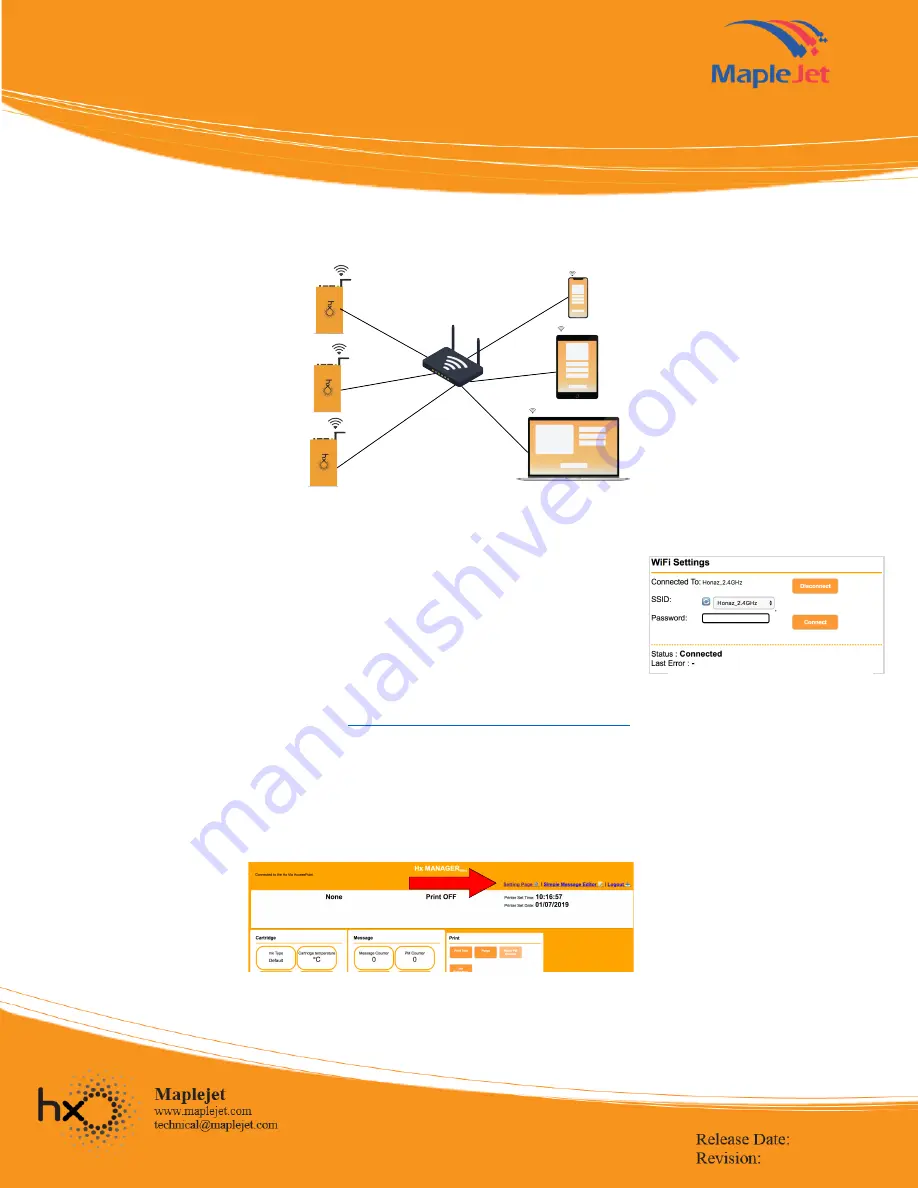
HX Nitro Start up
Quick Reference Guide Series
ü
Hx Manager Wi Fi Connection via Access Point
Access Point connection is suitable for companies with multiple Hx Nitro printers as it provides the ability to connect to all the
devices at the same time (see Figure 3).
•
To connect via Access point, open Hx Manager via Direct IP Address (follow Direct Wi
Fi Connection set up) .
•
Proceed to Wi Fi Setting inSetting page.
•
Enter the SSID and password of the Access Point (or Company Wi Fi/router).
•
When connected (see connection status in Fig. 4), change Wi Fi connection to Access
Point (or Company Wi Fi).
•
Open any browser and type the IP Address found at the printer’s OLED display e.g.
“192.168.1.198”.
•
Log in page with password protection will display.
•
Type the default password “123456”.
Check Connecting to Hx Nitro via Access Point
ü
Hx Manager: Cartridge setting
•
Open a new tab, enter “192.168.5.1” to launch the HX Manager
.
•
Click the “Setting Page” shown in Figure 5.
Figure 5. Setting Page Link in Hx Manager
Figure 4. Hx Manager Wi Fi Setting
Figure 3. Hx Nitro Access Point Connection




