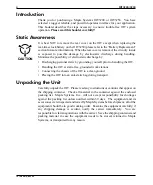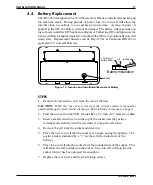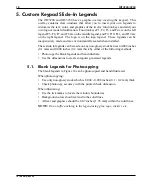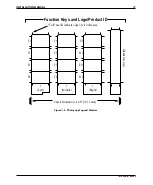4
OIT3200/3250
1010-0081A, REV 04
Introduction
Thank you for purchasing a Maple Systems OIT3200 or OIT3250. You have
selected a rugged, reliable, and powerful operator interface for your application.
This booklet describes the steps necessary to ensure trouble-free OIT system
operation.
Please read this booklet carefully!!
Static Awareness
It is best NOT to remove the rear cover on the OIT except when replacing the
real-time clock battery on the OIT3250 (please refer to the “Battery Replacement”
section for more information). When the rear cover is removed, the circuitry inside
is exposed to possible damage by electrostatic discharge during handling.
Minimize the possibility of electrostatic discharge by:
• Discharging personal static by grounding yourself prior to handling the OIT.
• Handling the OIT at static-free, grounded work stations.
• Connecting the chassis of the OIT to a clean ground.
• Placing the OIT into an anti-static bag during transport.
Unpacking the Unit
Carefully unpack the OIT. Please read any instructions or cautions that appear on
the shipping container. Check all material in the container against the enclosed
packing list. Maple Systems, Inc., will not accept responsibility for shortages
against the packing list unless notified within 30 days. The equipment and its
accessories were inspected and tested by Maple Systems before shipment; all of the
equipment should be in good working order. Examine the equipment carefully; if
any shipping damage is evident, notify the carrier immediately. You are
responsible for claim negotiations with the carrier. Save the shipping container and
packing material in case the equipment needs to be stored, returned to Maple
Systems, or transported for any reason.
CAUTION