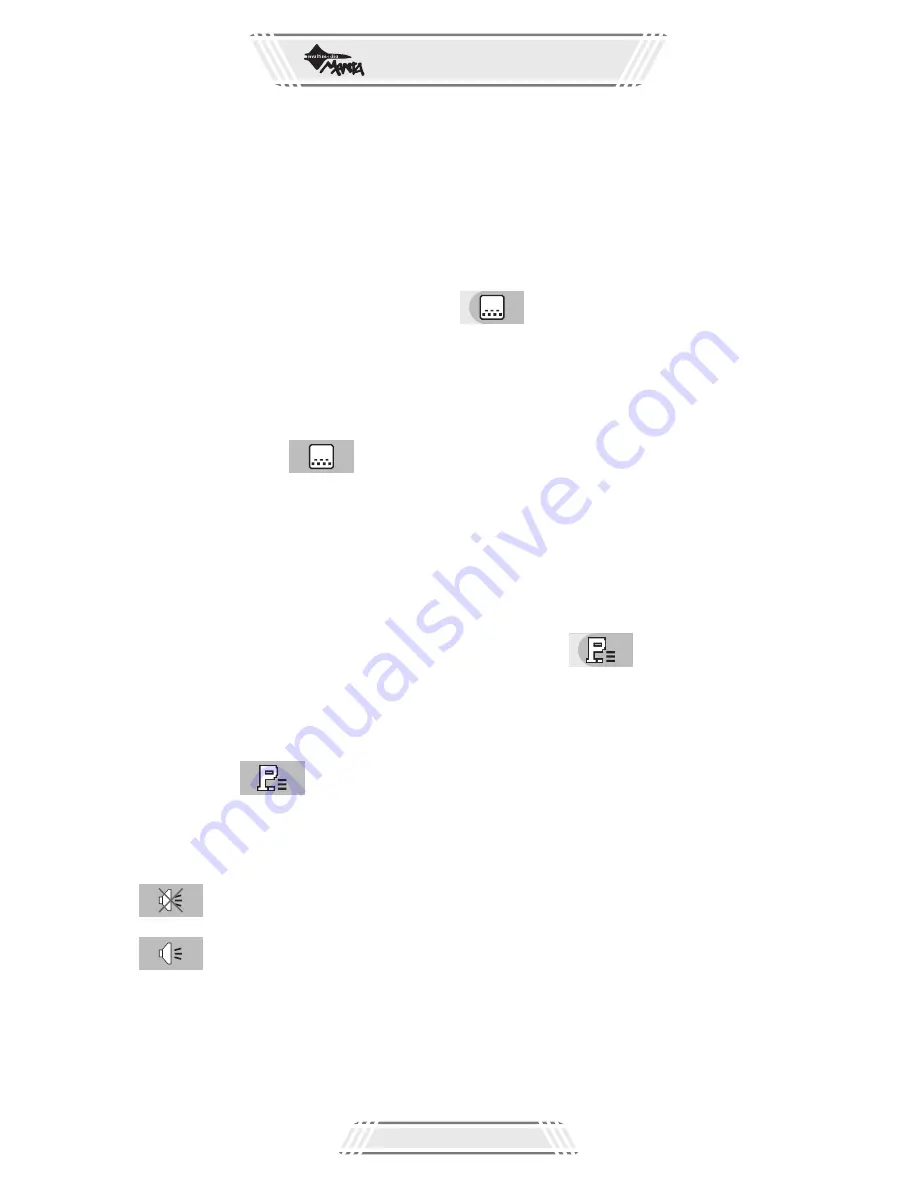
DVD
PLAYER
Strona
35
5. Advanced Operation
CHANGING SUBTITLES
You can use Subtitle feature to change subtitle from one language to another language. The
subtitle will be displayed in the default language; however, the following methods can be used to
change subtitles.
METHOD 1:
- During DVD's playback, press “OSD” button
- Console Menu will be displayed on screen, and then highlight this item
- Press Left/Right arrow button or number button to select subtitle
METHOD 2:
- During DVD's playback, press “Subtitle” button
- Screen displays the symbol and the next subtitle appears
- Press “Subtitle” button to scroll through the available button
CHANGING VOCAL
When a DVD is recorded with multiple soundtracks, you can use the Vocal feature to change the
audio language.
METHOD 1:
- During playback, press “OSD” button
- Console Menu appears on the screen, and highlight the symbol
- Press Left/Right arrow button or number button to select language
METHOD 2:
- During playback, press “L/P” button
- The symbol appears on screen, and the next language (soundtrack) is played. Keep
pressing the “L/P” button to scroll through available languages
MUTE
The “Mute” function is to mute/restore the sound of playback of any disc.
Press “Mute” button during playback, then the sound will be vanished
During the playback in mute mode, press the “mute” button again to restore sound
SELECTING CAMERA ANGLE
Some DVDs contain multiple angles of a particular scene or sequence. This DVD player supports
two kinds of methods for viewing camera angle.
























