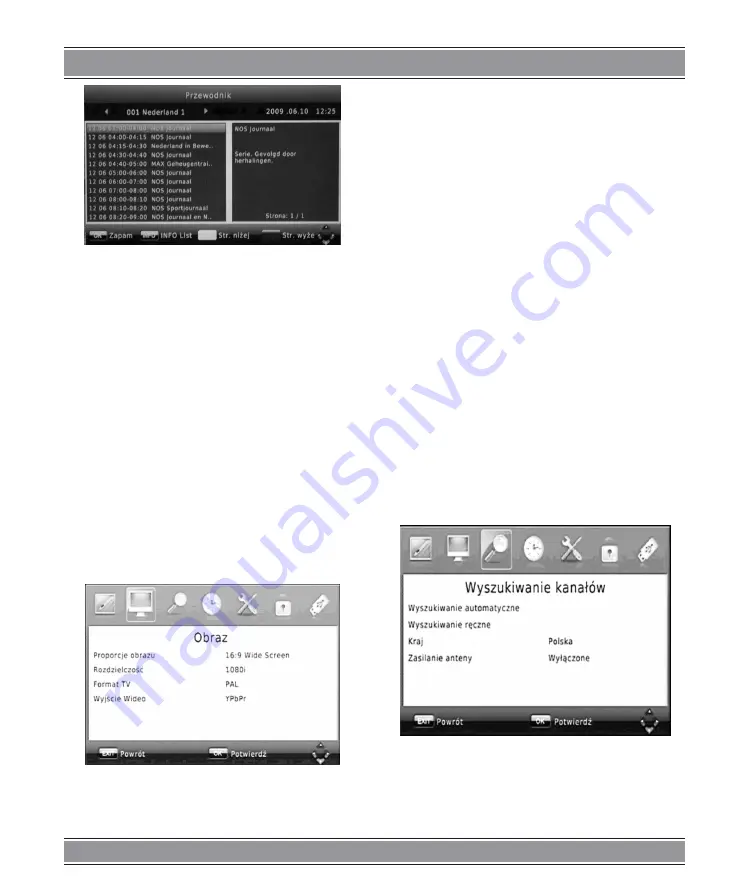
UsER’s MaNUal
22
You can use the UP/DOWN button to select the preferred
program. If there is more than one page of information, use
the BLUE button for page up and the YELLOW button for
page down.
Sort
Sort your channels from the following options:
[By LCN]: Sort the channels in ascending order (Logical
channel number)
[By Service Name]: By name of service offer company
[By Service ID]: By ID of service offer company
[By ONID]: Sort by ONID
LCN (Logical channel number)
Set LCN on or off
Video Setting
Press the MENU button then select [Picture]. The Menu
provides options to adjust the video settings. Press UP/
DOWN button to select an option and press RIGHT/LEFT
button to adjust that setting. Press the EXIT button to exit
the menu.
Aspect Ratio
You must set the display format to either Auto, 4:3 Full, 4:3
PanScan,4:3 Letter Box, 16:9 wide Screen 16:9 PNA 8 SCAN
or Auto to get the maximum display when watching TV.
Resolution
[480i]: for NTSC system TV.
[480P]: for NTSC system TV.
[576i]: for PAL system TV.
[576P]: for PAL system TV.
[720P]: for NTSC or PAL system TV.
[1080P]: for NTSC or PAL system TV
If the video does not appear correctly, change the set
-
ting. This setting is to match the most common setting for
HDMI.
TV format
If the video does not appear correctly, you need to change
the settings. This should match the most common setting
for TVs in your country.
[NTSC]: for NTSC system TV.
[PAL]: for PAL system
Video output
[RGB]: RGB SCART OUT
Channel Search
Press the MENU button and select [Channel Search] op
-
tions to search channel Select an option and press button
to adjust the settings. Press the EXIT button to The Menu
provides the RIGHT/LEFT exit the Menu
Auto Search
Search and install all channels automatically. This option
overwrites all preset channels.
1.Select [Auto Search] and press the OK or RIGHT button
to start channel search.
2.To cancel channel search, press the EXIT button





















