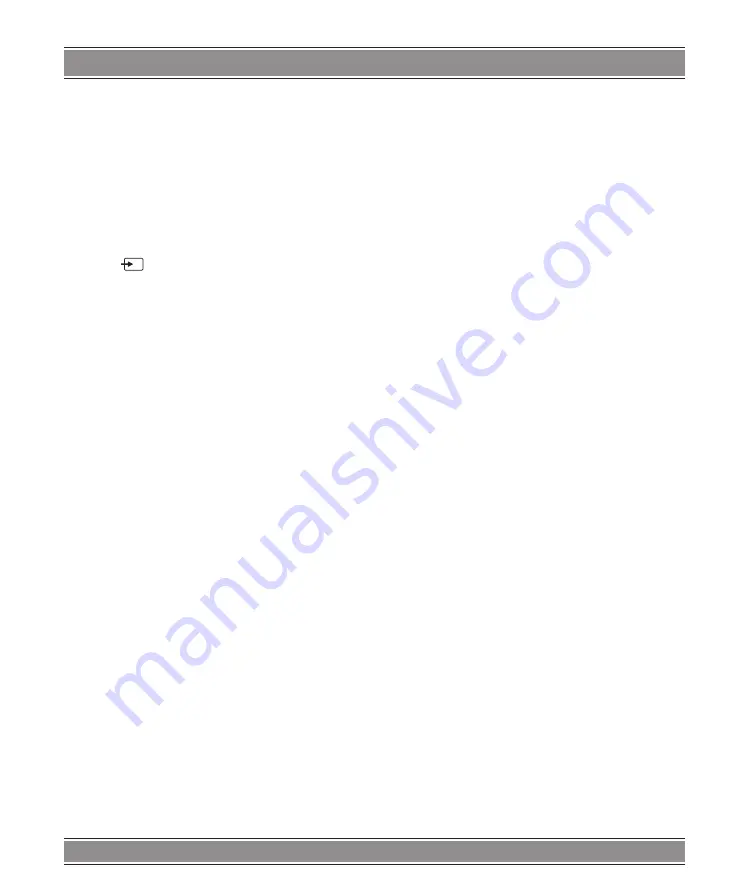
LCD MONITOR/TV WITH TXT
®
2001/2002
15
Setting the channels
Up to 256 TV stations can be stored by programme
numbers (0 to 255). Once you have preset the stations,
you will be able to use the
▲
/
▼
or NUMBER buttons to
scan the stations you haveprogrammed. Stations can be
tuned using automatic or manual modes.
Automatic storing of channels
All stations that can be received are stored by this me-
thod. It is recommended that you use auto programme du-
ring installation of the set.
1. Press
button to switch the input source to TV.
2. Repeatedly press the MENU button to select the TV
Search menu.
3. Press the
►
button and then
▲
/
▼
button to select
Auto.
4. Press the
►
button to begin auto search of chan-
nels. The search will end automatically. Channels
are sorted and stored in an order which reflects their
position in the frequency range, (with lowest first and
highest last). Then programme 0 is displayed.
*To stop auto search, press the MENU button.
5. When the channels have been stored, you can:
Reset them in the order required.
Fine-tune channel reception if necessary.
Reset the stored channels
The channel reset operation allows you to change the
program
numbers of stored channels.
1. Repeatedly press the MENU button to enter the TV
Search menu.
Press to
▲
/
▼
select CHNO Reset Menu.
2. Press
►
to select Old CHNO, and press the
◄
/
►
button to select the channel number you want to
reset.
3. Press
▲
/
▼
button to select New CHNO , and Press
◄
/
►
button to select a number you want to change
the old channel number to.
4. Press
▲
/
▼
button to select Confirm and press
◄
/
►
to select YES to confirm the change.
5. Repeat Steps 2 to 4, you can move all the channels
to the required order.
Skip channel numbers
1. Repeatedly press the MENU button to enter the TV
Search menu.
Press
▲
/
▼
to select CHNO Skip Menu.
2. Press
►
to select Channel NO, and press
◄
/
►
the
button toselect the channel number you want to skip.
3. Press
▲
/
▼
button to select Skip and press
◄
/
►
to
select YES to confirm the skip.
4. Repeat Step 2 to 3, you can skip the unwanted chan-
nels.
Manual storing of channels
Manual programme lets you manually tune and arrange
the stations in whatever order you desired.
1. Repeatedly press the MENU button to select the TV
Search menu.
2. Press
►
button to select Channel NO, press
◄
/
►
button to select a channel number.
3. Press
▲
/
▼
button to select TV System, and press
◄
/
►
to select a TV System (NTSC M, SECAM L,
SECAML1, SECAM DK, SECAM BG, PAL DK, PAL
BG, PAL I).
4. Press
▲
/
▼
the button to select Band, and press
◄
/
►
to select VHFH, or VHFL, or UHF.
5. Press
▲
/
▼
the button to select Manual, and press
◄
/
►
to start manual search.
6. Repeat steps 2 to 5 to store another station.
Fine tuning
Normally fine tuning is only necessary if reception is poor.
1. Repeatedly press the MENU button to select the TV
Search menu.
2. Press
►
button, then
▲
/
▼
button to select Finetune.
3. Press
◄
/
►
button to fine tune for the best picture
and sound effect.
Auto frequency control (AFC)
Auto-adjust channel frequency according to the frequ-
ency of input source, so as to get best picture and sound
effect. It’s suggested that you turn on AFC.
Setting the Picture
Changing the picture mode
You can use your remote control to select the type of pic-
ture which best corresponds to your viewing requirements.
The following picture effects are available:
BRIGHT, SOFT, USER, STANDARD .
To select the required picture effect, simply press the
P.M. button on the remote control.
Содержание 2001
Страница 18: ...LCD MONITOR TV WITH TXT 2001 2002 18 NOTE ...




















