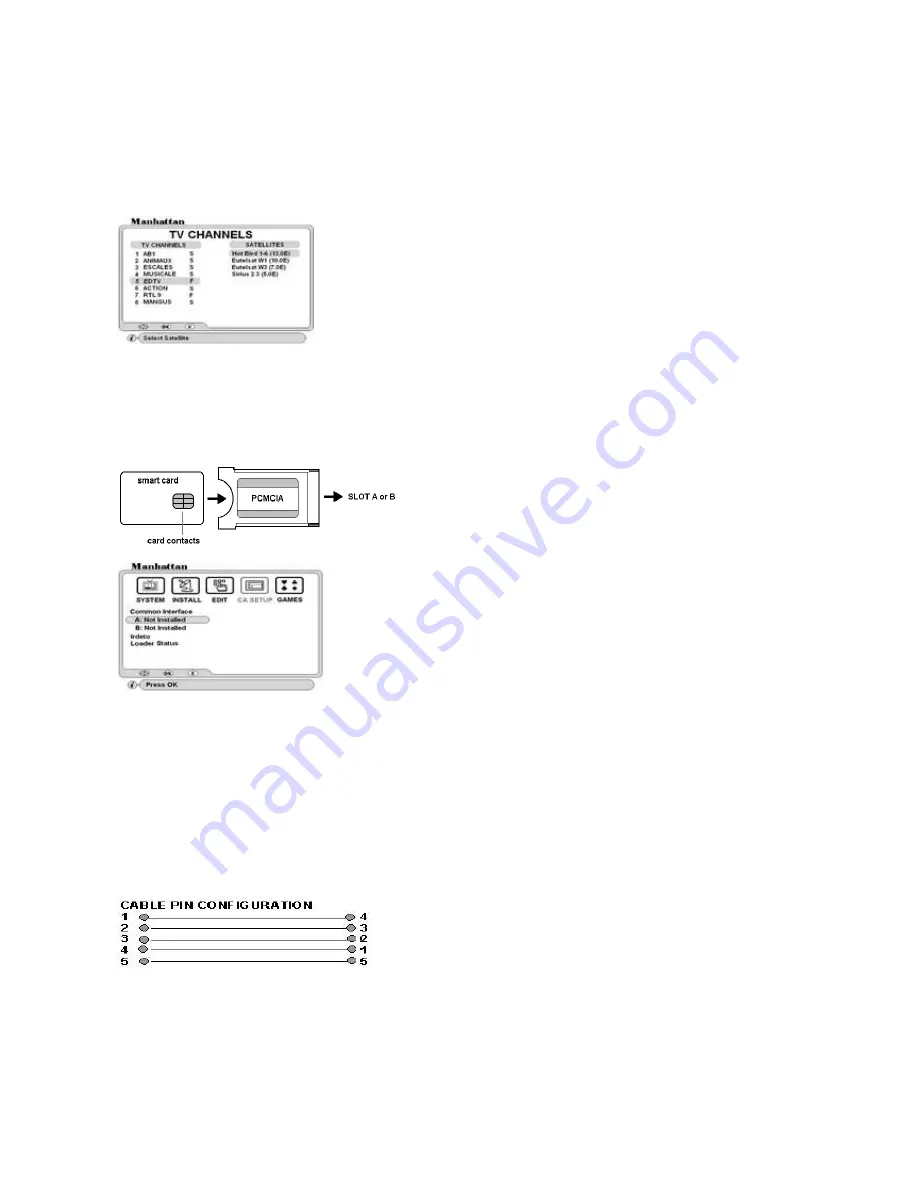
10
SORTING THE CHANNEL LIST
Press Green key to sort channels alphabetically.
Press Yellow key to sort channels Free To Air first followed by Scrambled.
Press Red key to return to normal list.
TO SELECT A CHANNEL FROM ANOTHER SATELLITE
Press SAT key and the combined channel and satellite list will appear.
SELECTING RADIO CHANNELS
Press TV / RADIO key once and it will change to Radio mode. Press it again to change back to TV mode. Follow
above steps for changing the channel.
CONDITIONAL ACCESS
IRDETO CARD SLOT -- For models with embedded Irdeto systems.
Insert your card into slot F13 with the card contacts facing down.
UPGRADING SOFTWARE
You can upgrade the software of your receiver when this is available. Your current software version is displayed
in the Loader Status menu.
UPGRADING SOFTWARE VIA PC
The software is available on our website http://www.plaza-st.com Follow instructions contained within the
zipped file. To connect via your PC the following type cable is required.
TELETEXT FUNCTION
The receiver has a built in Teletext function to call up text pages when transmitted.
To enter Teletext mode press T. TEXT (Green) key on your remote.
To call up a page enter using 0-9 keys
To change page sequentially, use PAGE up / down keys
To exit from Teletext mode, press T. TEXT key again or press EXIT.
Common Interface
After inserting card and CAM slots A or B will initialize, showing the CAM type.
Select the slot you are using and press OK for sub menu. Follow the menu
instructions for checking or changing any parameters.
Irdeto: Shows Irdeto card and Loader Information. Follow the menu
instructions for checking any parameters
Loader Status: This menu displays system software. It may be necessary to
quote these figures when calling the technical help line.
Use CH and PAGE up / down to scroll through the satellite list
Press OK on required satellite, the channel list will change and the
cursor will also move to its channel list.
Use CH and PAGE up / down to scroll through the channel list
Press OK on required channel. If, you are using antenna positioner, it
will automatically move to the required satellite. If you are using
DiSEqC switch, then it will switch to that antenna.
VIEWING SCRAMBLED CHANNELS
Open the flap (F14) from top and you will find two CI
slots behind it. Insert CAM in either of the slots together
with a valid card as shown below. To display CAM and
card parameters go to CA Setup.
















