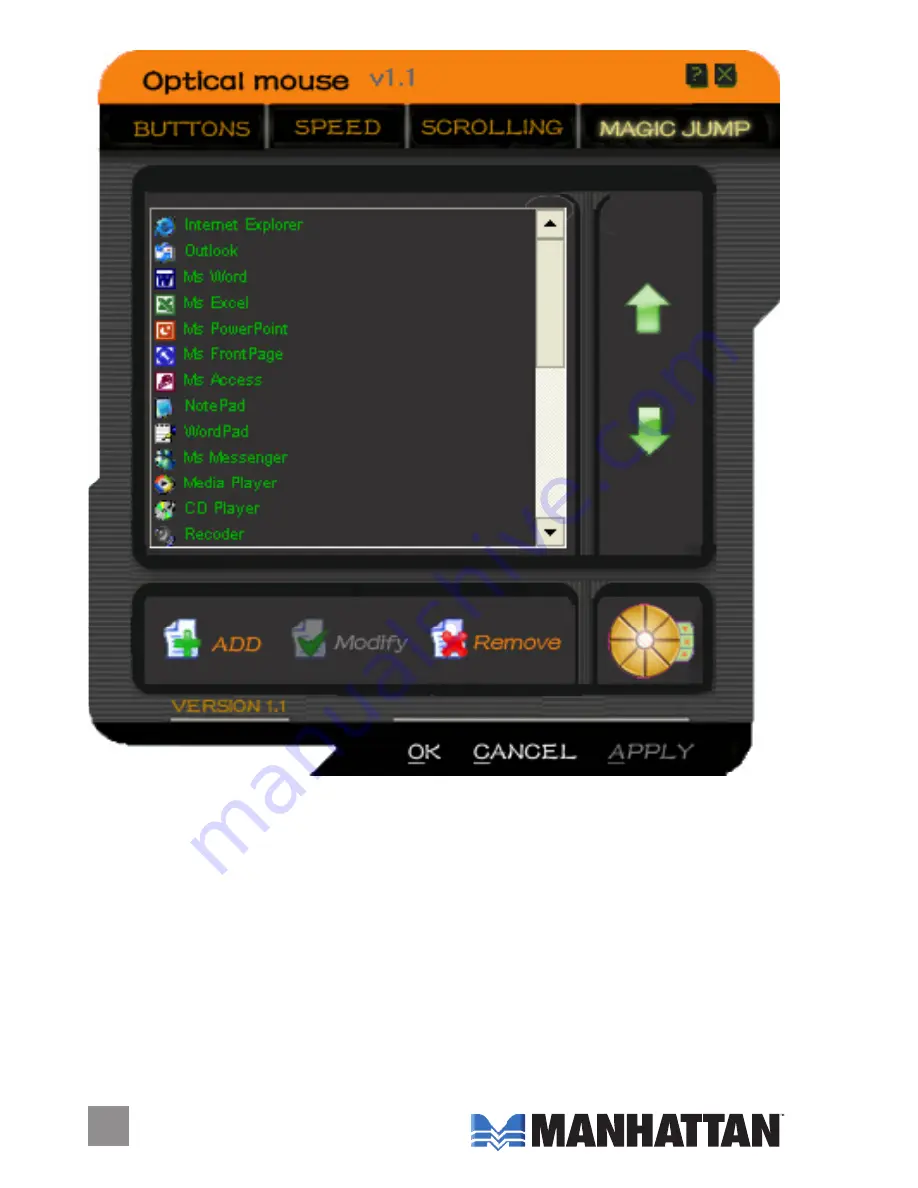
Magic Jump
The Magic Jump screen lets you map multiple shortcuts with the click
of a single button. A list of the default applications displays on the left-
hand side of the screen.
To add an application or file to your Magic Jump application, click “Add.”
When the list of available applications displays, simply check the box
to the left of the application. Uncheck the box if you don’t want the
application to show.
10
10
10
Содержание 77221
Страница 1: ...MXD Wireless Optical desktop Mouse user manual Model 177221 MAN 177221 UM 0708 01 ...
Страница 2: ......
Страница 15: ......
















