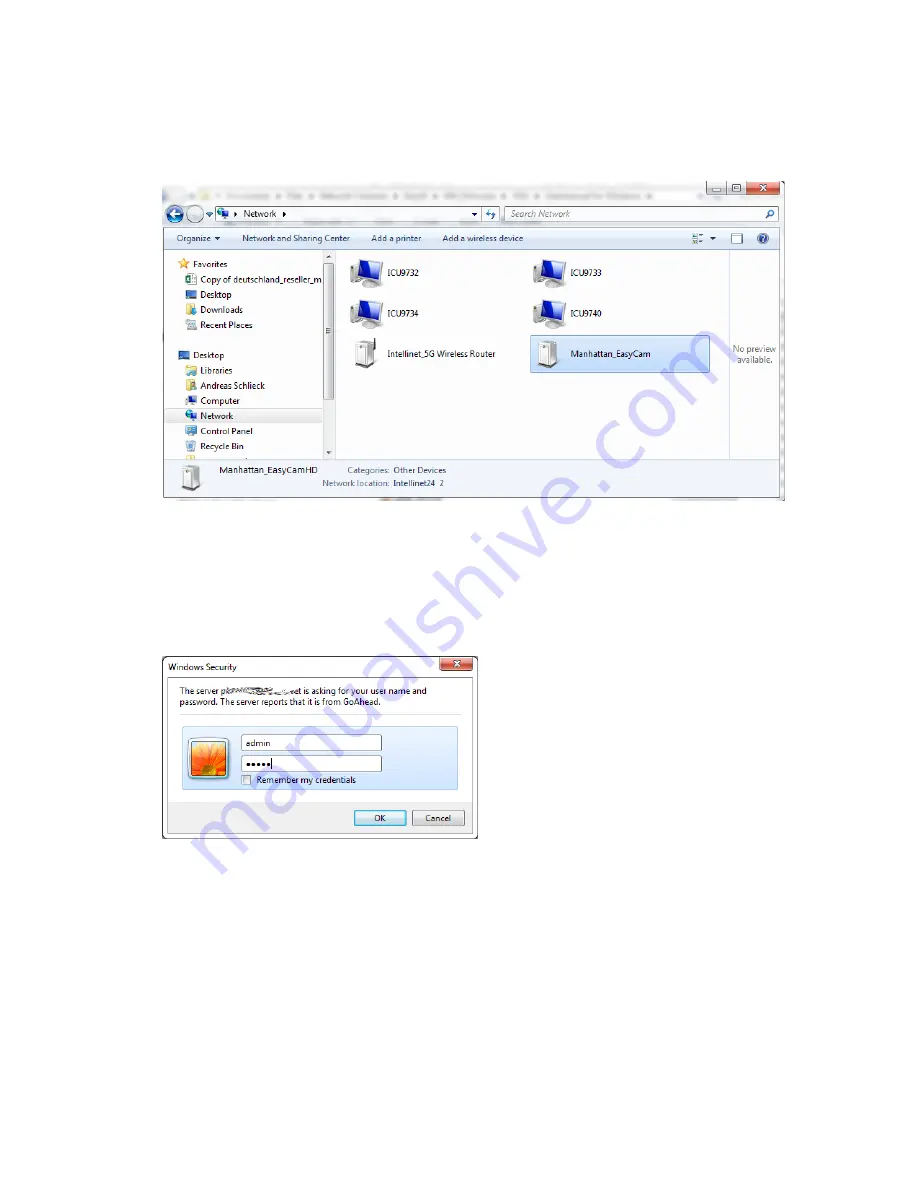
3.
Windows will show you all connected devices in your network. Among those are likely to be
your computers, laptops, printers and network storage devices. You will be able to find the
camera in that list.
4.
Double-‐click the camera to open up a Web browser and connect to the camera’s Web browser
user interface.
5.
Log in to the camera with the user name “admin” and the password “admin.” Note that if the
password has been changed before, you will, of course, need to use the updated password.
6.
Select the correct Sign In method (below). Note that if you are using Microsoft MS Internet
Explorer (“IE”), you will need to use the ActiveX Mode and you also must be running Internet
Explorer as a computer administrator. If you do not wish to use ActiveX, you need to use a
different Web browser — e.g., Chrome, Firefox, Opera or others — and select Server Push
Mode.






























