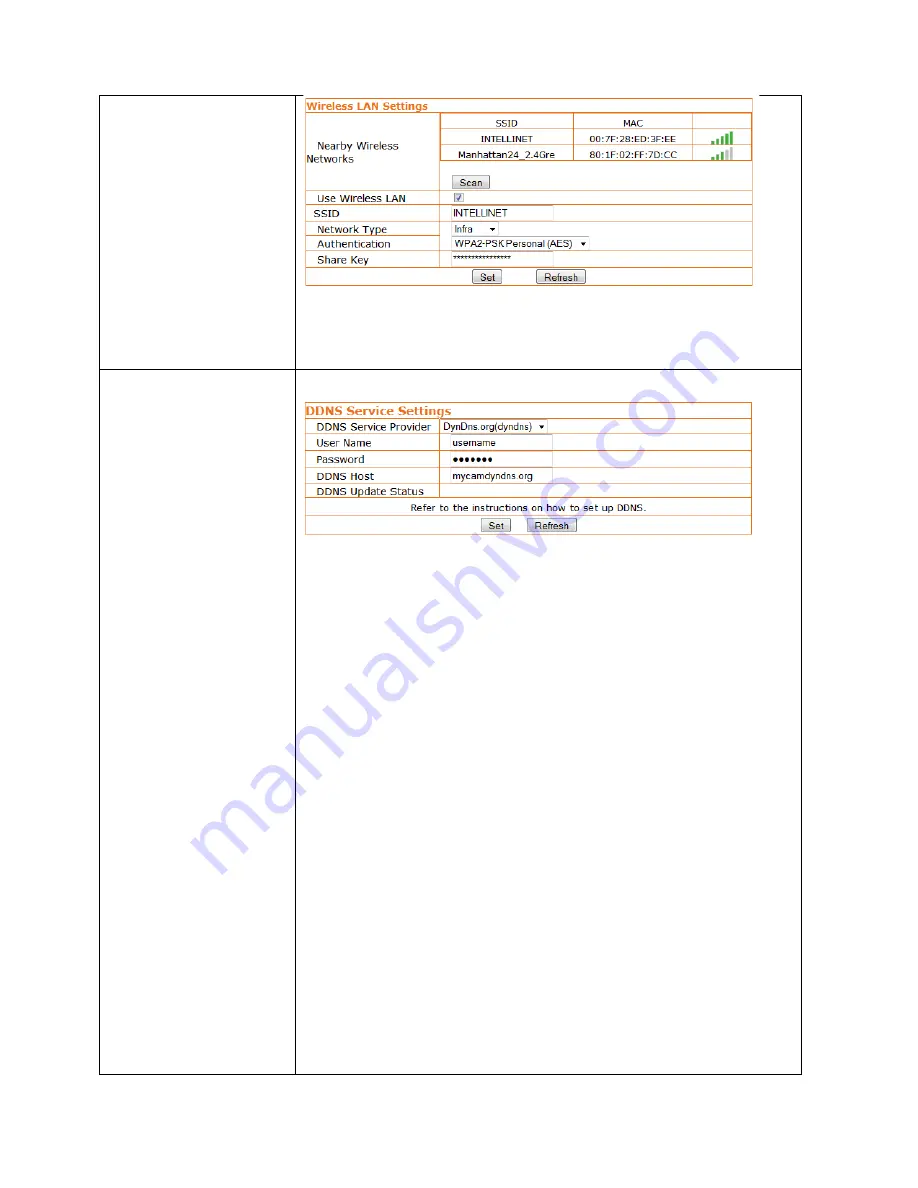
Wireless Settings
Here you can connect your EasyCam to your wireless network. Click “Scan” to
find wireless networks in range. Select a network, then enter the correct
password for the wireless network in the Share Key field. Click “Set” to activate
the settings.
DDNS Settings
Attention: If you only want to connect to your EasyCam with your smartphone
or tablet, you will not need to set this up.
DDNS stands for “Dynamic DNS.” DDNS is useful for all users who have an
Internet service with a dynamic IP address. Most DSL services utilize IP
addresses that are highly dynamic and change as often as once every 24 hours.
Cable modem services typically keep the IP address assigned to a user for a
longer period of time; e.g., up to 30 days. In any case, after a certain amount of
time the IP address of your network will change unless you have a more
business-‐type Internet service that provides a permanent, static IP address.
Why does it matter if the IP address that the ISP assigns to you changes? If you
never want to access the camera remotely over the Internet, it
wouldn’t
matter
— and you can skip this section.
If you want to connect to your camera from outside your network, however, the
changing IP addresses will make this very complicated, as you never know under
which IP address you can reach your camera. DDNS is the solution. Services like
DYNDNS.ORG allow you to sign up for an account and set up domain names like
“mycamera.dyndns.org.” The DDNS service assigns the current IP address that
your ISP has assigned to you to the domain name you’ve set up, so that you can
always reach your camera at http://mycamera.dyndns.org (example).
Note: We recommend using the DDNS client that is integrated into your router
for the DDNS service instead of the camera’s DDNS client.
The network camera supports three DDNS providers:
DYN.COM, Oray, 9299.ORG and 3322.ORG.
Server name:
Select the service (e.g., DYNDNS.ORG)
User ID:
Enter your DDNS user account password here.
Password:
Enter the password of your DDNS account here.
Confirm:
Repeat the DDNS account password here.
Hostname:
Enter the dynamic host name (e.g., “mycamera.dynsns.org”)
here. Do not enter http://.






























