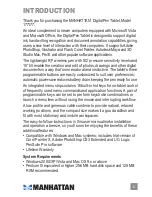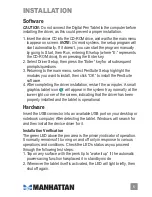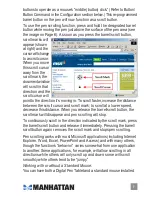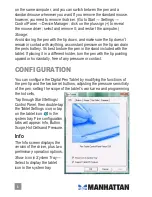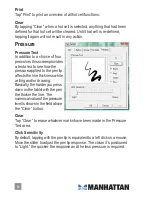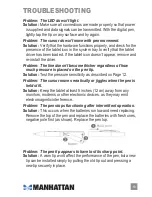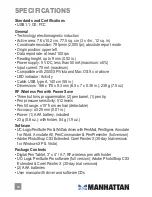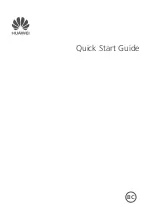12
Tap “Print” to print an overview of all hot cell functions.
Clear
By tapping “Clear” when a hot cell is selected, anything that had been
defined for that hot cell will be cleared. Until that cell is re-defined,
tapping it again will not result in any action.
Pressure
Pressure Test
In addition to a choice of four
pen colors, this screen provides
a test area to see how the
pressure applied to the pen tip
affects the line thickness while
writing and/or drawing.
Basically, the harder you press
down on the tablet with the pen,
the thicker the line. The
numerical value of the pressure
level is shown in the field above
the “Clear” button.
Clear
Tap “Clear” to erase whatever marks have been made in the Pressure
Test area.
Click Sensitivity
By default, tapping with the pen tip is equivalent to a left click on a mouse.
Move the slider to adjust the pen tip response. The closer it’s positioned
to “Light,” the quicker the response and the less pressure is required.
Содержание 177177
Страница 1: ...digital pen tablet user manual Model 177177 MAN 177177 UM 0708 01...
Страница 2: ......
Страница 15: ......