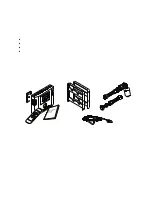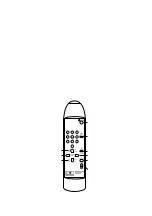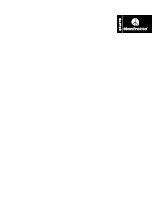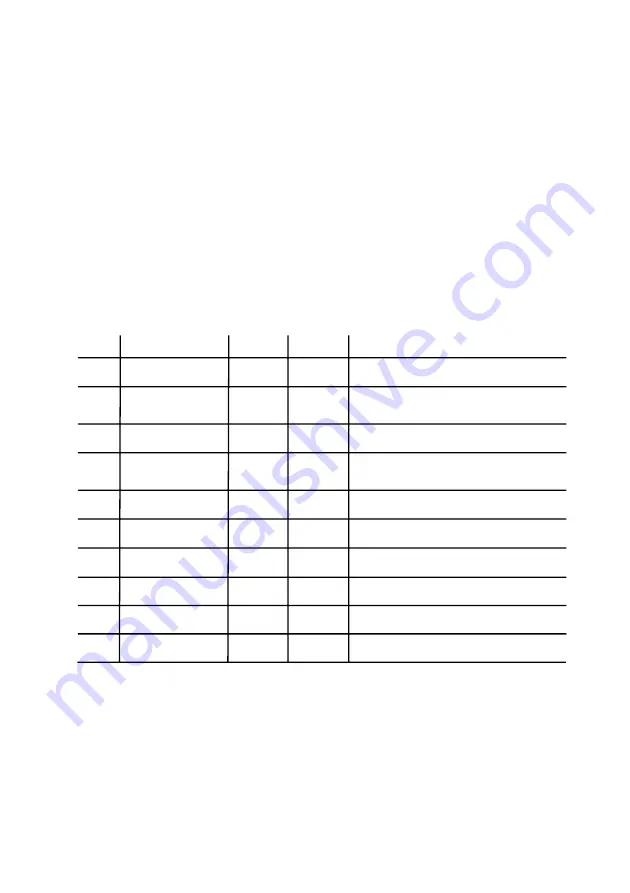
ADVANCED OPERATION
SETUP MODE
B
ROWSING SETUP PARAMETERS
This information is intended for advanced users and service engineers. You do not need to read it to use the system.
Thanks to its microprocessor, the control box functions and operation can be personalised to suit your own needs e.g.
you can switch sound off or choose advanced working modes. This is done in setup mode. To enter setup mode press
'FN' and '1' buttons simultaneously. Keep them pressed until you hear the "long beep" signal and the digits in the
display start t blink. Release the buttons - the control box will enter setup mode.
In setup mode, digits displayed have different meanings than in normal working mode. The left digit represents the
parameter number, the right one its current value. You can switch between parameters using the background
selection buttons: '-', '+' or '1' to '10'. Button '10' in setup mode selects parameter no. 0 not 10.
12
Debug mode
Test mode
1 / 0
1 / 0
0
0
2
Par. no.
Parameter name
Description
Possible
values
Default
value
1
0
Sound on/off
1 / 0
1
0 - sound OFF 1 - sound ON
0 - debug mode OFF 1 - debug mode ON
Do not use. For test purposes only.
Motor position
1 / 0
0
3
0 - right side 1 - left side (*)
0 - test mode OFF 1 - test mode ON
Do not use. For test purposes only.
Working mode
0 / 1 / 2
0
4
0 - normal 1 - intelli-auto 2 - auto (**)
UPSEC group number
0 … 7
0
5
UPSEC group number - IR chanel number (***)
Force normal mode
1 / 0
0
6
1 - force normal mode for the current background
Delay time
0 … 9
0
7
Delay time - 10 x value in seconds for test mode
Default parameters
1 / 0
0
8
0 - exit without storing 1 - restore defaults and exit
Store changes
1 / 0
0
9
0 - exit without storing 1 - store parameters and exit
Table 1. Setup mode parameters
(*) The same parameter can be easy changed as described in paragraph: "SETTING MOTOR DIRECTION (BASED ON EXPAN MOTOR
POSITION)"
(**) Normal working mode - only the selected background is rolled down; Intelli-auto working mode - before the selected
background is rolled down, all backgrounds, with number lower than selected background will automatically be rolled up ; Full-
auto - before the selected background is rolled down, all backgrounds will automatically be rolled up
The advanced working mode can give you a faster, more automated way of working, and is recommended for advanced users.
(***) NOTE! If you change the IR channel you will also have to change the working channel of your remote controller
(see paragraph "SETTING UP THE WORKING IR CHANNEL").