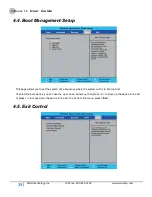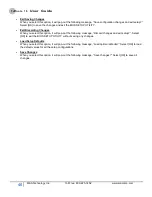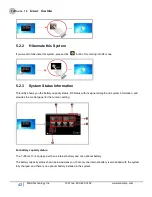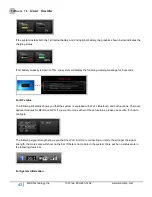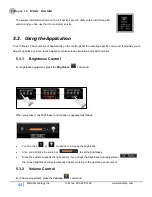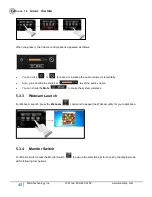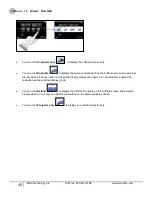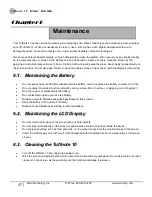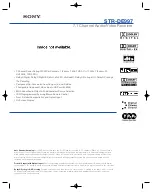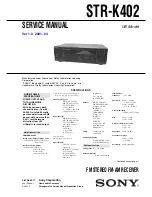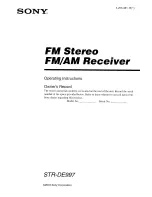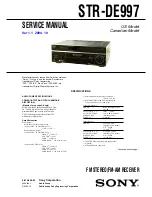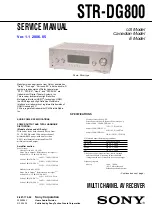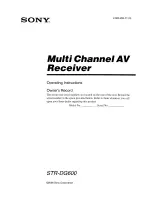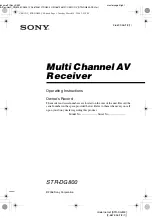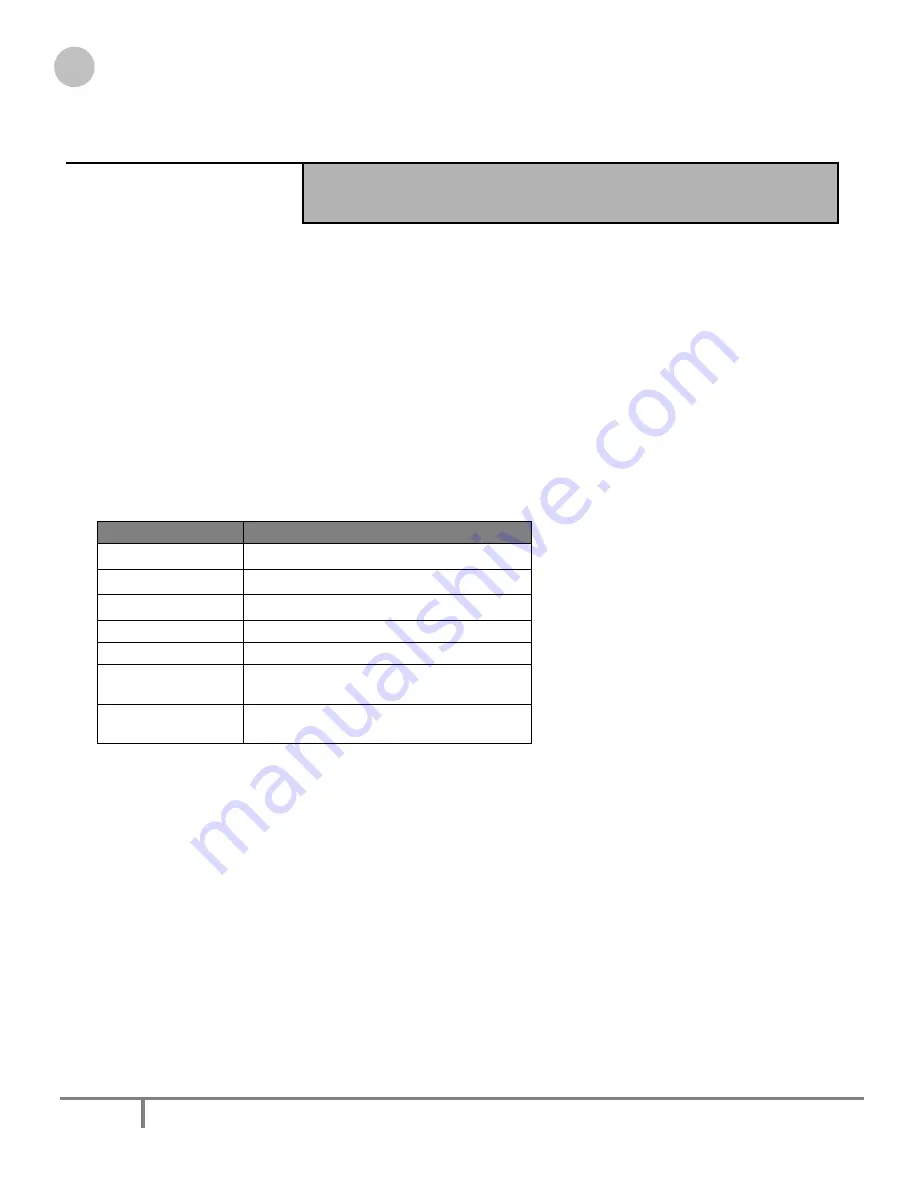
Tuffnote 10
User Guide
35
M&A Technology Inc. Toll Free: 800-225-1452 www.macomp.com
C
C
h
h
a
a
p
p
t
t
e
e
r
r
4
4
The BIOS Setup Program
This system comes with a chip from Phoenix BIOS that contains the ROM Setup information for your system. (This chip
serves as an interface between the processor and the rest of the system components.) This section explains the
information contained in the Setup program and tells you how to modify the settings according to your system
configuration.
The Setup utility program allows updates to the main board configuration settings. The BIOS setup values will be saved
in the CMOS. It is executed when you change the system configuration, you change the system backup battery, or the
system detects a configuration error and asks you to run the Setup program. You must have connected a USB type of
keyboard, and Use the arrow keys to select, and press Enter to run the selected program.
Function Key
Please check the following table for the function description of each direction key.
Function Key (s)
Function Description
Moves cursor left to select Screens
/
Moves cursor up or down to select items
+ / -
To change option for the selected items
<Tab>
To bring up the selected screen
<F1>
To display the General Help screen
<F10>
To save changes and exit the BIOS
SETUP UTILITY
<ESC>
To jump to the Exit Screen or exit the
current screen
4
4
.
.
1
1
.
.
M
M
a
a
i
i
n
n
S
S
c
c
r
r
e
e
e
e
n
n
S
S
e
e
t
t
u
u
p
p
U
U
t
t
i
i
l
l
i
i
t
t
y
y
When you enter the BIOS SETUP UTILITY, the Main screen will appear and display the system overview.
Содержание Tuffnote 10
Страница 1: ...M M A A T Tu uf ff fn no ot te e 1 10 0 U Us se er r G Gu ui id de e V Ve er rs si io on n 1 1 2 2 ...
Страница 14: ...Tuffnote 10 User Guide 14 M A Technology Inc Toll Free 800 225 1452 www macomp com ...
Страница 15: ...Tuffnote 10 User Guide 15 M A Technology Inc Toll Free 800 225 1452 www macomp com ...