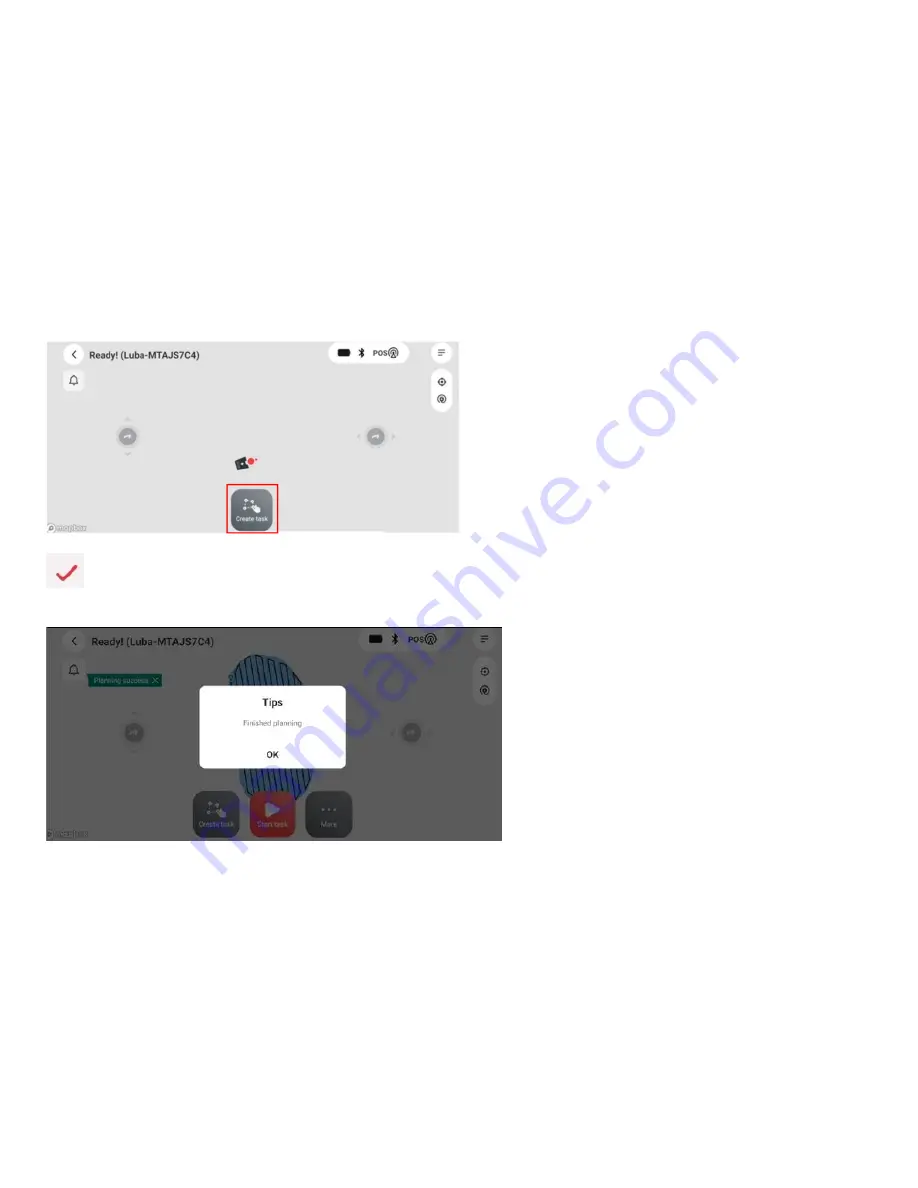
26
6.Setup mowing task
Note:
1. For current version, only one task with one lawn is supported;
2. Remove debris, piles of leaves, toys, wires, stones and other obstacles. Make sure children and pets are on the
lawn.
3. If there is a sudden interruption and failure, follow the instructions in the app to continue or restart.
4. Avoid to drive LUBA to the fully covered area,in such area, satellite signal can be not good enough for cm-level
positioning;
5. We highly recommend you to leave 10-15cm distance if you drive LUBA along the edge of a wall / fence / obstacles
/ ditches;
Create a Task:
1.
Check if the Positioning Status is OK, and LUBA status is “Charing” or “Ready”. Click the “Create ”
2. Planning start, control LUBA to set the virtual boundary. When the LUBA is driven to the start point, or you click the
button, the virtual boundary will be closed automatically. Then it will show the message: Finished Planning.
LUBA status will turn to be
“Ready” when it’s completed.
3. For the permanent obstacles or long-time exist things(like trees/ large rocks/ spray heads/ flower beds etc.) We
recommend you to set no go zone of LUBA for these parts, for the protection of both LUBA and your property in the
lawn.
4. Drive the LUBA to the
area where you’d like to set no-go-zones first, and then click “barrier” button to start drawing
the virtual boundary for them.
Содержание LUBA
Страница 1: ...LUBA Robotic LawnMower User Manual V1 1...
Страница 29: ...27...
Страница 31: ...29...


























