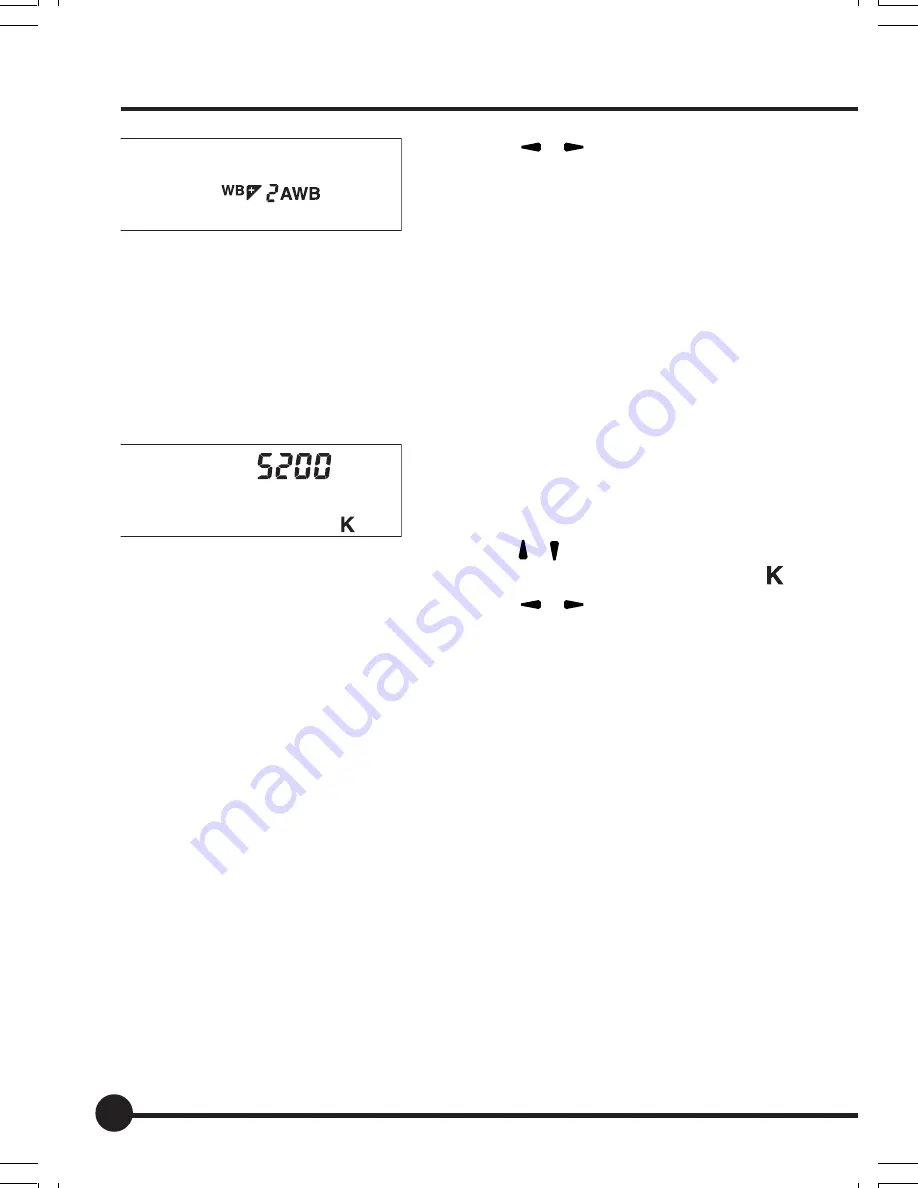
40
2. Press [
] [
] on the toggle key to
select the number of adjustment
steps.
When an adjustment is made, the ad-
justment icon +/– and number of steps
appear. The number displayed with the
adjustment icon indicates the number of
adjustment steps.
3. Press the WB button.
Setting the Color Temperature
You can set the color temperature used for the white balance by the color
temperature setting (kelvin value).
1. Press the WB button on the back of
this unit.
The WB indicator appears on the LCD
monitor.
2. Press [ ] [ ] on the toggle key to se-
lect the color temperature setting [ ].
3. Press [
] [
] on the toggle key to
select the color temperature (kelvin
value) you want to set.
Press and hold down the toggle key to
change the color temperature continu-
ously.
4. Press the WB button.
Trial Shot
Check that the color temperature you have set is the correct white balance for
the shooting conditions by taking a test shot using the white balance set by the
color temperature setting.
Mired
The color temperature of the light source is expressed in kelvins (K), but it
does not correspond to the color difference of the light source.
A difference of 500K in the high color temperature area is very different from a
difference of 500K in the low color temperature area. The mired is a measure
for expressing this breadth of variation. The mired value is the reciprocal of the
color temperature multiplied one million times.
JPEG
SD
CF
PC
CUSTOM
JPEG
SD
CF
PC
CUSTOM
White Balance
03_ZD back_E_p031-052
07/3/9, 20:39
40
Содержание ZD Back
Страница 1: ...Digital Back User s Manual English DCUG1205N01 Printed in Japan 00 1_ZD back_E _hyou1 4 07 3 9 20 35 1...
Страница 10: ...10 Appendix Digital Terminology 96 Index 101 Specifications 104...
Страница 52: ......
Страница 89: ...Maintenance This chapter explains the daily maintenance procedures for this unit...
Страница 95: ...Appendix This chapter provides information on digital terminology an in dex and the camera specifications...
Страница 106: ...106...






























